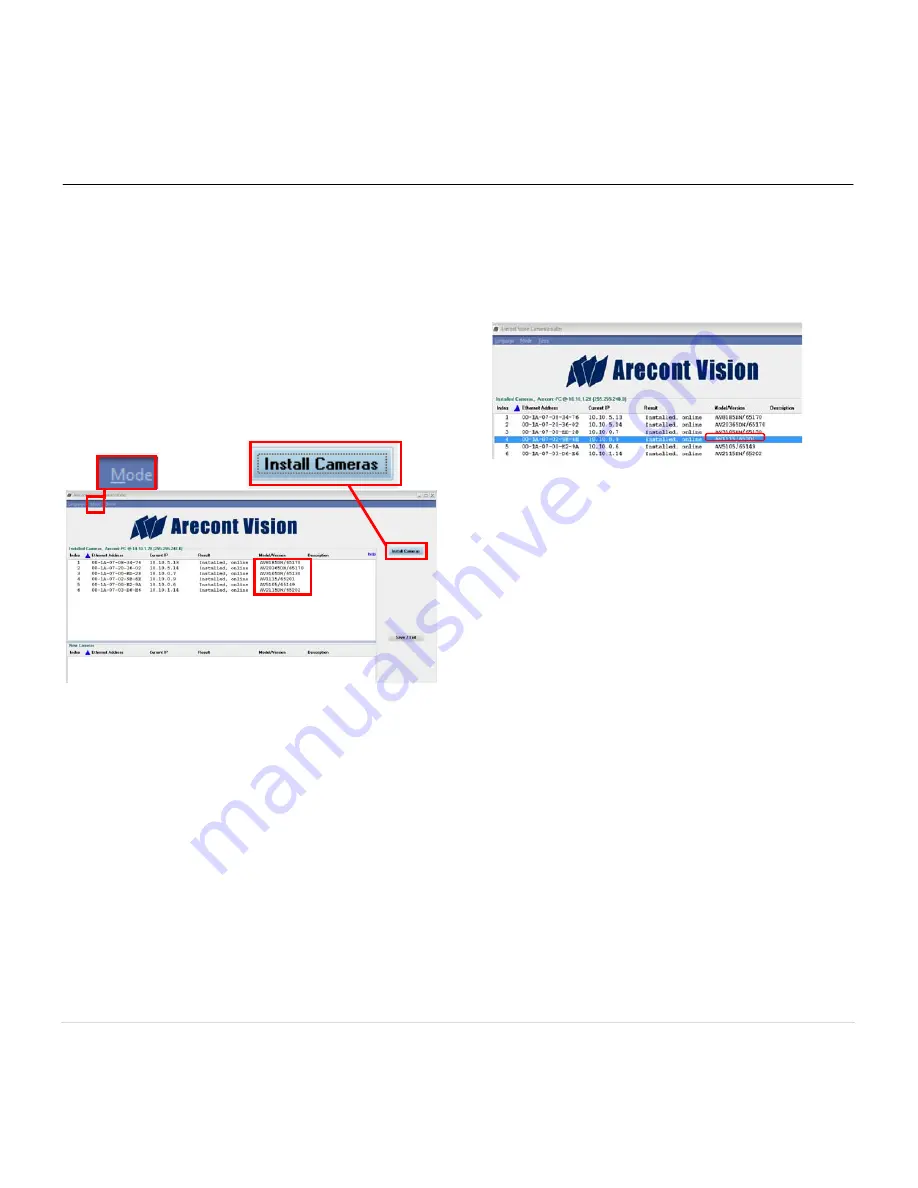
Arecont Vision MegaBall™ Installation Manual
9 | P a g e
NOTE 1: Basic Mode: software will automatically
discover and change / assign IP address to match
PC subnet if they are not locked.
NOTE 2: Advanced Mode: software will
automatically discover but allow manual update of
the IP address. See “AV100 Installation Manual”
(found on the CD) for details on Advanced Mode.
NOTE3: User can verify camera model number and
FW version of all cameras as shown in Image 23.
Image 22
29. For basic mode, select “Install Cameras” on
the Arecont Vision Camera Installer as shown
in
Image 22
.
30. Confirm that all the cameras connected to the
network switch appear in the upper window.
31. Repeat
Step 29
if all of the cameras do not
appear in the upper window.
CAUTION: If the software does not find a camera,
the software utility may be blocked by the anti-virus
or Windows
®
NOTE : Double click the camera model on the
Camera Installer as shown in Image 22 to access
the camera web interface. See “AV Camera Web
Page User Manual” (found on the CD) for details on
the web interface.
firewall. Before turning them off,
please consult your IT manager.
Image 23
32. When all cameras are discovered and display
“Installed, online”, select “Save/Exit.” The
AV100 application main menu will appear.
33. From the “AV100 Application Manager” menu,
select “Run” next to “Live video” to view live
images.
NOTE: See the “AV100 Installation Manual”
(found on CD) for details on camera
configurations.















