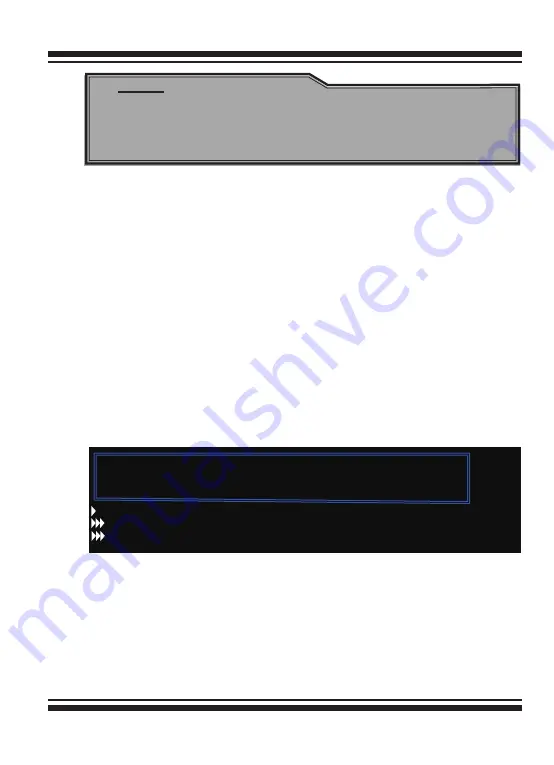
11
Quick Installation Guide
Note:
You can view the supported operating systems and download
the latest drivers for SATA RAID Cards on the Areca web site at:
http://www.areca.com.tw/support/main.htm.
Step 7. Power up the System
Check the installation throughly, reinstall the computer cover, and
reconnect the power cords. Turn on the power switch at the rear of the
computer (if equipped) and then press the power button at the front of
the host computer.
Step 8. Configure volume set
The ARC-1200 SATA RAID controller configures RAID functionality
through the McBIOS RAID manager. The McBIOS RAID manager is
designed to be user-friendly. It is a menu-driven program, residing in
the firmware, which allows you to scroll through various menus and
submenus and select among the predetermined configuration options.
When starting a system with an SATA RAID controller installed, it will
display the following message on the monitor during the startup se-
quence (after the system bios startup screen but before the operating
system boots):
I/O-Port=F3000000h, IRQ=11, BIOS ROM mapped at D000:0h
No BIOS disk Found, RAID Controller BIOS not installed!
Press <Tab/F6> to enter SETUP menu. 9 second(s) left <ESC to Skip>..
ARC-1xxx RAID Ctrl - DRAM: 128(MB) / #Channels: 8
BIOS: V1.00 / Date: 2004-5-13 - F/W: V1.31 / Date: 2004-5-31
The McBIOS RAID manager message remains on your screen for
about nine seconds, giving you time to start the configure menu by
pressing Tab or F6. If you do not wish to enter configuration menu,
press <ESC> to skip configuration immediately. When activated, the
McBIOS RAID manager appears showing a selection dialog box listing
the SATA RAID controllers that are installed in the system. The legend
at the bottom of the screen shows you what keys are enabled for the
windows.

















