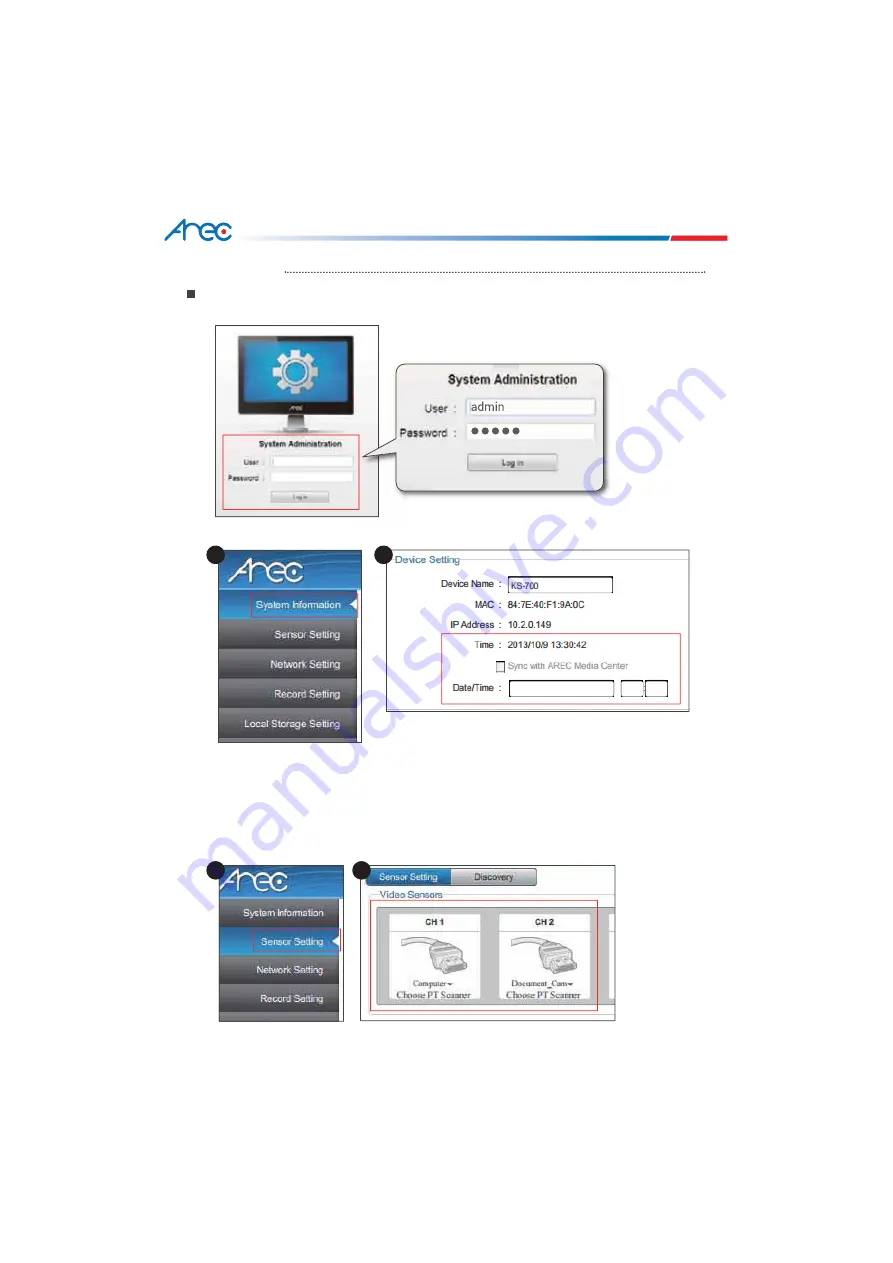
KS-700 Quick Installation Guide
8
Product setup
Initial installation
Step1: Log in
System Administration
, both
User
and
Password
are defaulted as
admin.
Step2 : Setting device time, adjust
Time
setup at
System Information
.
Step3 : Setting CH1 and CH2 video input source priority. When user only connected to VGA
cables or HDMI cables, CH1 and CH2 will detect automatically to differentiate which
cables they are. Then switch image automatically. Priority is used when user
connected both VGA cables and HDMI cables at the same time. Please use mouse to
click
Video Sensor
which at
Sensor Setting
to change images of VGA or HDMI. Then
the device will switch video input priority.
1
1
2
2
KS-700 Quick Installation Guide
roduct setup
Initial installation
Step1: Log in
System Administration
, both
User
and
Password
are defaulted as
admin.
Step2 : Setting device time adjust
Time
setup at
System Information














