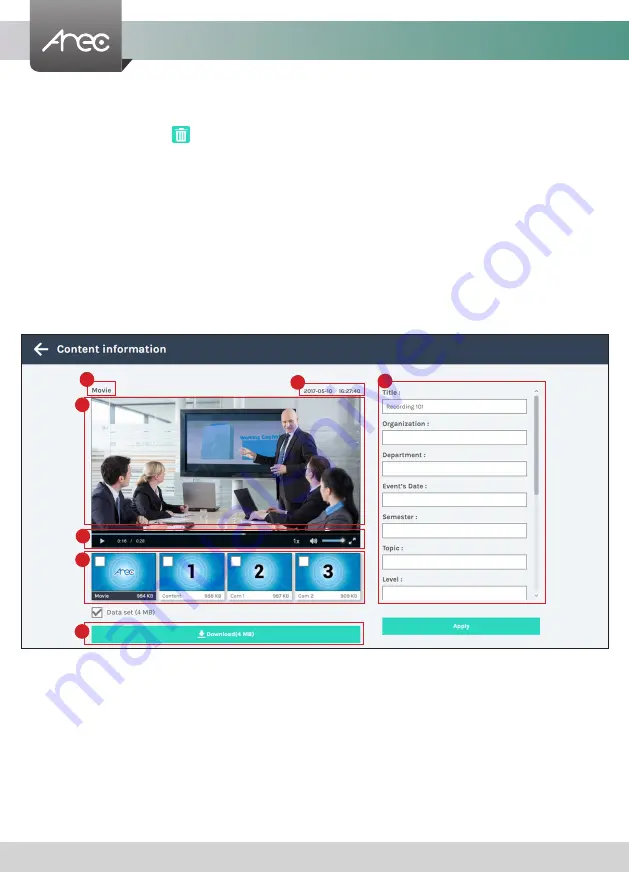
KL-3W User Manual
35
www.arec.com
3.5 Edit the recording information
If you require to edit the information of a recording, click on the desired recording and you will be directed to the content
information page. Replace the existing text or enter new information in the content fields. Click APPLY to save the changes.
3.4 Playback the recording
Click on the desired recording and you will be directed to the content information page. Use the player controls at the bottom
of the window to watch the video.
There might be more than one files listed under the window if the content is recorded in MP4 Mixed video/ Original source
recording mode. Select the video for playback by clicking on the image of the desired one.
The title used for Mixed video is “Movie”, and those for Original source(s) are the name of the corresponding video input(s);
by default are Content, Cam 1 and Cam 2. To separately download MP4 Mixed video/ Original source files, select the desired
file and click Download. The file size being download is shown within the button.
1. Title of the video file being played
2. Recording date and time
3. Edit the content fields
4. Playback window
5. Playback controls
6. Video files and data set (files containing metadata, thumbnail images,
and bookmarks.)
7. Download button
1
6
4
5
7
2
3
3.3 Delete the recording
Recording packages can be deleted manually to make room for new recordings.
Select the recording and click . A confirmation dialog box opens asking you to confirm the deletion. Click Confirm
to permanently remove the recording packages. The list may not update immediately. Refresh the list by reloading this
webpage.


















