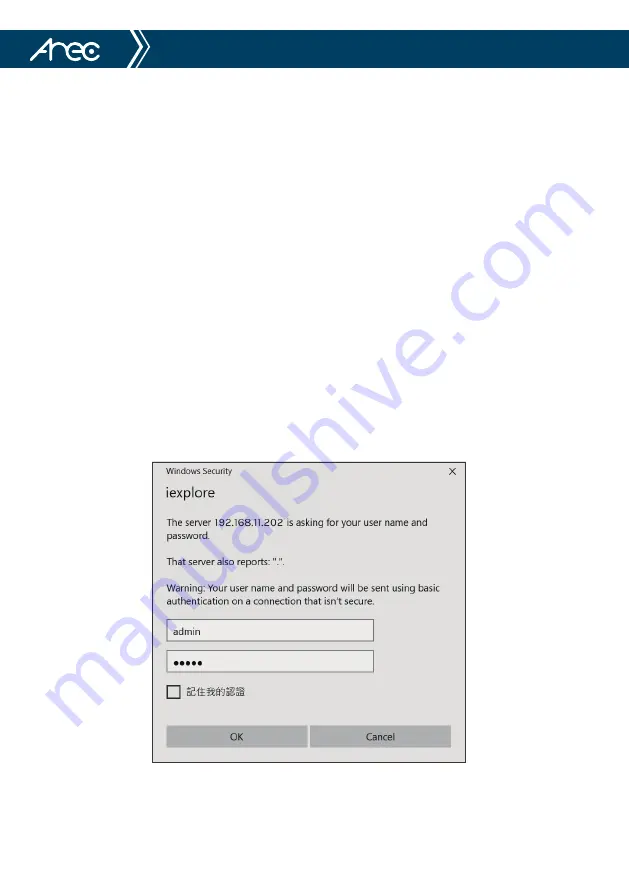
CI-T10 User Manual
9
(1) Power on: Connect DC12V power supply adapter with power supply socket.
(2) Initial configuration: Power on with power indicator light on and remote control receiver light blinking, camera enters
the initialization mode, turn to the left side, and then goes to the HOME position (intermediate position of both
horizontal and vertical), while the camera module stretches. When remote control receiver light stops blinking, the
setting is finished.
Note:
1. The default address of the remote controller is the 1# address.
2. If you set preset 0, when Power on the setting is completed, the camera automatically moves to the preset 0 position.
(1) Video Output from LAN
a. Network Cable Connection Port: Connect this product and your computer through network cable, the device LAN
interface refers to NO. A in Figure 1.
b. Webpage Login: Open your browser and enter 192.168.11.202 in the address bar (factory default); press Enter to
enter into the login page; click on the “player is not installed, please download and install!" and follow the
installation steps for installation. Then enter the user name admin and password admin (factory default); press
Enter to enter into the preview page, users can carry out PTZ control, video recording, playback, configuration and
other operations.
( Note: If you forget your user name, password, IP address, you can manually restore the default by the remote
controller key combination * # )
(2) USB2.0 video output
a. USB2.0 video cable connection: CI-T10 refer to No.B in Figure 1
b. Connect the camera and the monitor via USB2.0 video cable, open video display software, select this device, and
then video output will be available.
1.1 Power on initial configuration
1.2 Video output
























