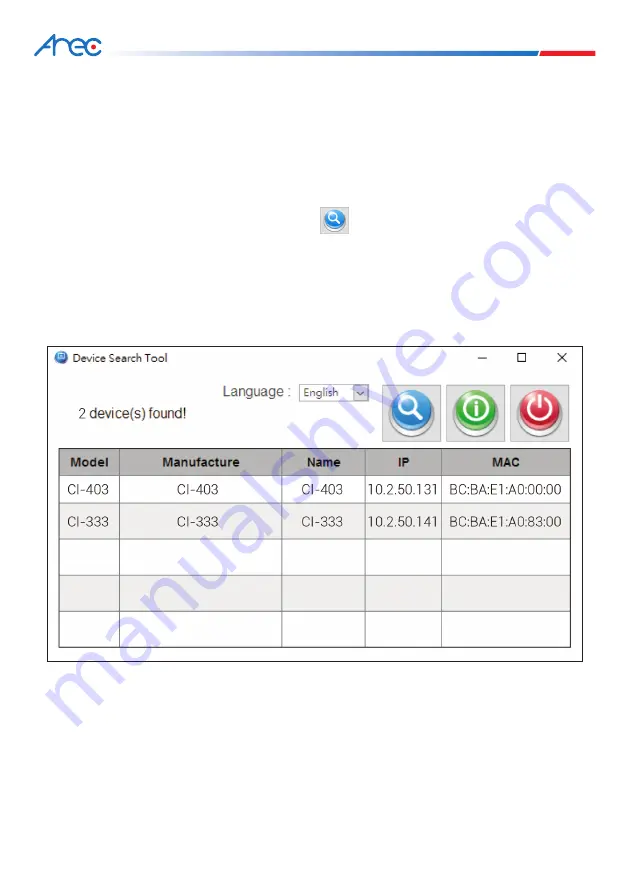
CI-403 / CI-333 Network Camera
10
11
The default network setting of the camera is DHCP, which means IP is assigned by a router
or any DHCP server. To log in to the administration web, please connect the camera and your
PC / Notebook or a DHCP server. Follow below steps to access the camera for the first time.
4. Access Camera
• Run the “Device Search Tool” utility, and click button.
• The tool should find the network camera and show detailed information. Double click on the
founded CI-403/ CI-333.
• An access window will pop-up and ask for user name and password.
• Enter the default user name and password admin/ admin in the dialogue. Note that user
name is case sensitive.
If no IP is assigned due to a DHCP server failure, or simply because the camera is not
connected to a DHCP server, the Network Camera provides an alternate IP address:
192.168.11.202
Therefore, to access the camera for the first time, please set the IP address of the PC as:
192.168.11.XXX; for example:
In the case where the DHCP server is unavailable

















