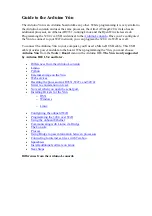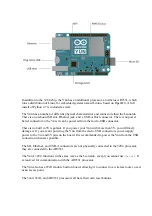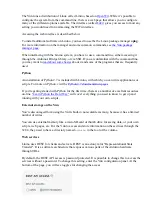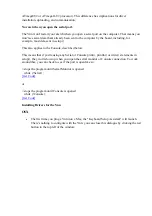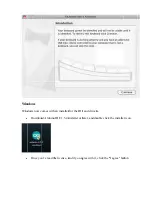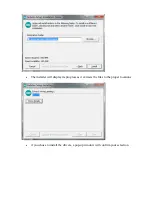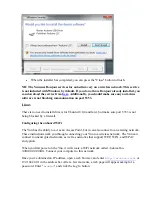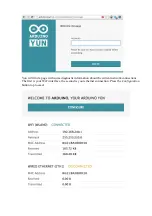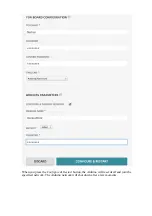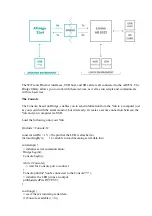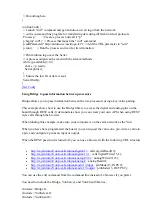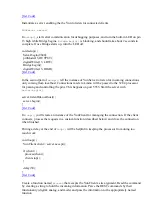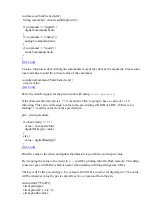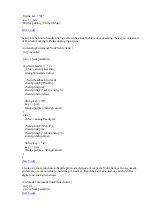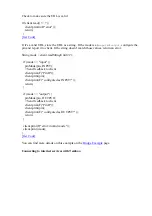You can now join the network you assigned to the Yún.
Programming the 32U4 over WiFi
When your Yún is on the same network as your computer, you can connect to it wirelessly to
program it.
After configuring your Yún, connect to the network you specified in the configuration settings.
Open the Arduino IDE.
Under the
Tools > Port
menu, you should see an entry that lists your Yún's name and its IP
address. Under the
Board
menu, select Arduino Yún.
Open the Blink example (
File > Examples > 01Basics > Blink
) and upload the sketch to the
board. You will be prompted for the administrator password. Use the one you entered in the
configuration screen.
Once the program is uploaded, the 32U4 processor will restart. You should see the LED
connected to pin 13 blinking.
Using the onboard Ethernet
When you connect the Yun to a wired network with an ethernet cable, it will try to connect
automatically via DHCP. The board will show up on the ports menu just as it would over WiFi.
If you want to connect the Yun directly to your computer, either configure the computer's
interfaces to have a static IP address, or act as a DHCP server.
NB: the ethernet interface is eth1, not eth0
Communicating with Linino via Bridge
The Bridge library enables communication between Arduino and Linino. There are several
different utility classes that facilitate different kinds of communication between the two,
described below, and more in depth on the
Bridge library reference
pages.