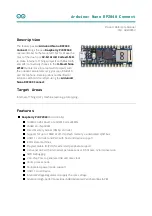Arduino® Nano RP2040 Connect
Arduino® Nano RP2040 Connect / Rev. 01 - 14/05/2021
13
/
19
4 Board Operation
4.1 Getting started - IDE
If you want to program your Arduino® Nano RP2040 Connect while offline you need to install the
Arduino® Desktop IDE
[1]
To connect the Arduino® Edge control to your computer, you’ll need a micro
USB cable. This also provides power to the board, as indicated by the LED.
4.2 Getting started - Arduino Web Editor
All Arduino® boards, including this one, work out-of-the-box on the Arduino® Web Editor
[2]
, by just
installing a simple plugin.
The Arduino® Web Editor is hosted online, therefore it will always be up-to-date with the latest features
and support for all boards. Follow
[3]
to start coding on the browser and upload your sketches onto
your board.
4.3 Getting started - Arduino IoT Cloud
All Arduino® IoT enabled products are supported on Arduino® IoT Cloud which allows you to Log,
graph and analyze sensor data, trigger events, and automate your home or business.
4.4 Sample Sketches
Sample sketches for the Arduino® Nano RP2040 Connect can be found either in the “Examples” menu
in the Arduino® IDE or in the “Documentation” section of the Arduino website
[4]
4.5 Online resources
Now that you have gone through the basics of what you can do with the board you can explore the
endless possibilities it provides by checking exciting projects on ProjectHub
[5]
, the Arduino® Library
Reference
[6]
and the online store
[7]
where you will be able to complement your board with sensors,
actuators and more.
4.6 Board Recovery
All Arduino boards have a built-in bootloader which allows flashing the board via USB. In case a sketch
locks up the processor and the board is not reachable anymore via USB it is possible to enter
bootloader mode by double-tapping the reset button right after power up.