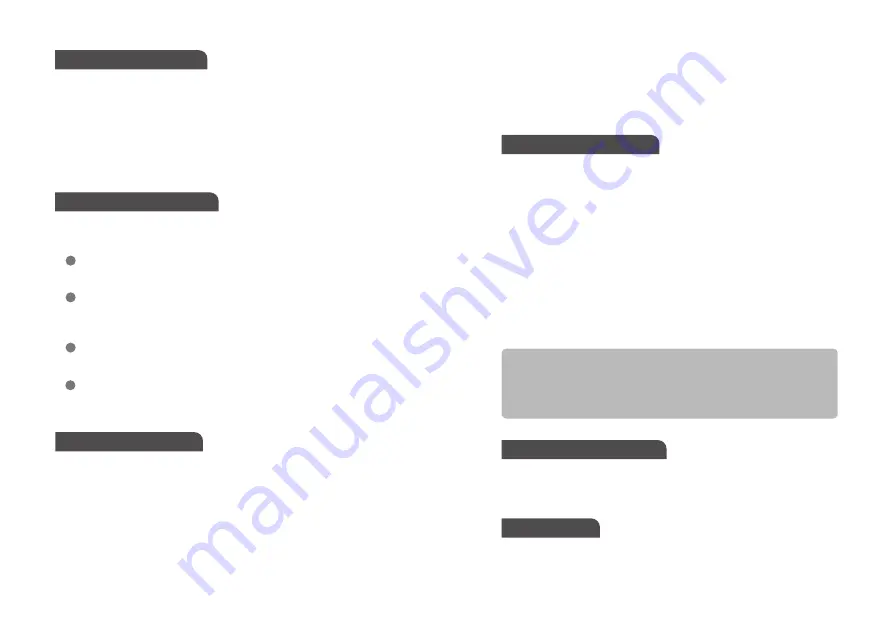
CONNECT THE CAMERA
PACKAGE CONTENTS
Operating The Camera
FURTHER INFOMATION
You need to connect the camera module to the Rasp berry
Pi’s camera port.
libcamera-still is an advanced command line tool for capturing
still images with the IMX219 Camera Mod-ule.
The following items are included in your package:
This command will give you a live preview of the camera
module, and after 5 seconds, the camera will capture a single
still image. The image will be stored in your home folder and
named test.jpg.
If you only want to see the live preview, use the following
command:
libcamera-still -t 5000 -o test.jpg
-t 5000:
Live preview for 5 seconds.
-o test.jpg:
take a picture after the preview is over and save it as test.jpg
libcamera-still -t 0
Power on Raspberry Pi 4B and open the Terminal (Ctrl+ALT+T)
For Raspbian Bullseye users, please do the following:
For Bullseye users running on Pi 0-3, please also:
For further information, check the following link:
Locate the camera port near the USB C power connector, and
gently pull up on the plastic edge.
Push in the camera ribbon and make sure the silver connector is
facing the Raspberry Pi camera MIPI port. Do not bend the flex
cable and make sure it is firmly inserted.
Push the plastic connector down while holding the flex cable until
the connector is back in place.
Note: Infrared LED is required to provide Infrared lighting for night
vision.
1
2
3
4
Please make sure you are running the latest version of Raspberry Pi OS.
(January 28th 2022 or later releases, Debian version: 11 (bullseye)).
• Arducam 8MP IMX219 NoIR Camera Module for Raspberry Pi [Fixed
Focus]
• 150mm Flex Ribbon Cable [15Pin, 1mm Pin Pitch]
• 500mm Flex Ribbon Cable [15Pin, 1mm Pin Pitch]
• 150mm Flex Ribbon Cable [15Pin-22Pin]
• This Quick Start Guide
1. Open a terminal
2. Run sudo raspi-config
3. Navigate to Advanced Options
4. Enable Glamor graphic acceleration
5. Reboot your Pi.
CONTACT US
Email: [email protected]
Forum: https://www.arducam.com/forums/
Skype: arducam
https://www.arducam.com/docs/cameras-for-raspberry-pi/rasp-
berry-pi-libcamera-guide/
1. Edit the configuration file: sudo nano /boot/config.txt
2. Find the line: camera_auto_detect=1, update it to:
camera_auto_detect=0
dtoverlay=imx219
3. Save and reboot.
Please Note:
This camera module supports the latest Raspberry Pi OS
Bullseye (released on Jan 28th, 2022) and libcam-era apps,
not for the previous Raspberry Pi OS (Legacy) users.
SOFTWARE SETTING


