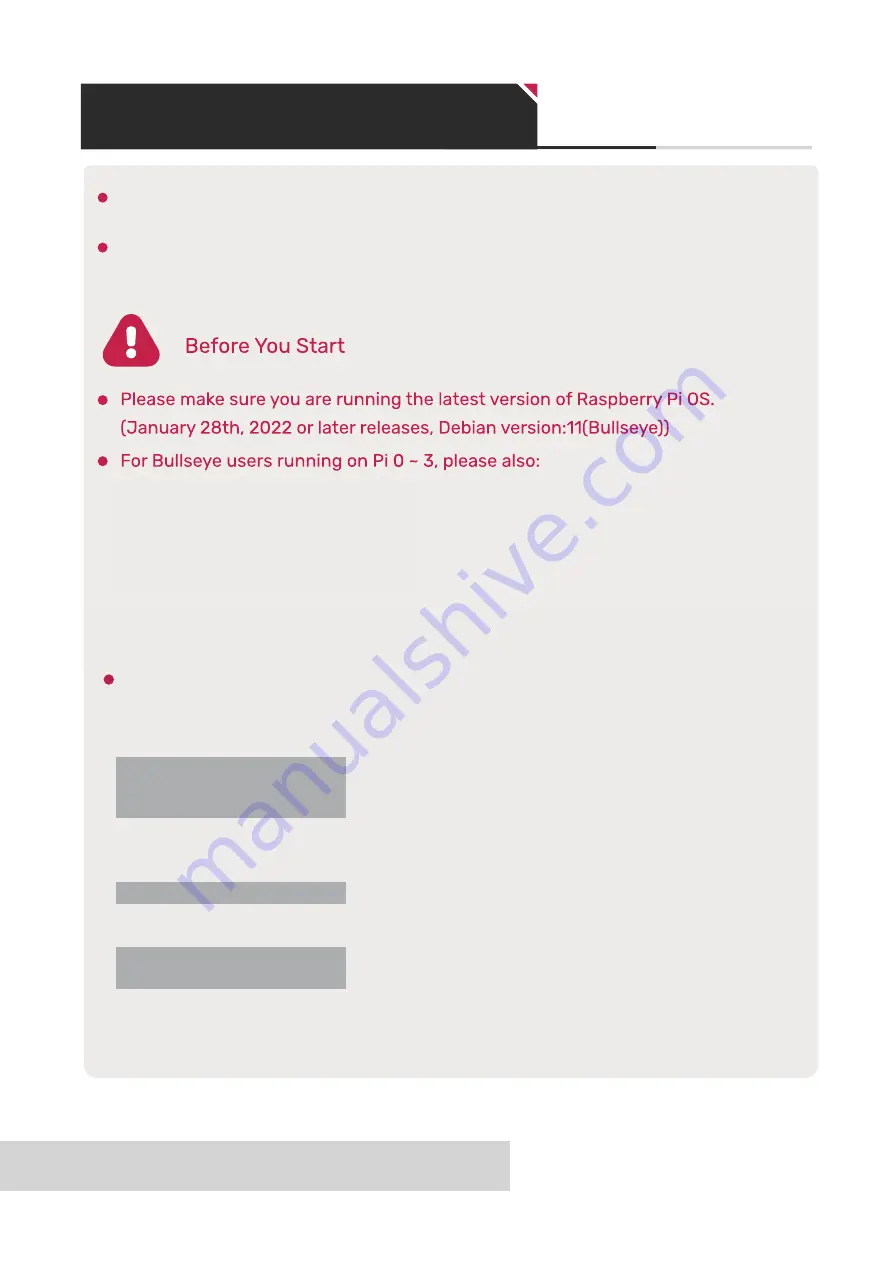
3
16MP Quad-Camera Kit for Raspberry Pi
This quad camera kit requires a different camera driver, even if you already installed the libcamera
software, you still need to follow the instructions.
Connecting any of the 16MP camera modules directly to Raspberry Pi will not work, the cameras in
the kit must be used with the quad-camera HAT.
Operating The Camera
1. Download the shell scripts
wget -O install_pivariety_pkgs.sh https://github.com/ArduCAM/Arducam-Pivariety-V4L2-Driver/releases/download/install_script/install_pivariety_pkgs.sh
chmod +x install_pivariety_pkgs.sh
3. Install libcamra-dev
./install_pivariety_pkgs.sh -p libcamera_dev
2. Update your Pi
sudo apt update
4. Install libcamera-apps
./install_pivariety_pkgs.sh -p libcamera_apps
5. Install the kernel driver
./install_pivariety_pkgs.sh -p imx519_kernel_driver_low_speed
6. enjoy.
1. Open a terminal
2. Run sudo raspi-config
3. Navigate to Advanced Options
4. Enable Glamor graphic acceleration
5. Go back to Advanced Options
6. Navigate to GL Driver
7. Select GL (Full KMS)
8. Reboot your Pi
For Raspberry Pi Compute Module 3/4
You need to install the latest Raspberry Pi OS (after 2022/01/28), and do not execute rpi-update
After installing the system and drivers (follow the above instructions), add the following information to
/boot/config.txt:
[cm4]
dtoverlay=imx519
dtoverlay=imx519,cam0
Then reboot.
List all cameras:
libcamera-still --list-cameras
Specify a camera:
libcamera-still -t 0 --camera 0
libcamera-still -t 0 --camera 1
3
16MP Quad-Camera Kit for Raspberry Pi








