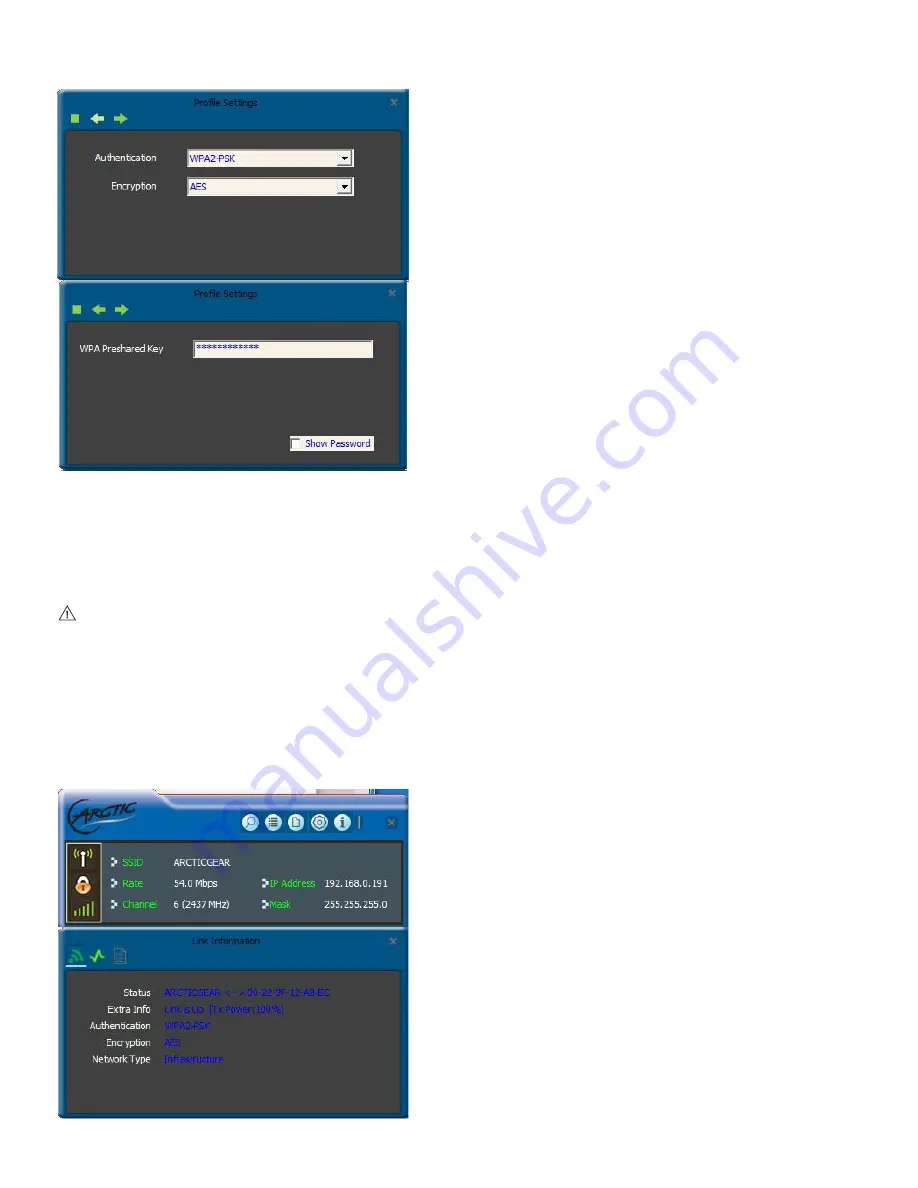
For the networks that are not encrypted, you can directly click “Connect”. However, for the encrypted wireless networks, a
“Profile” dialog will pop up and you must select the corresponding authentication type and encryption type, and then click the
“Next” button to input the correct key. Please note that this type of connection will not create a profile ,thus next time connect to
this network you still need to select it manually.
The detailed explanations about the authentication and encryption are as follows:
WEP:
Supports 10/26-bit Hex characters and 5/13-bit ASCII. WPA-PSK: Supports 8-63-bit ASCII and 8-64-bit Hex characters.
WPA2-PSK:
Supports 8-63-bit ASCII and 8-64-bit Hex characters.
WPA-PSK/WPA2-PSK:
Supports 8-63-bit ASCII and 8-64 -bit hex characters.
NOTE:
The Hex characters consist of numbers 0~9 and letters a-f. ASCII characters consist of any Arabic digitals / letters and
characters.
4.1.2 Link Information
After successfully connected to one wireless network, you can view its detailed information by clicking the “Link Information” on
the main interface.
1. “Link Status” screen displays the detailed information of the connected AP including its SSID, MAC address, authentication
type, encryption type, network type and channel.
P.8










































