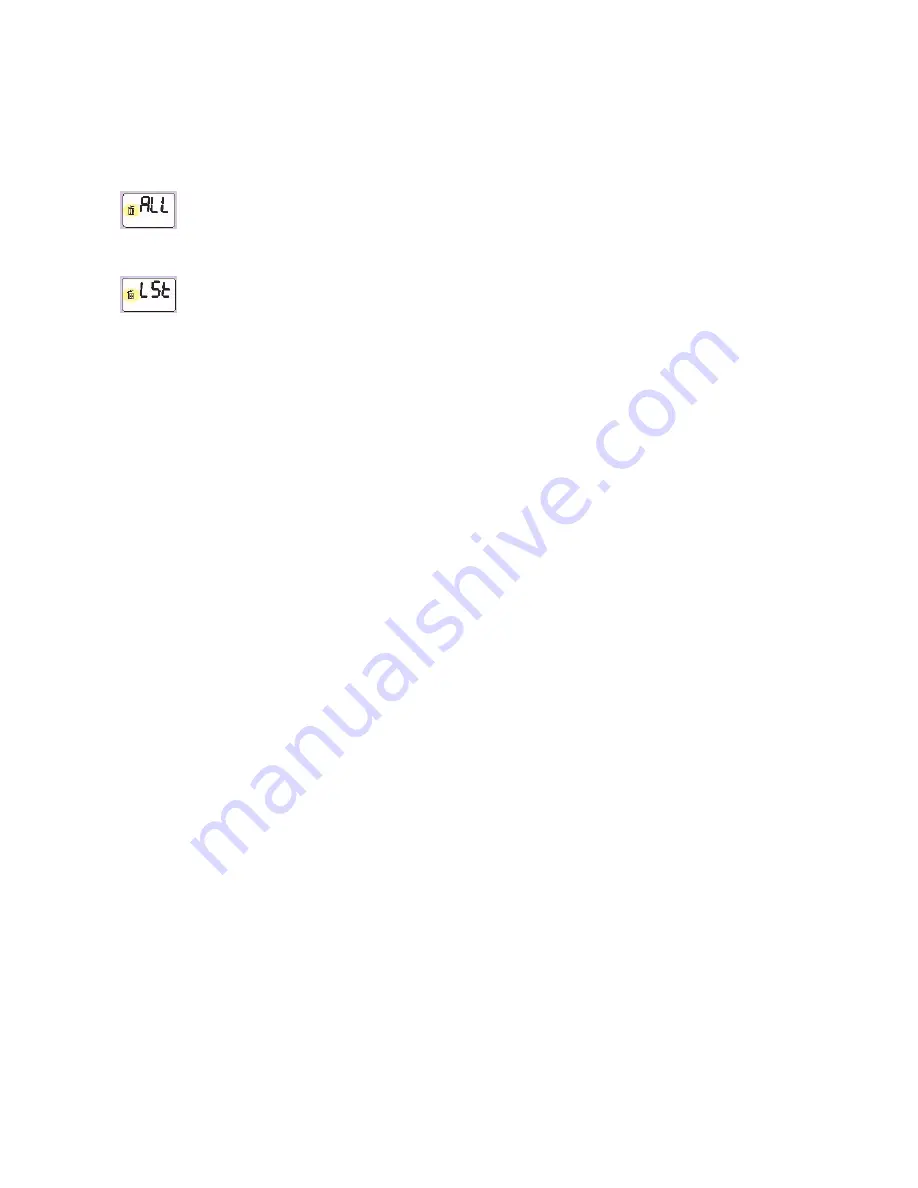
9
Deleting Images and Videos
The Delete function allows you delete images or video clips saved in the internal memory of your mini
camera.
Repeatedly press the
Power/Mode
button until the desired Delete mode displays.
Delete
ALL
images and Videos:
To delete all images and video clips, hold down the
Shutter
button until you hear 2 beeps.
Delete the
LAST
image or video capture:
To delete the last image or video clip, hold down the
Shutter
button until you hear 2 beeps.






















