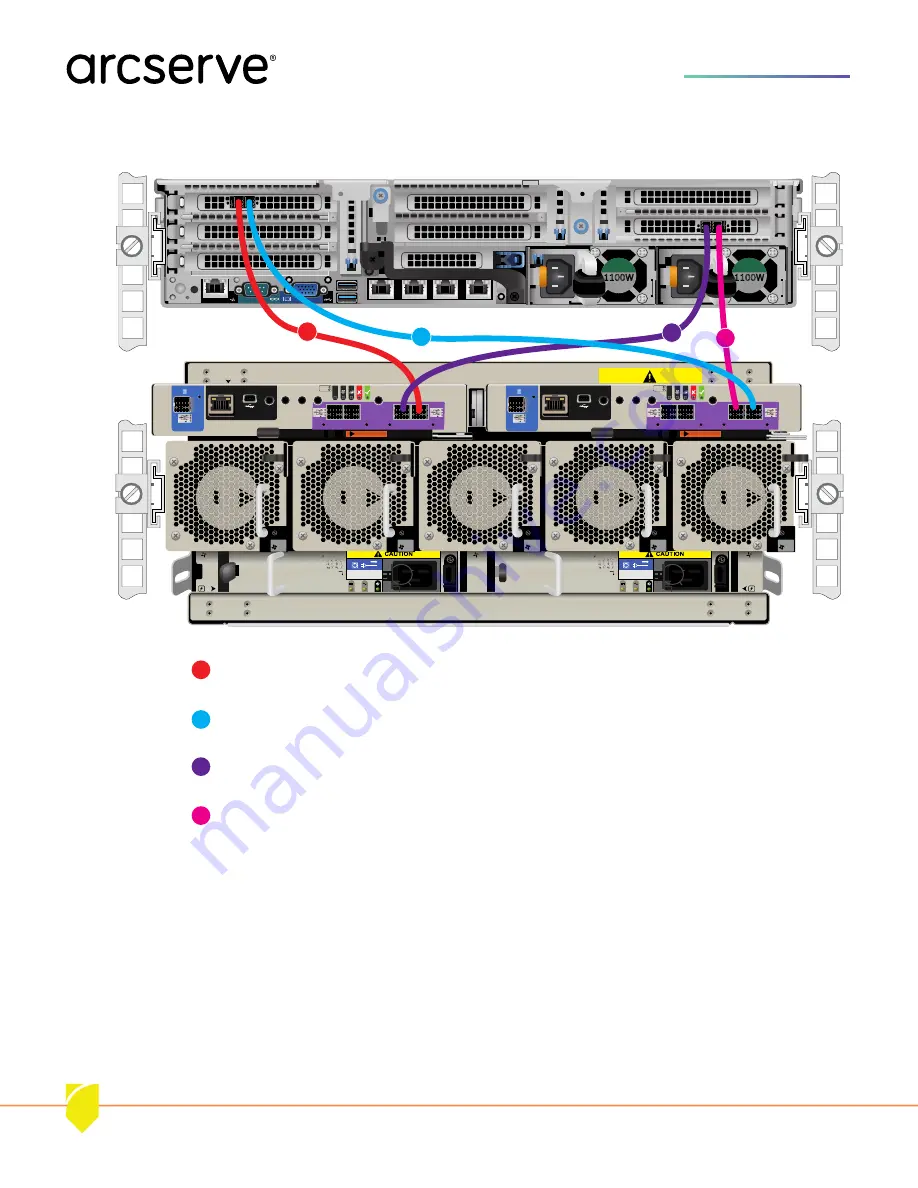
Arcserve Appliance X Series Storage Node Hardware Installation Guide
/
10
Hardware Setup Guide
On the server install the first cable into Slot 1, Port 1 (left port of HBA), then connect the
other end to the Storage Unit, Controller A, SAS port 0.
On the server install the second cable into Slot 1, Port 0 (right port of HBA), then connect the
other end to the Storage Unit, Controller B, SAS port 0.
On the server install the third cable into Slot 8, Port 0 (left port of HBA), then connect the
other end to the Storage Unit, Controller A, SAS port 1.
On the server install the fourth cable into Slot 8, Port 1 (right port of HBA), then connect the
other end to the Storage Unit, Controller B, SAS port 1.
10. Cabling the Server to the Array
3
2
1
3
2
1
5
4
ncy
e
ici
eff
94%
1100W
EPP
8
7
ncy
e
ici
eff
94%
1100W
EPP
CU
CU
LINK
T
AC
A
LINK
CLEAN
CHEAC
e 2
vic
Ser
e 1
vic
Ser
e 0
vic
0
SAS
1
SAS
2
SAS
3
SAS
LINK
LINK
Ser
LINK
CA
DIRTY
A
B
vic
Ser
e 0
vic
CU
CU
LINK
T
AC
Ser
LINK
CLEAN
CHEAC
e 2
vic
Ser
e 1
SAS 0
SAS 1
SAS 2
SAS 3
LINK
LINK
c
B
LINK
CA
DIRTY
C
D
L
0
z
50 - 60 H
Frequency:
16 A
Current:
208 - 240 V ~
oltage
o
Product Rating
V
O
isolation.
power for complete
Disconnect all supply
I
V
2
Current:
z
50 - 60 H
Frequency:
16 A
208 - 240 V ~
oltage
o
Product Rating
isolati
power for c
Disconnect
R
4
O
ion.
complete
all supply
I
A
B
D
C
































