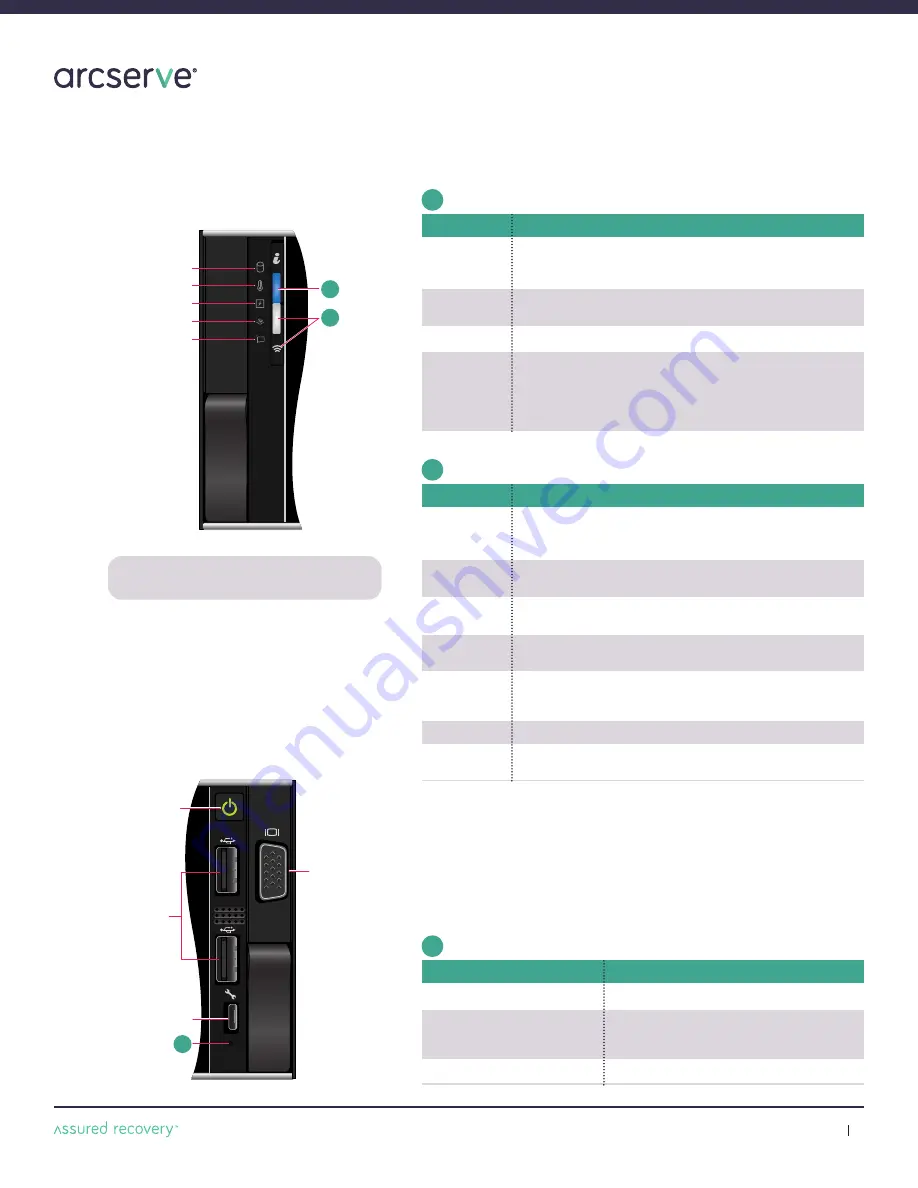
Arcserve Appliances 9000 Series Hardware Installation Guide
10
11.
Front Panel Operation
(continued)
HDD LED
Temperature LED
Electrical LED
Memory LED
PCIe LED
A
B
PCIe LED
Memory LED
Electrical LED
Temperature LED
HDD LED
A
B
System Health and System ID LED Detail Chart
Description
Indicates that the system is turned on, system is healthy, and
system ID mode is not active. To switch to the system ID mode,
press the system health and system ID button.
Indicates that the system ID mode is active. To switch to the
system health mode press the system health and system ID button.
Indicates that the system is in fail-safe mode.
Indicates that the system is experiencing a fault. Check the System
Event Log or the LCD panel, if available on the bezel for the specific
error messages. For more information about error messages, see
the Dell Event and Error Messages Reference Guide
(
Dell.com/openmanagemanuals>OpenManageSoftware
)
Status
Solid Blue
Blinking Blue
Solid Amber
Blinking Amber
iDRAC Quick Sync 2 LED Detail Chart
Description
Indicates that the iDRAC Quick Sync 2 feature is turned off.
Press the iDRAC Quick Sync 2 button to turn on the iDRAC Quick
Sync 2 feature.
Indicates that the iDRAC Quick Sync 2 is ready to communicate.
To turn this feature off, press the iDRAC Sync 2 button.
Indicates data transfer activity.
Indicates the firmware update is in progress.
Indicates that the iDRAC Quick Sync 2 feature is disabled.
Indicates that the system is in Fail-safe mode.
Indicates that the iDRAC Quick Sync 2 hardware is not responding
properly.
Status
Off
Solid White
Blinks White
Rapidly
Blinks White
Slowly
Blinks White 5
times rapidly,
then turns off
Solid Amber
Blinking Amber
Left Control Panel
A
Power Button
USB Ports
iDRAC Direct Port
iDRAC Direct
LED
VGA Port
C
Power Button
VGA Port
LED
iDRAC Direct
iDRAC Direct Port
USB Ports
C
iDRAC Direct LED Detail Chart
Description
Indicates that the laptop or tablet is connected.
Indicates that the laptop or tablet is recognized.
Indicates that the laptop or tablet is unplugged.
Status
Solid Green for Two Seconds
Flashing Green
(on for 2 seconds and
off for 2 seconds)
Turns Off
Right Control Panel
C
B
The iDRAC Direct LED indicator lights up to indicate that the port is
connected and is being used as part of the iDRAC subsystem.
You can configure iDRAC Direct by using a USB or micro USB (type AB)
cable, which you can connect to your laptop or tablet. The table below
describes the IDRAC Direct activity when the port is in use.
NOTE:
The LED Indicators display solid amber if any
error occurs.
































