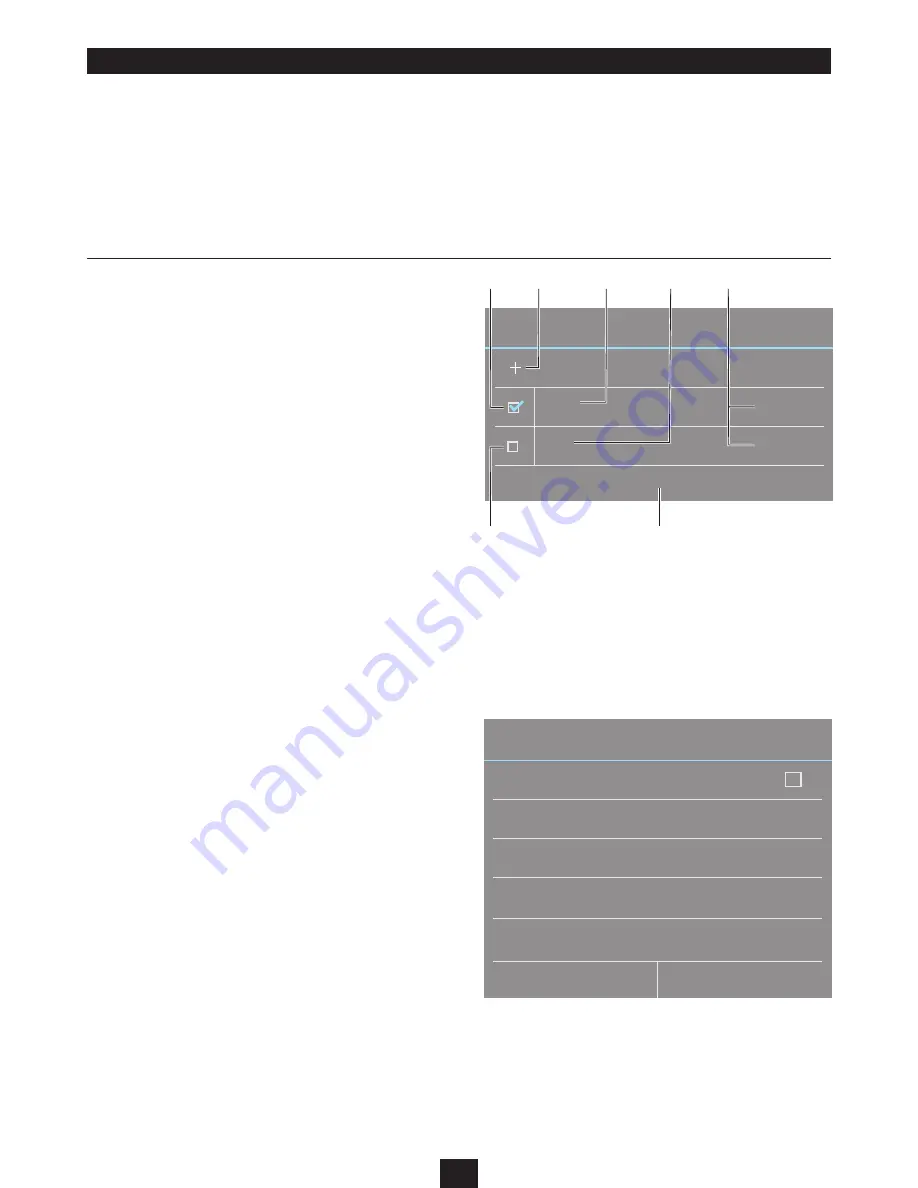
19
CLOCK AND ALARMS
CLOCK APPLICATION
You can use the clock application to display the time in large format
on the screen.
In the clock application you can also enable multiple alarms to
wake or alert you at different preset times.
To show the clock display or to use the alarms:
Navigate to the Home page.
•
Touch the Clock application.
•
The screen will show a large format clock.
To dim the clock display if you are using the clock at night:
Touch the display.
•
The display will dim.
Touch the display again to restore full brightness.
•
NOTE: If your tablet is battery powered, the display will switch
off when the tablet sets to sleep to conserve battery life. If the
charger is connected, the display will stay lit so you can continue
to see the clock display.
USING THE ALARMS
Launch the clock application.
•
Touch the alarm icon under the clock display.
•
The Alarms pane will open.
In the example shown there are two alarms set. One labelled
Weekends, one labelled Work days. The tick in the checkbox on the
example activates the Work days alarm.
The alarms will still sound if you are using other applications on your
tablet so you can use the alarm to remind you of appointments,
meetings etc while you are working.
Adding an alarm setting:
Touch the ‘+’ icon to add another alarm setting.
•
The Set alarm pane will open.
Touch each line on this pane to set this alarm time and to
•
choose a label to identify this alarm.
Touch OK when you have finished setting this alarm.
•
This alarm will now appear in the Alarms pane. You can activate it/
deactivate it as you need it.
When an alarm sounds:
A screen will open with the options of ‘Snooze’ or ‘Dismiss’.
Touch one of these options.
•
If you choose the ‘Snooze’ option, the alarm will sound again after 10
minutes.
If you choose ‘Dismiss’, the alarm will reset, but will remain activated
to sound again on the next day set.
Set alarm
Turn alarm on
OK
Cancel
Time
Repeat
Ring tone
Label
Default ringtone (Cesium)
Never
10:43
Alarms
Done
Add alarm
07:30
09:00
Sat, Sun
Mon, Tue, Wed, Thu, Fri
Work days
Weekends
a
b
c
d
f
g
e
Touch to activate alarm 1.
1.
Touch to add another alarm setting.
2.
Alarm 1 settings display.
3.
Alarm 2 settings display.
4.
Alarm labels.
5.
Touch to close this screen.
6.
Touch to activate alarm 2.
7.





























