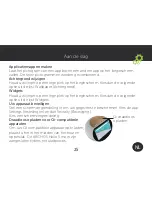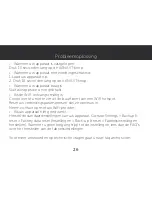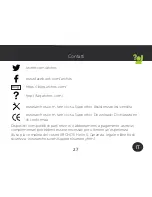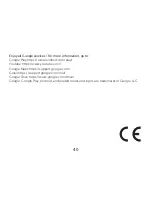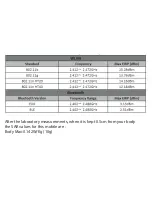39
National restrictions
This device is intended for home and office use in all EU countries (and other
countries following the EU directive 2014/53/EU) without any limitation except for
the countries mentioned below:
Country
Restriction
Reason/remark
Bulgaria
None
General authorization required for outdoor use and
public service
Italy
None
If used outside of own premises, general
authorization is required.
Luxembourg
None
General authorization required for network and
service supply (not for spectrum)
Norway
Implemented
This subsection does not apply for the geographical
aera within a radius of 20 km from the centre of
Ny-Alesund
Russian Federation
None
Only for indoor applications
Archos company (Contact adress : ARCHOS SA 12 Rue Ampère 91430 Igny France) declares
that this device ARCHOS Hello 5 is in compliance with the essential requirements and other
relevant provisions of directive 2014/53/EU: https://www.archos.com/products/conformity.html
Par la présente, ARCHOS (adresse de contact : ARCHOS SA 12 Rue Ampère 91430 Igny France)
déclare que l’appareil ARCHOS Hello 5 est conforme aux exigences essentielles et aux autres
dispositions pertinentes de la directive 2014/53/EU. La déclaration de conformité peut être
consultée sur le site : https://www.archos.com/products/conformity.html
Summary of Contents for Hello 5
Page 1: ...Quick Start Guide ...
Page 2: ......
Page 42: ......
Page 43: ...PN 116730 www archos com ...