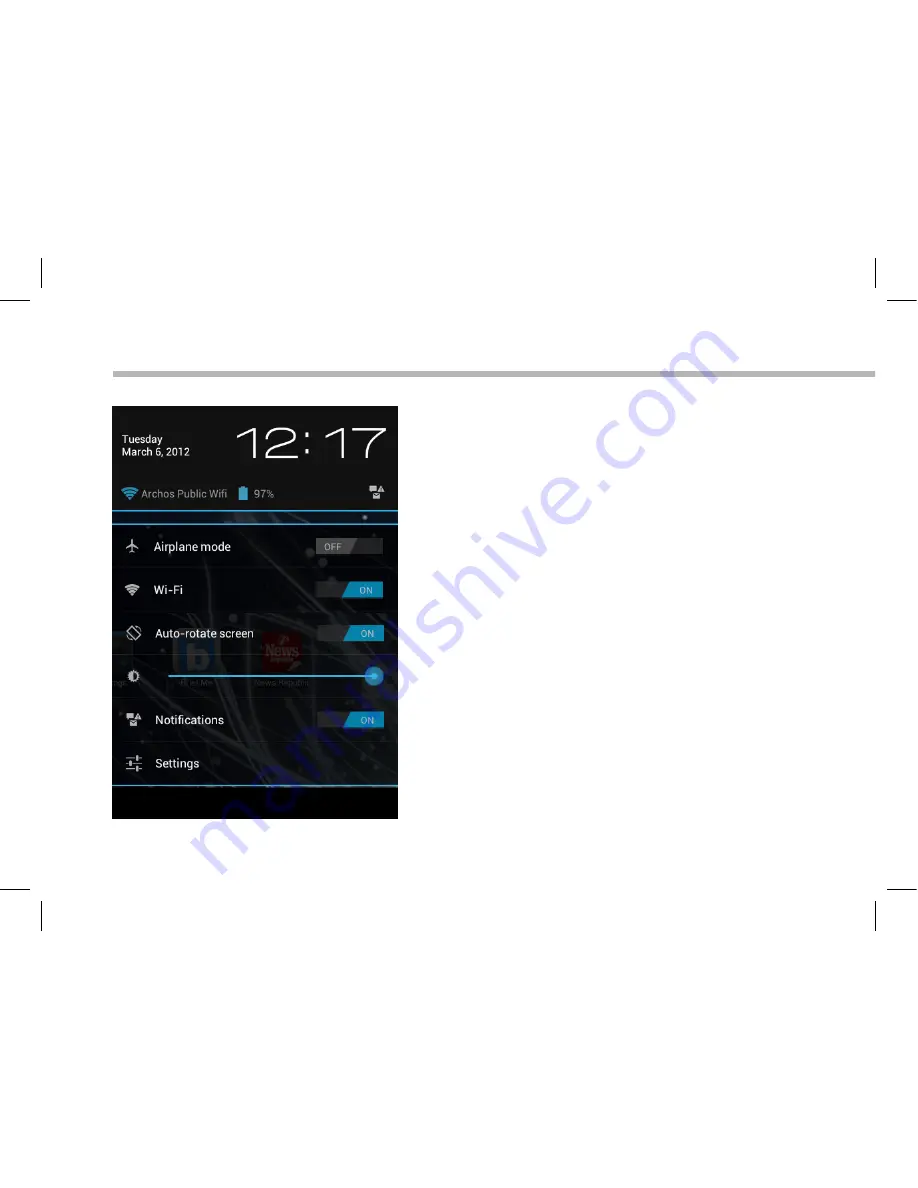
90
De Android
TM
-Interface
De Snelinstellingen
-
Vliegmodus:
Om alle draadloze verbindingen te activeren/
deactiveren, in het bijzonder tijdens het vliegen.
-
WiFi
:
Om uw WiFi-verbinding aan/uit te zetten.
-
Scherm automatisch draaien:
Om de automatische oriëntatie van het scherm
te activeren/deactiveren als u uw ARCHOS draait.
-
Helderheid
:
Om de helderheid van het scherm aan te passen.
-
Meldingen:
Om binnenkomende meldingen te activeren/
deactiveren.
-
Instellingen:
Om al uw instellingen te openen.
Summary of Contents for ARCHOS 97XS
Page 4: ...4 11 5 6 10 9 8 1 2 3 4 7 Description of the device ...
Page 8: ...8 1 7 2 3 4 5 6 8 The AndroidTM Interface ...
Page 15: ...15 2 3 4 EN Rear view of the tablet 3 Place the tablet in the designated location ...
Page 20: ...20 11 5 6 10 9 8 1 2 3 4 7 Description de l appareil ...
Page 24: ...24 1 7 2 3 4 5 6 8 L interface AndroidTM ...
Page 36: ...36 11 5 6 10 9 8 1 2 3 4 7 Beschreibung des ARCHOS ...
Page 40: ...40 1 7 2 3 4 5 6 8 Die AndroidTM Benutzeroberfläche ...
Page 52: ...52 11 5 6 10 9 8 1 2 3 4 7 Descripción del ARCHOS ...
Page 56: ...56 1 7 2 3 4 5 6 8 El Interfaz AndroidTM ...
Page 68: ...68 11 5 6 10 9 8 1 2 3 4 7 Descrizione del ARCHOS ...
Page 72: ...72 1 7 2 3 4 5 6 8 Interfaccia AndroidTM ...
Page 84: ...84 11 5 6 10 9 8 1 2 3 4 7 Beschrijving ARCHOS ...
Page 88: ...88 1 7 2 3 4 5 6 8 De AndroidTM Interface ...
Page 100: ...100 11 5 6 10 9 8 1 2 3 4 7 Descrição do ARCHOS ...
Page 104: ...104 1 7 2 3 4 5 6 8 A Interface AndroidTM ...
Page 111: ...111 2 3 4 PT Retrovisor do tablet colocado no teclado 3 Posicione o tablet na sua área ...
Page 116: ...116 11 5 6 10 9 8 1 2 3 4 7 Описание устройства ...
Page 120: ...120 1 7 2 3 4 5 6 8 Интерфейс AndroidTM ...
Page 127: ...127 2 3 4 RU 127 RU Вид планшета сзади 3 Поместите планшет в указанное положение ...
















































