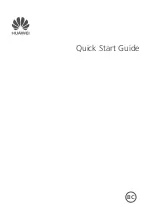Summary of Contents for 9.7 xenon
Page 4: ...4 7 12 3 11 10 9 6 8 1 5 4 2 3 Description of the device ...
Page 10: ...10 1 7 2 3 4 5 6 8 The AndroidTM Interface ...
Page 20: ...20 7 12 3 11 10 9 6 8 1 5 4 2 3 Description de l appareil ...
Page 26: ...26 1 7 2 3 4 5 6 8 L interface AndroidTM ...
Page 36: ...36 7 12 3 11 10 9 6 8 1 5 4 2 3 Beschreibung des ARCHOS ...
Page 42: ...42 1 7 2 3 4 5 6 8 Die AndroidTM Benutzeroberfläche ...
Page 52: ...52 7 12 3 11 10 9 6 8 1 5 4 2 3 Descripción del ARCHOS ...
Page 58: ...58 1 7 2 3 4 5 6 8 El Interfaz AndroidTM ...
Page 68: ...68 7 12 3 11 10 9 6 8 1 5 4 2 3 Descrizione del ARCHOS ...
Page 74: ...74 1 7 2 3 4 5 6 8 Interfaccia AndroidTM ...
Page 84: ...84 7 12 3 11 10 9 6 8 1 5 4 2 3 Beschrijving ARCHOS ...
Page 90: ...90 1 7 2 3 4 5 6 8 De AndroidTM Interface ...
Page 100: ...100 7 12 3 11 10 9 6 8 1 5 4 2 3 Descrição do ARCHOS ...
Page 106: ...106 1 7 2 3 4 5 6 8 A Interface AndroidTM ...
Page 116: ...116 7 12 3 11 10 9 6 8 1 5 4 2 3 Описание устройства ...