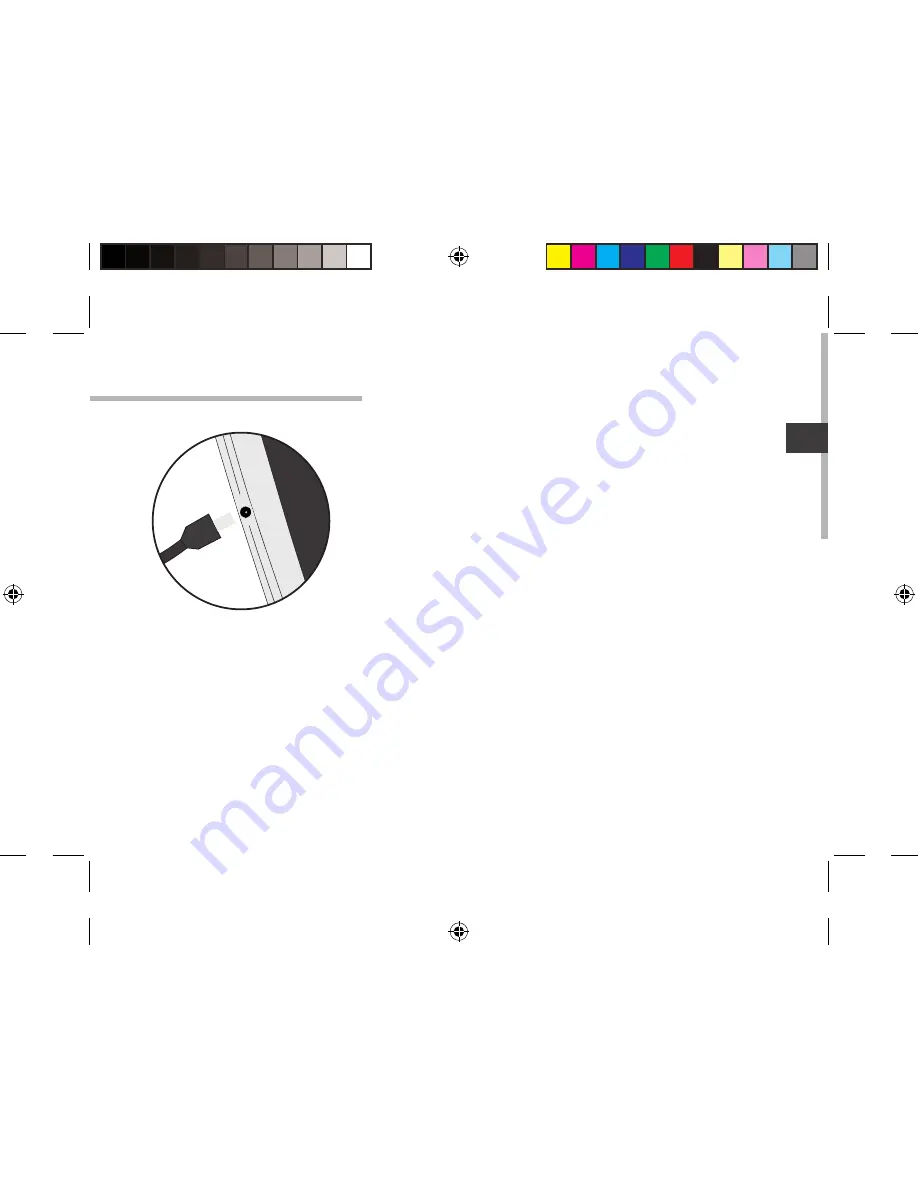
57
ES
Procedimientos iniciales
CONSEJOS:
Para recibir una asistencia más completa, registre su producto.
Con un ordenador, vaya a www.archos.com/register.
Cargado de la batería
Para cargar el dispositivo, conecte el cable de alimentación al
puerto micro-USB. El dispositivo ARCHOS se encenderá e iniciará
la carga.
-
Puede utilizar el ARCHOS mientras se carga.
-
Deje cargar completamente el dispositivo la primera vez que lo utilice.
-
Utilice únicamente el cargador suministrado.
-
Cuando el dispositivo no se enciende o está completamente
descargada, deje que se cargue durante al menos 30 minutos.
ARCHOS_ChildPad_book.indd 57
16/05/2013 18:35:23
Summary of Contents for 80 ChildPad
Page 12: ...12 1 2 3 5 6 7 8 4 9 The AndroidTM Interface ARCHOS_ChildPad_book indd 12 16 05 2013 18 35 13 ...
Page 30: ...30 1 2 3 5 6 7 8 4 9 L interface AndroidTM ARCHOS_ChildPad_book indd 30 16 05 2013 18 35 17 ...
Page 66: ...66 1 2 3 5 6 7 8 4 9 El Interfaz AndroidTM ARCHOS_ChildPad_book indd 66 16 05 2013 18 35 24 ...
Page 84: ...84 1 2 3 5 6 7 8 4 9 Interfaccia AndroidTM ARCHOS_ChildPad_book indd 84 16 05 2013 18 35 26 ...
Page 120: ...120 1 2 3 5 6 7 8 4 9 A Interface AndroidTM ARCHOS_ChildPad_book indd 120 16 05 2013 18 35 29 ...
Page 138: ...138 1 2 3 5 6 7 8 4 9 Интерфейс AndroidTM ARCHOS_ChildPad_book indd 138 16 05 2013 18 35 31 ...
















































