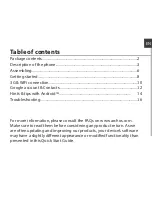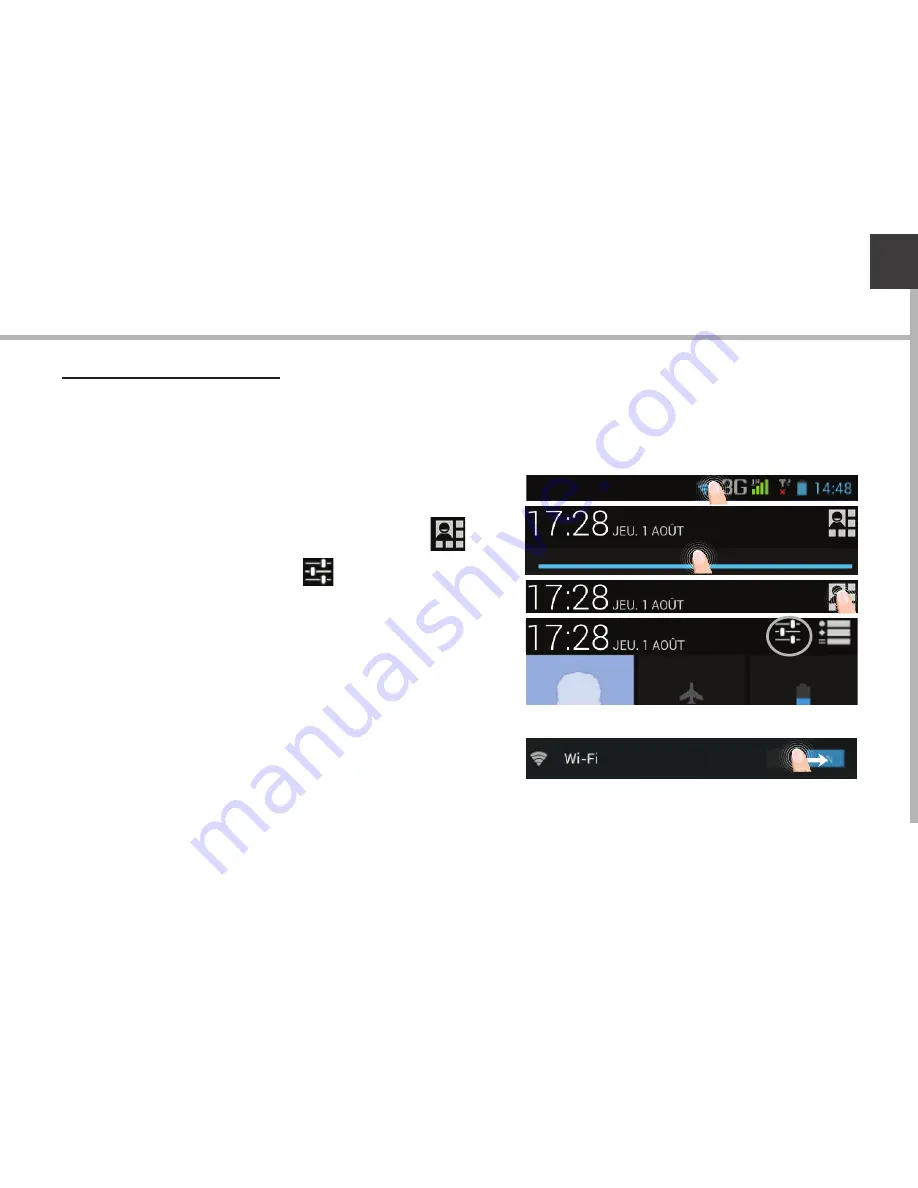
11
EN
WiFi connection
WARNING: Make sure that you are in a WiFi zone. You can access the WiFi
settings quickly from the status bar.
1. Touch and hold the time & battery icons to reveal the status bar.
2. Pull the blue line down to display the
status dashboard.
3. Touch the status dashboard icon
.
4. Touch the “Settings” icon to open the
settings menu.
5. In the “Wireless & networks”section, if the
WiFi is off, slide the WiFi switch to the “ON”
position. Once the WiFi is on, the ARCHOS
will scan for WiFi networks in range.
6. Touch “WiFi” to display available
networks.
7. Touch the name of network you want to connect to.
Private networks are shown with a lock icon and will require you to enter
your password.
Summary of Contents for 53 Titanium
Page 4: ...4 10 8 9 Description of the phone 10 9 8 Camera Loudspeaker Flashlight...
Page 20: ...20 10 8 9 8 10 9 Description du t l phone Cam ra Haut parleur Flash...
Page 36: ...36 10 8 9 Beschreibung des Ger ts Kamera Lautsprecher Bliztlicht 8 10 9...
Page 52: ...52 10 8 9 Descripci n del dispositivo Camera Altavoz Flash 9 8 10...
Page 68: ...68 10 8 9 Descrizione del dispositivo Fotocamera Altoparlanti Flash 9 8 10...
Page 84: ...84 10 8 9 Beschrijving van het apparaat Camera Luidspreker Flash 9 8 10...
Page 100: ...100 10 8 9 Descri o do dispositivo C mara Coluna Flashlight 8 10 9...
Page 113: ...RU 114 115 118 120 122 124 126 128 3G WiFi Google AndroidTM www archos com...
Page 114: ...114 ARCHOS 53 Titanium Micro SIM USB...
Page 116: ...116 10 8 9 8 10 9...
Page 117: ...117 11 12 13 RU 11 13 12...
Page 118: ...118 1 2 SIM 3GSIM 2G 3G 1 SIM 2G 2 3 1 4 2...
Page 120: ...120 1 PIN 2 PIN SIM 3 OK Power off OK OK 1 2 Settings Display Sleep...
Page 121: ...121 RU ARCHOS Google 2...
Page 122: ...122 3G Wi Fi 3G SIM 3G ARCHOS 3G EDGE 3G 3G 3G 1 2 3 www archos com 3G 4...
Page 126: ...126 Home Remove Uninstall AndroidTM...
Page 127: ...127 RU Widgets Widgets Settings Settings Security Screen lock PIN...