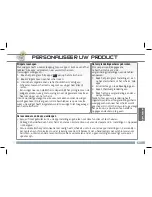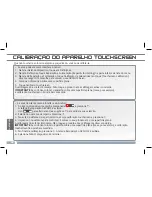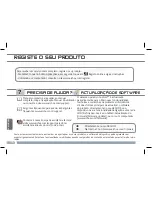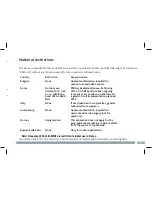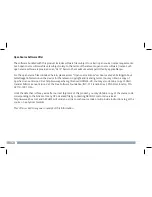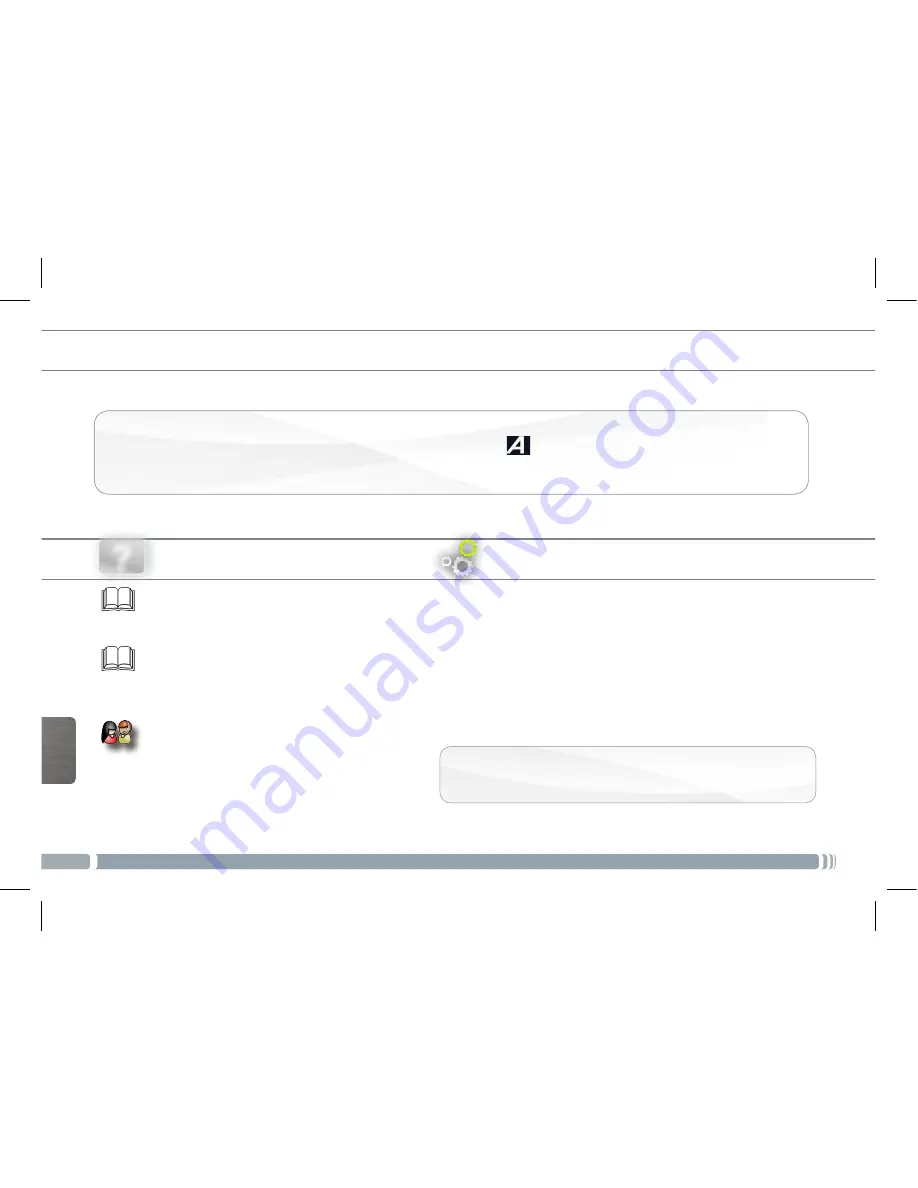
70
?
POR
TUGUÊS
National restrictions
This device is intended for home and office use in all EU countries (and other countries following the EU directive
1999/5/EC) without any limitation except for the countries mentioned below:
Country
Restriction
Reason/remark
Bulgaria
None
General authorization required for
outdoor use and public service
France
Outdoor use
limited to 10 mW
e.i.r.p. within the
band 2454-2483.5
MHz
Military Radiolocation use. Refarming
of the 2.4 GHz band has been ongoing
in recent years to allow current relaxed
regulation. Full implementation planned
2012
Italy
None
If used outside of own premises, general
authorization is required.
Luxembourg
None
General authorization required for
network and service supply (not for
spectrum)
Norway
Implemented
This subsection does not apply for the
geographical aera within a radius of 20 km
from the centre of Ny-Alesund
Russian Federation
None
Only for indoor applications
Note: Frequency 2454-2483.5MHZ are restricted to indoor use in France.
Consult the declaration of conformity on http://www.archos.com/products/declaration_conformity.html
ACTUALIZAÇÃO DE SOFTWARE
O sistema operativo Android
TM
é actualizado
periodicamente para obter novas funcionalidades,
melhorias e correcções de problemas informáticos.
Há duas formas principais de actualizar o software
do produto: directamente no seu ARCHOS, se o
dispositivo tiver a funcionalidade de ligação a uma rede
WiFi (Definições>Acerca do tablet>Actualização do
Firmware[Firmware update]), ou com um computador
(www.archos.com/firmware).
Ä
Directamente no seu ARCHOS
Ä
Na Internet, no site www.archos.com/firmware
Como estamos constantemente a actualizar e a aperfeiçoar os nossos produtos, o software do dispositivo pode apresentar um
aspecto ligeiramente diferente ou funcionalidades modificadas quando comparados ao conteúdo apresentado por este Guia de início
rápido.
Manual completo: para aceder ao manual
completo, toque na aplicação Manual do utilizador
ou consulte o site: www.archos.com/support.
Perguntas frequentes: para aceder às perguntas
frequentes, www.archos.com/support.
Contacte a nossa Equipa de assistência técnica:
visite www.archos.com/support para obter
assistência através do serviço de e-mail.
PRECISA DE AJUDA?
Para receber um serviço mais completo, registe o seu produto.
- No tablet, toque no botão Aplicações e, em seguida, toque em
Registo online e siga as instruções.
- Utilizando um computador, consulte o site www.archos.com/register
REGISTE O SEU PRODUTO