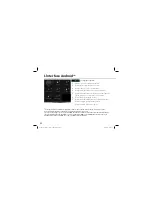32
L’ARCHOS mapping tool
Astuce 2:
Dès que vous démarrez un jeu dont les boutons
virtuels ont été déjà mappés, le mapping
correspondant est sélectionné automatiquement.
Astuce 1:
Plus de 100 configurations de jeux sont déjà
intégrées. En outre, plusieurs jeux permettent
l’utilisation automatique des boutons physiques
sans aucun mapping.
L’ARCHOS mapping tool est une application installée sur votre Droidbook. Elle vous permet
d’associer les boutons virtuels des jeux aux boutons physiques du Droidbook.
un
bouton
physique
un
bouton de
mapping
un
bouton
virtuel
UserGuide_Archos_101_DroidBook_book.indd 32
03/04/2014 18:57:44