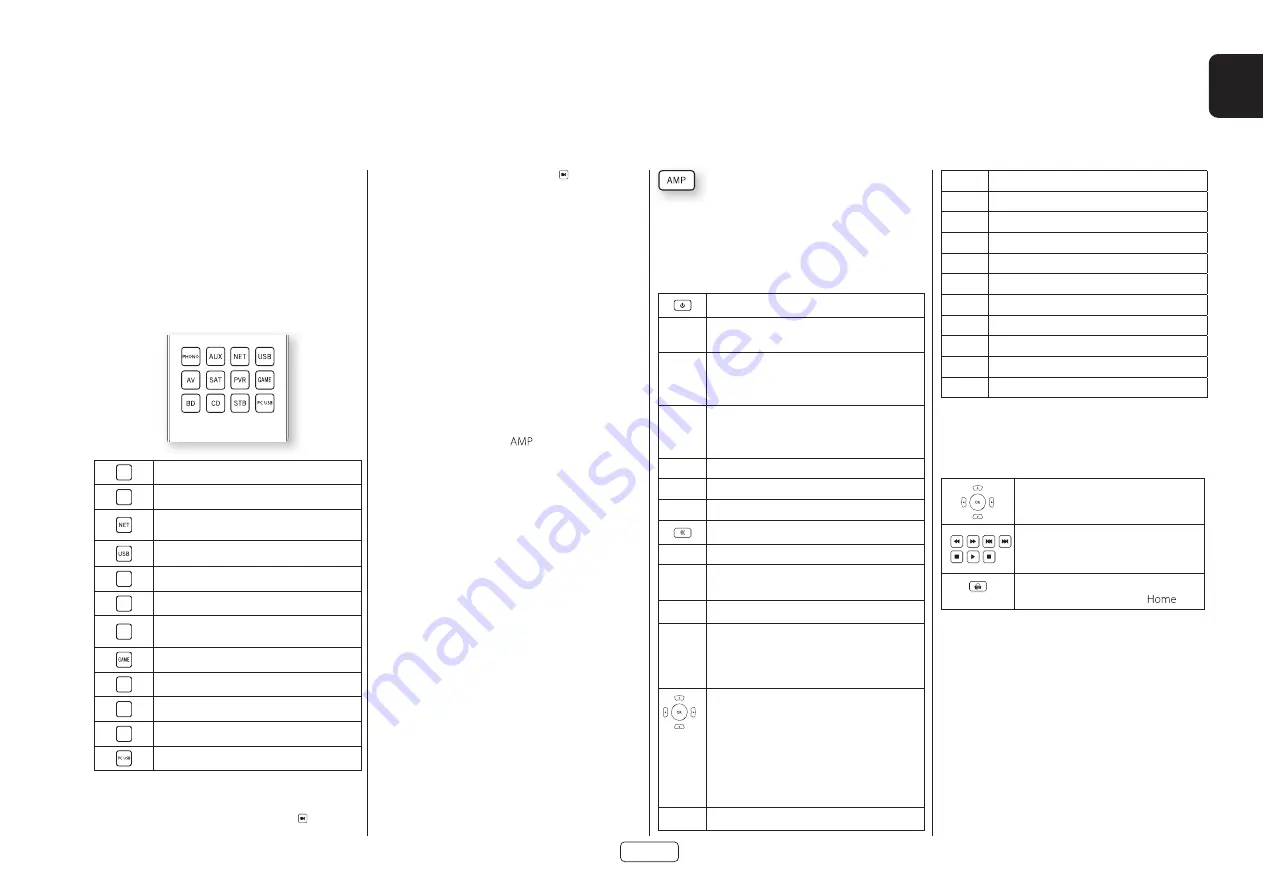
EN
EN-17
previous CD track, but in
AV
mode issues the TV
‘channel down’ command.
The remote remains in the last selected Device Mode
so it is not necessary to press a Device Mode key before
every command key if all you are doing is playing or
skipping tracks on a CD, for example.
Volume control
By default, the remote is set up so that the volume
control and mute buttons always control the volume of
the SA30, regardless of which Device Mode the remote
is currently set for. This is known as volume ‘punch
through’.
For example, if you are listening to a CD, you will
probably have the remote in CD Device Mode to control
the CD player. You can use the volume controls on the
remote directly to adjust the volume of the Receiver
without first having to press
to put the remote into
AMP Device Mode. The volume buttons ‘punch through’
the CD Device Mode on the remote to the AMP Device
Mode.
Volume ‘punch through’ can be disabled individually for
any Device Mode if desired
Customising the remote
The remote offers a Code Learning feature that allows
you to copy up to 16 functions from an original remote
control onto the remote keypad. For details of this, and
other customisation features, “Customising the Remote
Control” on page EN-22
Device Mode/Source keys
As the remote can control your Receiver as well as a
range of other equipment: many of the buttons have
more than one function depending on the ‘device
mode’ selected on the remote control.
The Device keys select the source on the SA30 If one of
these keys is pressed briefly, a command is transmitted
to change the source on the unit. Also the functionality
of the remote control changes to operate the selected
source device.
PHONO
MM or MC Phono input
AUX
Auxiliary input
Network input (e.g. Internet radio/NAS
drive)
External USB device (Pen drive, etc.)
AV
Audio-visual sound input (use with TV)
SAT
Satellite input
PVR
Personal Video Recorder (or Digital Video
Recorder) input
Games console input
BD
Blu-ray Disc or DVD player
CD
Compact Disc player input
STB
Set Top Box decoder input
ARC/eARC input
Each Device Mode changes the behaviour of many
of the remote keys to control the source device
appropriately. For example: in
CD
mode plays the
AMP Device Mode
The AMP Device Mode button configures the remote
to control the SA30. Pressing this button does not affect
the currently selected input on the SA30.
The functionality of the remote is context sensitive for
the internal sources and is described in the following
table.
Toggles power between standby and on.
0......9
The number keys can be used for direct
entry of numeric values.
BAL
Adjust the left right balance of the audio
output. Use the
<
and
>
navigation
buttons to adjust the balance direction.
INFO
Info cycles through the information
displayed on the lower portion of the front
panel display when on NET and USB inputs.
MENU
Enters the setup menu.
AUDIO Toggles Dirac Live EQ on/off.
RTN
Exits the current setup menu.
Toggles the output mute.
VOL
Adjust amplifier volume.
DISP
Cycles through the front panel display’s
brightness options.
AMP
Resets remote to AMP mode.
DIRECT Stereo direct on/off. Provides a direct
analogue path from the analogue inputs to
the audio outputs. Only applicable to the
analogue inputs.
Navigate the files and menus on the screen.
OK
selects the highlighted file or enters
the highlighted menu on the screen –
equivalent to ‘Enter’ or ‘Select’ on some
remote controls.
AMP
+
'
Power on from standby
AMP
+
,
Standby from Power on
PHONO MM or MC Phono input
AUX
Aux input.
NET
Network (NET) input.
USB
USB input.
AV
AV input.
SAT
SAT input.
PVR
PVR input.
GAME
Game console input.
BD
BD input.
CD
CD input.
STB
STB input.
PCUSB ARC/eARC input
Network and USB commands
When using the network or USB input, the keys below
are used to navigate music files in
AMP
Device Mode.
Navigates the files on the Network or
USB drive.
Play, pause, stop, skip forward, skip
backward, fast forward and rewind
Returns navigation to the top level of
the network client menus (‘
’)
















































