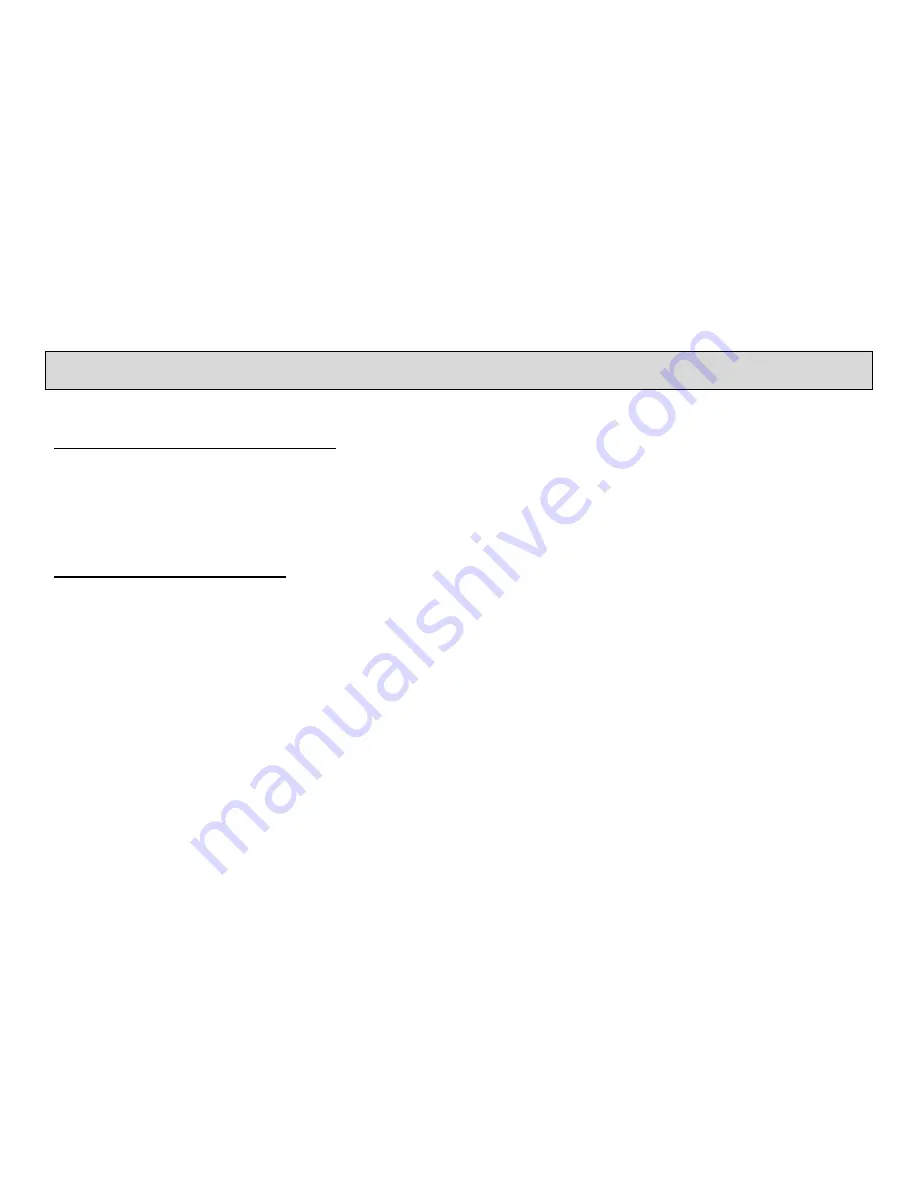
Page 16
Operations
RE-START into Game / Application menu:
1)
To restart the system, slightly press the On/Off button. This brings you are back in the main startup menu.
2)
If you have a keyboard connected, press <CTRL> - <ALT> - <DEL> to restart.
RE-START into Boot Loader menu:
1)
To restart the system into the Boot Loader menu, hold down the Joystick 1 button and slightly press the On/Off
button.
2)
The Boot Loader menu will come up as well if there is no valid SD card with the right configuration in the system.




















