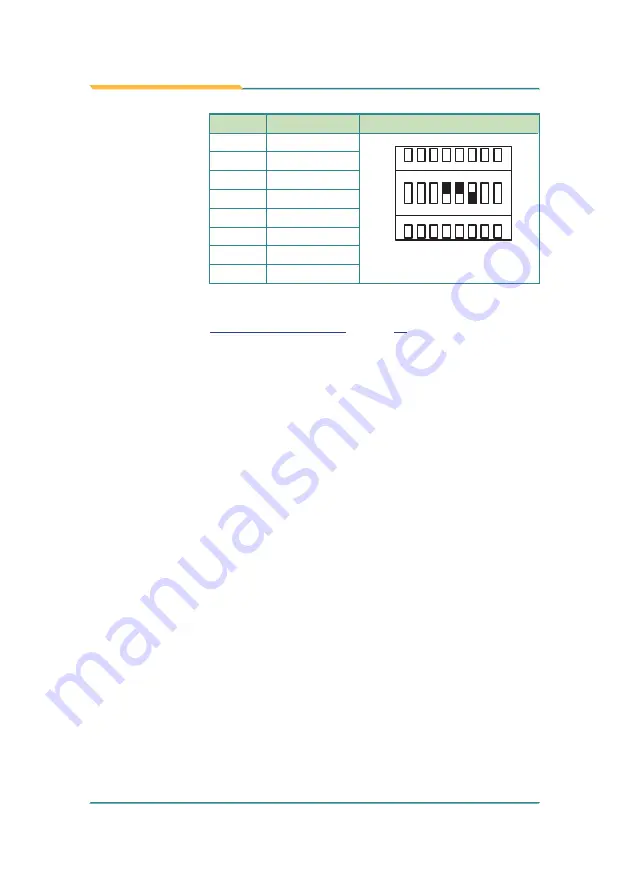
- 28 -
Engine of the Computer
COM4
RS485/RS422
Full-Duplex
Toggle
Position
Setting
1
not applicable
on
6
5
4
3
2
1
off
Toggle
7 8
2
not applicable
3
not applicable
4
on
5
on
6
off
7
not applicable
8
not applicable
Note this setting should be consistent with
BIOS
|
Advanced
menu |
F81866
Second Super IO Configuration
|
Serial Port 4 Configuration
to prevent
conflict. See
Summary of Contents for Rigid-770 Series
Page 2: ...2 This page is intentionally left blank...
Page 6: ...iv This page is intentionally left blank...
Page 12: ...x This page is intentionally left blank...
Page 13: ...1 1 Chapter 1 Introduction Chapter 1 Introduction...
Page 19: ...7 2 Chapter 2 Getting Started Chapter 2 Getting Started...
Page 25: ...13 Gettting Started 2 1 2 3 Side Views Rigid 770 Rigid 77x...
Page 26: ...14 Getting Started Rigid 770 Rigid 77x...
Page 29: ...17 3 Chapter 3 System Configuration Chapter 3 System Configuration...
Page 56: ...44 This page is intentionally left blank...
Page 57: ...45 4 Chapter 4 Installation and Maintenance Chapter 4 Installation and Maintenance...
Page 90: ...78 This page is intentionally left blank...
Page 91: ...79 5 Chapter 5 BIOS Chapter 5 BIOS...
Page 115: ...103 Appendices Appendices...
















































