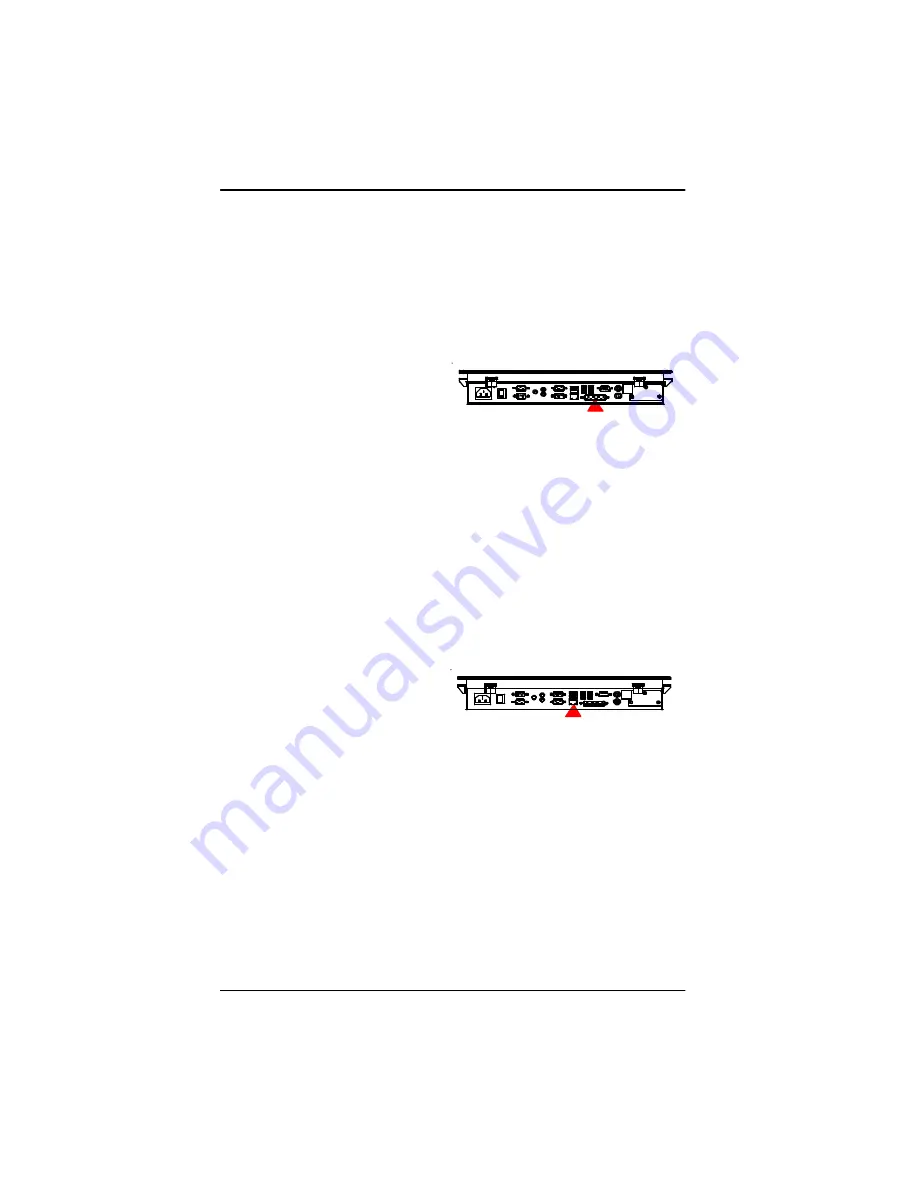
11
11
P1515 Quick Installation
Parallel Port
P1515 can support the latest EPP and ECP parallel port protocolsto be used to
connect a wide array of printers,
ZIP drive, parallel scanner and
any other parallel devices. The
printer interface on the P1515 is
a 25-pin female D-SUB
connector. To connect any
parallel device, follow the steps
below:
1. Turn off the Panel PC system and the parallel devices.
2. Plug in the male connector of the parallel device to the 25-pin female D-SUB
connector and fasten the retaining screws.
3. Turn on the system and the attached parallel devices.
4. Refer to the parallel device's manual for instruction to configure the operation
environment to recognize the new attached devices.
5. You may need to run the CMOS setup to change the hardware device setup.
LAN Port
P1515 provides one Intel
82562ET 100/10 Base-T
Ethernet (RJ-45) interface. For
network connection, follow the instructions below;
1. Turn off the Panel PC system and the Ethernet hubs.
2. Plug in one end of cable of a 100/10 Base-T hub to the system's RJ-45 jack.
Summary of Contents for P1515
Page 1: ...Quick Installation Guide Version 1 0 Pentium M Slim Type Panel PC P1515...
Page 7: ...7 7 P1515 Quick Installation I O Ports VESA 75 100 Hook Mounting...
Page 8: ...8 P1515 Quick Installation Dimension Unit mm...
Page 19: ...19 19 P1515 Quick Installation 2 Select Panel Computing...
Page 20: ...20 P1515 Quick Installation 3 Select Touch Screen Driver...





















