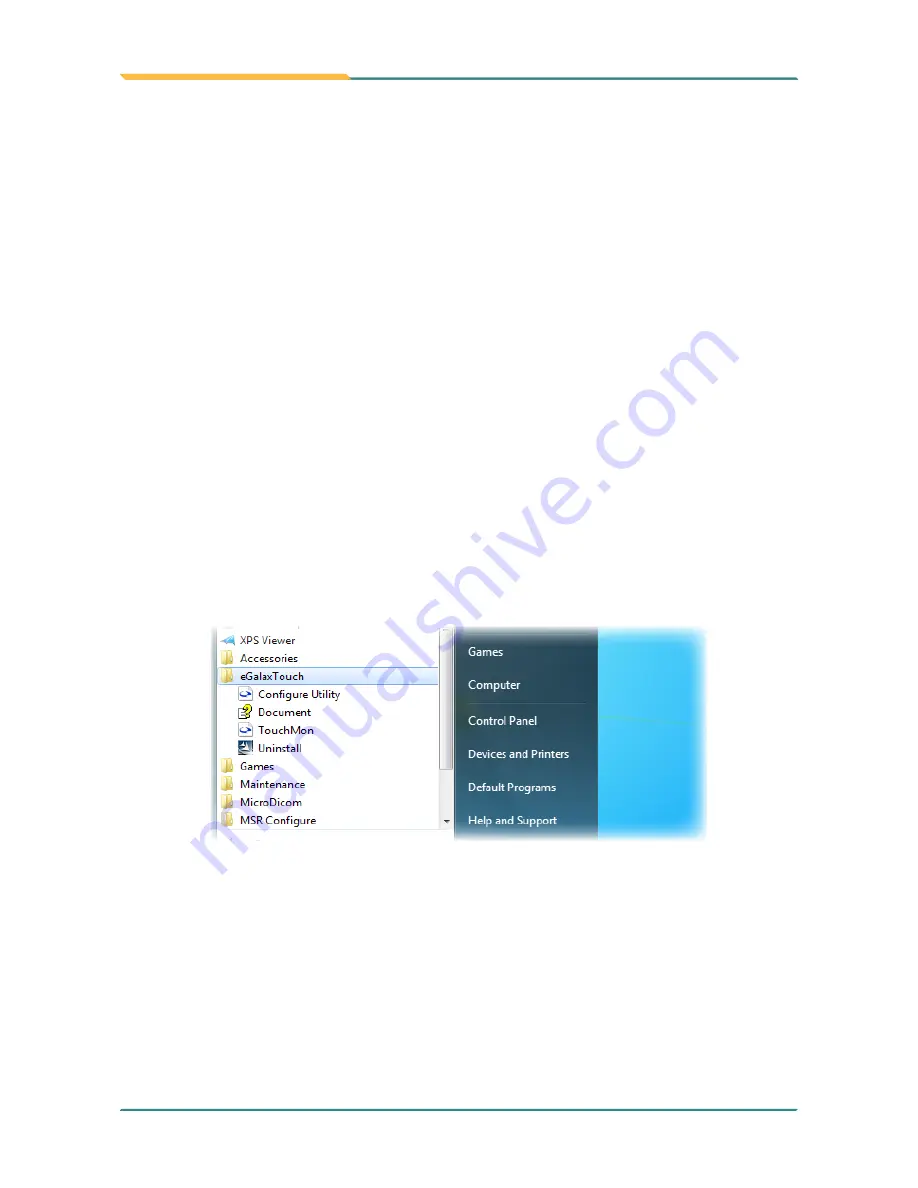
- 22 -
Use the Computer
3.1. Use Touch Screen
The computer comes with a resistive touch screen, which locates user's touch by the
force applied on it. As a resistive touch screen, it needs the operation with a pointed object
such as a stylus or simply your fingertip so it takes the minimum force to trigger actions
from the touch screen.
Touch control is the main way and an intuitive way to interact with the computer. Users
are able to manipulate icons, graphic buttons, menus, property sheets, the onscreen
keyboard or any onscreen items with touch control.
When everything is installed correctly as previous chapter suggests, the touch screen is
likely to work imprecisely because the touch screen hasn't been calibrated yet. Follow
next section to calibrate the touch screen.
Touch Screen Utilities in All Program
Find a program in All Programs named "Configure Utility".
3.1.1. The 4 Points Calibration
Summary of Contents for M1726
Page 5: ...iii Contents A 1 2 7 Hardware Tab 83 A 1 2 8 About Tab 84...
Page 6: ...iv This page is intentionally left blank...
Page 15: ...1 Introduction 1 Chapter 1 Introduction Chapter 1 Introduction...
Page 21: ...7 Getting Started 2 Chapter 2 Getting Started Chapter 2 Getting Started...
Page 35: ...21 Use the Computer 3 Chapter 3 Use the Computer Chapter 3 Use the Computer...
Page 47: ...33 Use the Computer Click connect and the card s information will be displayed in column below...
Page 54: ...40 This page is intentionally left blank...
Page 55: ...41 BIOS 4 Chapter 4 BIOS Chapter 4 BIOS...
Page 70: ...56 BIOS This function displays the information of HDD detected 4 4 3 Hard Disk Drives...
Page 75: ...61 61 Appendix Appendix Touch Panel Appendix Touch Panel...
Page 87: ...73 73 Appendix Drawing Test Grid...
Page 98: ...84 84 Appendix This tab provides a general overview of the eGalax driver A 1 2 8 About Tab...






























