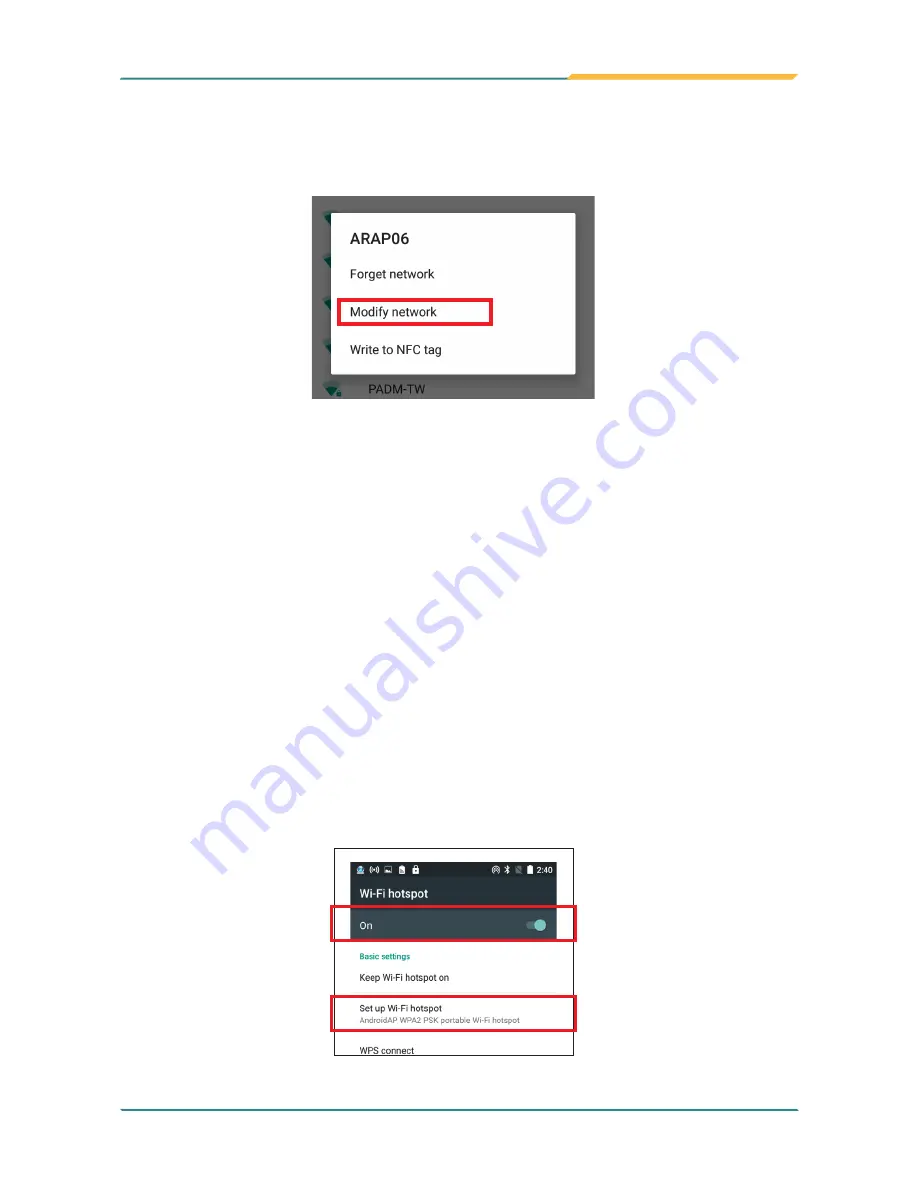
- 31 -
Using the Rugged Handheld Device
credentials. To change the password, follow the steps above to access the
context menu of the intended network. Then tap
Modify network
to make the
changes.
3.4.5 Making Your Device a Wi-Fi Hotspot
When the GT-500 is connected to a 3G/4G network, you can share the
connection with your laptop or other devices by making your GT-500 a Wi-Fi
hotspot. To do so:
1. Tap
Settings
|
Wireless & networks
|
More
|
Tethering & portable
hotspot
|
Wi-Fi hotspot
.
2. Tap Wi-Fi hotspot slider to enable the hotspot function.
3. Tap
Set up Wi-Fi hotspot
to configure the settings as needed:
•
Network SSID:
Enter a name to identify the wireless network created
by the GT-500.
•
Security & password:
To prevent your device from being accessed
by unauthorized users, it is strongly recommended that you set up a
password to protect your network.
Summary of Contents for GT-500
Page 1: ...I 2016 09 GT 500 5 Rugged Android Handheld Device with LTE solution User s Manual Version 1 0...
Page 2: ...II This page is intentionally left blank...
Page 3: ...i Revision History Version Release Time Description 1 0 2016 09 Initial release...
Page 16: ...xiv This page is intentionally left blank...
Page 17: ...1 1 Chapter 1 Introduction Chapter 1 Introduction...
Page 21: ...5 Introduction 1 4 Dimensions 165 8 25 6 86 Unit mm...
Page 24: ...8 This page is intentionally left blank...
Page 25: ...9 2 Chapter 2 Getting Started Chapter 2 Getting Started...
Page 34: ...18 This page is intentionally left blank...
Page 35: ...19 Chapter 3 Using the Rugged Handheld Deivce 3 Chapter 3 Using the Rugged Handheld Device...



























