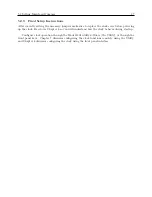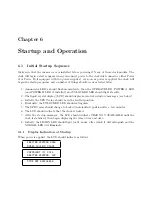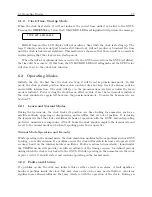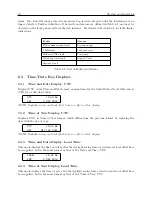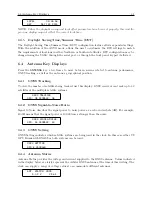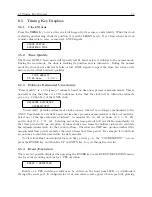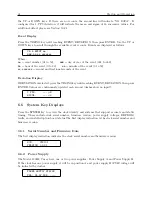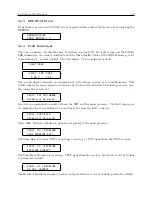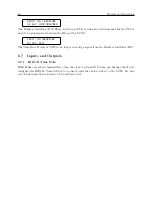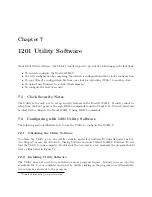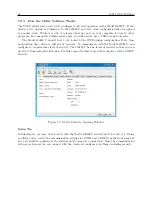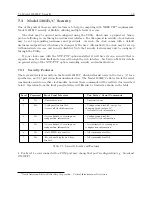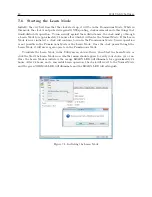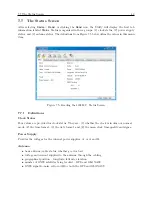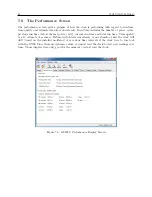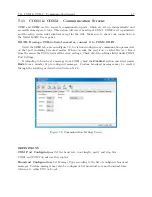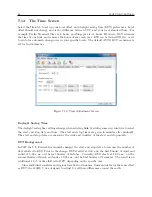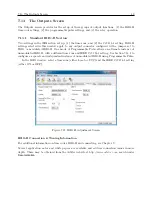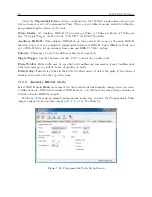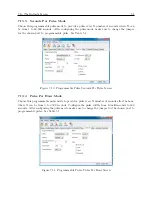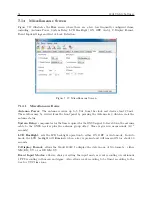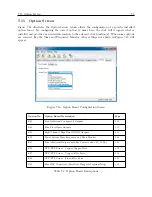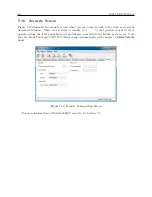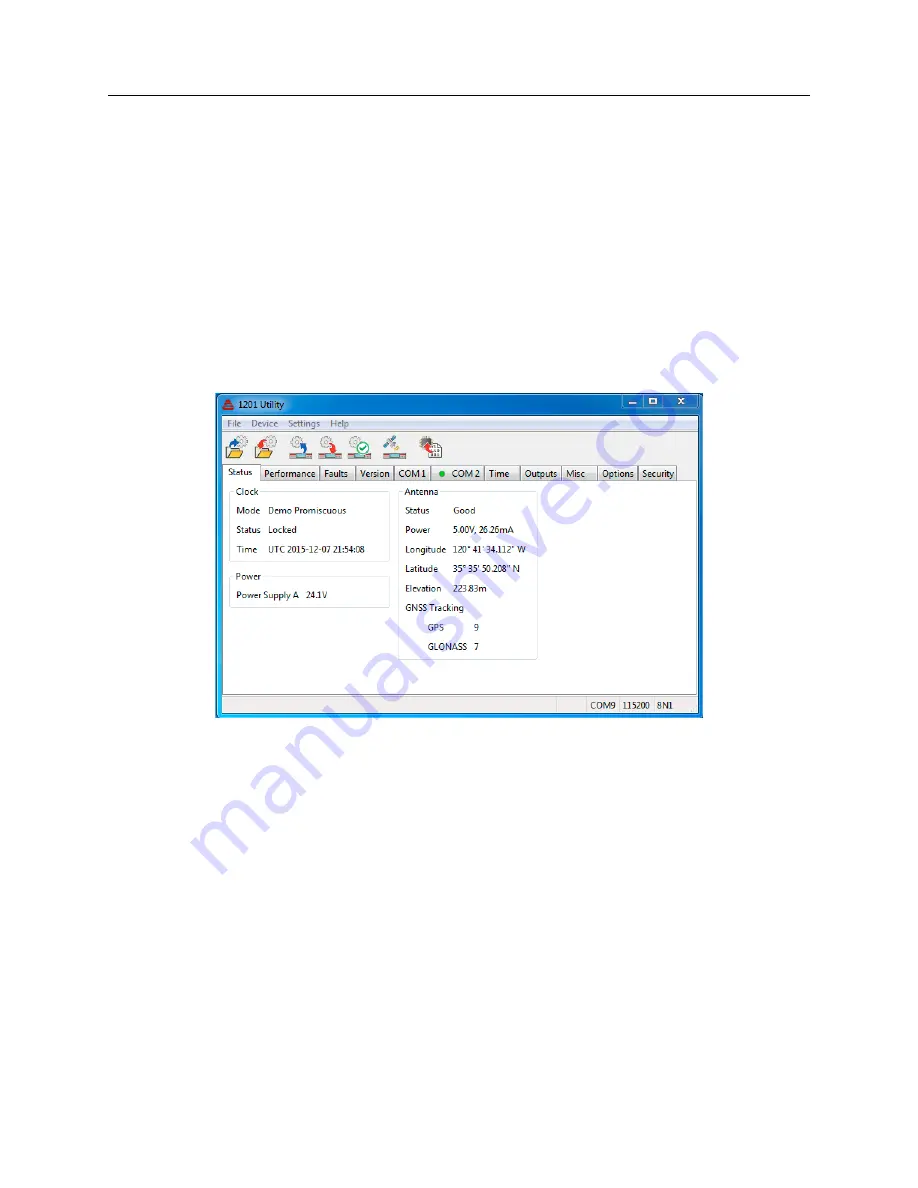
7.5 Reading the Clock Configuration
41
7.5
Reading the Clock Configuration
When first starting the Utility there will be two functions available:
Open
and
Read
.
Read
allows
you to poll the connected Model 1201 and download all of the configured information. You can
find
Read
by either by selecting
Device
>
Read
, or by clicking the
Read
icon. When selecting the
Read
function by either method, the Utility will immediately try to read the configured settings
in the connected clock. If it is successful, it will show a progress bar for a few seconds and then
populate all of the values in the Utility windows. See Figure 7.3.
Open
selects a file to upload to a connected clock. Open a file by selecting
File
>
Open
or by
clicking the
Open
icon (blue folder). For more information on uploading a configuration file to the
1201B/C, go to Section 7.17.
Figure 7.3: Reading the 1201B/C Configuration
If for some reason you get a message that the Utility could not read the clock, make sure to check
Settings
at the top of the Utility window to verify (1) you are trying to connect using the correct
COM port on your computer, (2) that you are using the correct baud rate, or other settings, and
(3) that you have the correct cable(s) connected between the Model 1201B/C and the computer.
Note that it must be a null-modem cable. See table in Section 7.4.
Summary of Contents for 1201B
Page 4: ...iv ...
Page 153: ...B 7 Four Fiber Optic Outputs 135 Figure B 4 Jumper Locations ...