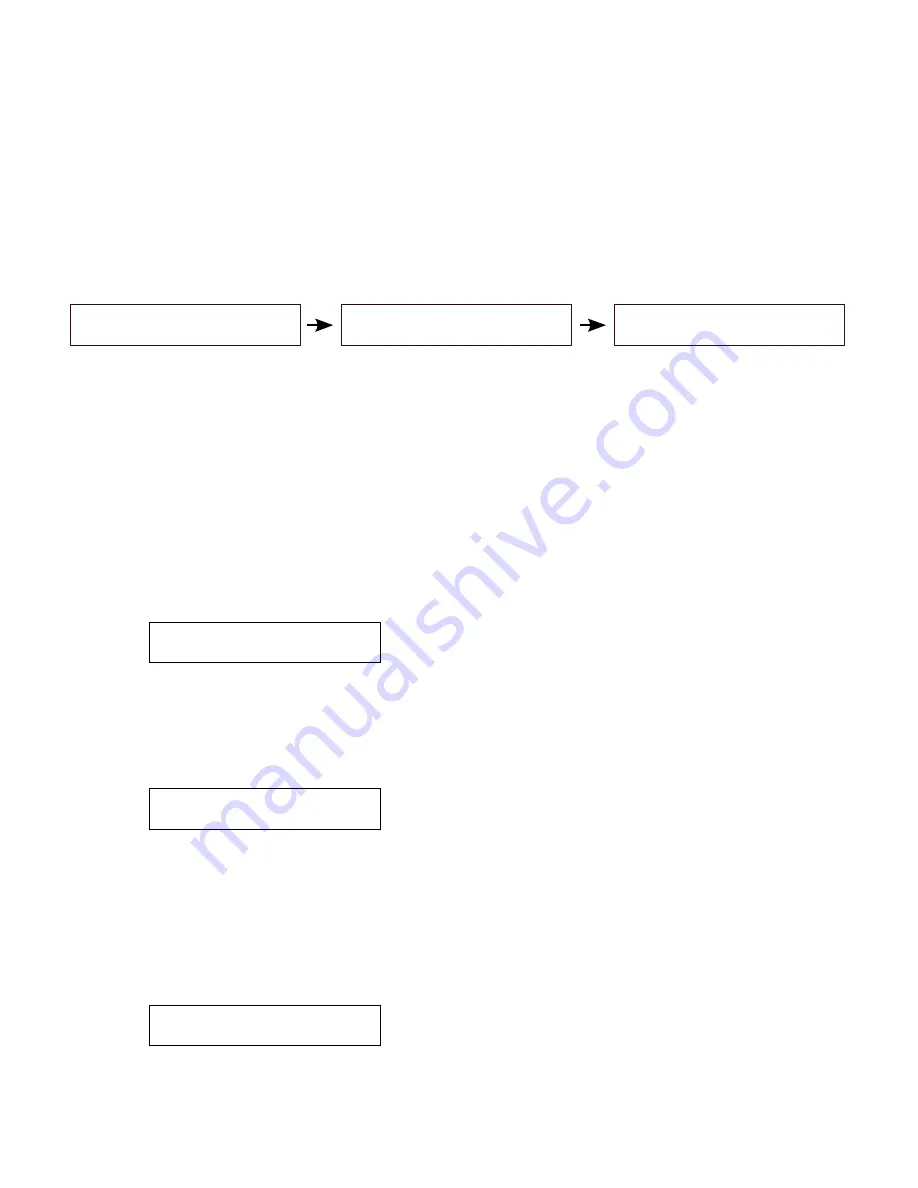
Configuring the Clock Settings
Every Model 1088B is shipped from the factory with default settings, which you can change through
the front panel interface. This section discusses configuring the clock using the front panel in which
two common configuration examples are given. For a complete configuration of the clock, please
download the pdf version of the manual, or order a printed version (AS0029900) from Arbiter
Systems, and turn to The Setup Menus.
Clock Startup
Illustrated below are display indications for the Model 1088B during startup.
ARBITER SYSTEMS GPS
MODEL 1088B CLOCK
COPYRIGHT (c) (DATE)
ARBITER SYSTEMS, INC.
CLOCK STATUS
STARTUP
After a few minutes the clock should synchronize with the GPS and the CLOCK STATUS should
change from STARTUP to LOCKED*POSITION HOLD.
Configuring Common Settings
After the clock indicates “CLOCK STATUS – STARTUP” press the SETUP key to begin config-
uring some common settings in the clock. These include the local (time) offset, including daylight
saving time, and IRIG-B settings.
Set Local Offset and Daylight Saving Time
1. Press the SETUP key until the display indicates, “SET LOCAL HOUR?” and press the
ENTER key. The display will indicate the local offset from UTC.
SET LOCAL OFFSET?
HOUR:MIN 00:00
2. Press the UP key to adjust a positive offset and the DOWN key to adjust a negative offset.
For example, Eastern Standard Time would require pressing the DOWN key until the offset
indicates –5:00, then press the ENTER key.
3. Next is the daylight saving time, or summer time, setting. There are three choices: OFF, ON
and AUTO. If you observe daylight saving time, the most efficient setting is AUTO.
SET DST/SUMMER TIME
AUTO
4. Press the ENTER key to page through the DST settings to make sure they are correct for
your region. Settings require you to set up the START day, minute after midnight, month
and week of month. Then, it requires the STOP day, minute after midnight, month and week
of month. Change them as required for your geographical region.
Set IRIG-B Time Zone and IEEE 1344
1. Press the SETUP key until you reach the IRIG-B submenu as illustrated below.
SET IRIG TIME DATA?
3




