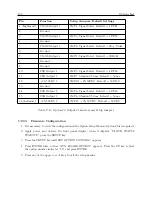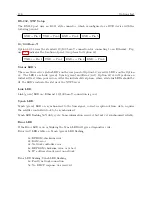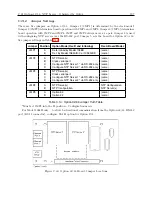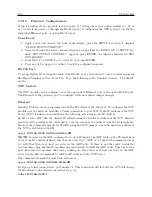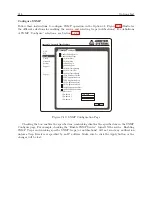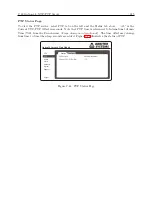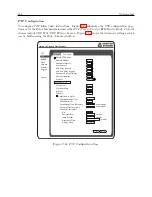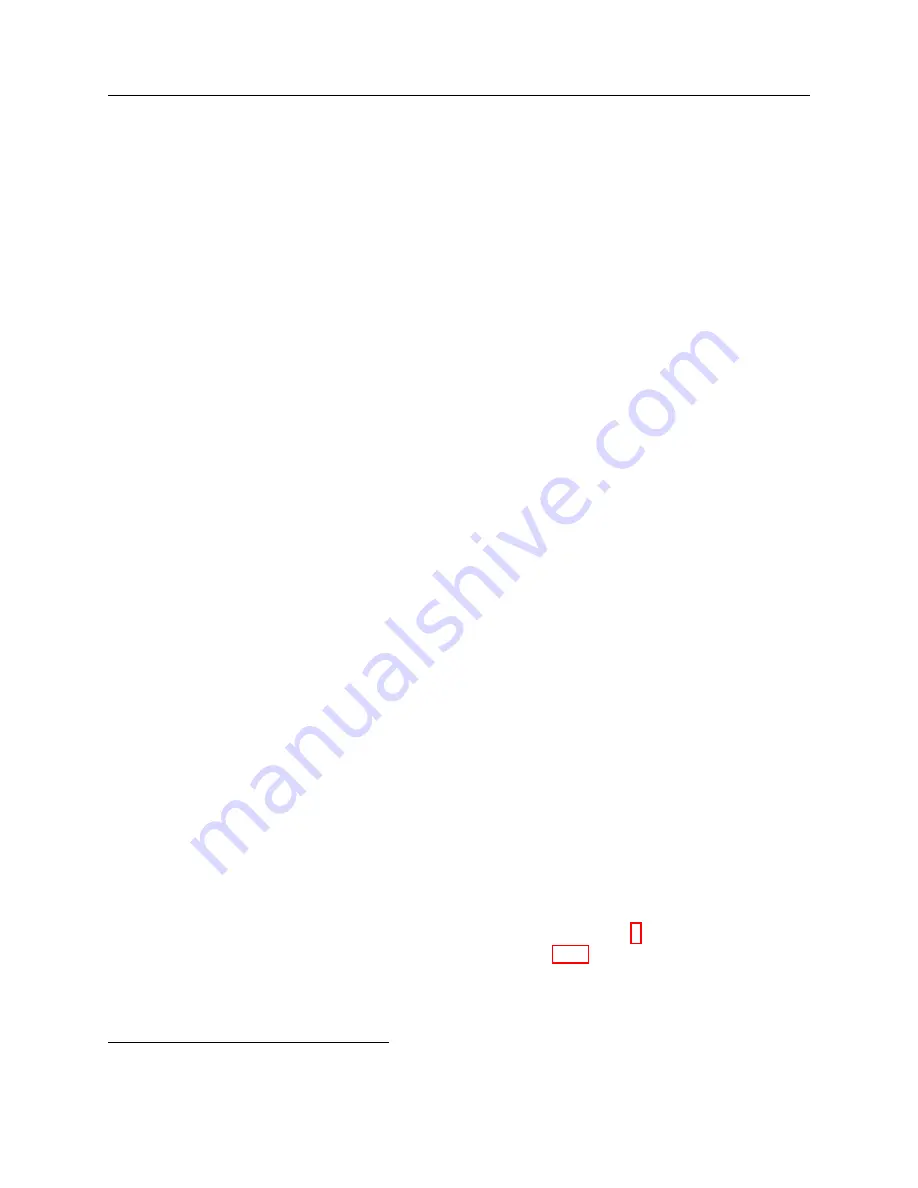
C.22 Option 34: NTP/PTP Server
203
Option 34 using the Console, you will need an SSH client. These instructions use an SSH client
called PuTTY when describing the Console Interface. Option 34 comes by default configured for
an HTTP connection, and may be configured to use HTTPS.
C.22.2
Option 34 Setup
This section covers initial setup of the Option 34. Before the Option 34 can serve time accurately,
the clock must be locked to the GPS and stable. Once meeting these conditions, the Option 34 can
provide reliable time to a network. The three subsections below will guide you through this initial
phase of starting up the clock and configuring the Option 34.
The Option 34 can be ordered with either static IP addresses, DHCP assigned IP addresses, or
both static and DHCP. This information should help you decide how to configure the Option 34.
By default, the Option 34 is configured with port 1 assigned a static IP and port 2 assigned by
DHCP.
Note:
If your Option 34 has fiber optic connectors installed, do not disconnect cable while clock
is operating or the NTP/PTP service may not recover. If fiber optic cables are disconnected while
clock is operating and service stops, power cycle the clock.
Default Port Addresses
By default, the Option 34 comes configured as follows:
Port 1 IP address -- STATIC:
192.168.0.232
Netmask
255.255.255.0
Gateway
xxx.xxx.xxx.xxx
Port 2 IP address -- DHCP:
xxx.xxx.xxx.xxx
Selecting the Option 34 in Clock
Before you can use the Option 34 in your clock, make sure that it is selected as an option. To check
the configured option:
1. Press the SETUP key until you reach “SET OPTION CONTROL” and press “ENTER”.
2. The 1088A/B has to option slots: the first is SLOT A. Press ENTER again.
3. Under SLOT B OPTION the second line will give the option name.
4. Use the UP or DOWN key to select “34” and press “ENTER.”
5. “Option 34” should now be selected in the clock.
Option Setup Using RS-232 Commands
To select Option 34, use a terminal program (HyperTerminal or Tera Term
) and null-modem cable.
Important pins for a null-modem cable are indicated in Table C.15 below.
1. Open a terminal program at the same baud rate as the clock. For the Model 1088A/B, the
default port settings should be 115,200 baud, 8 data bits, no parity and 1 stop bit.
2. Type the letter “v” to verify communication. It should return the firmware date code.
3
To download a free copy of Tera Term, see Arbiter website at http://www.arbiter.com/software/index.php.
Summary of Contents for 1088A
Page 4: ...iv ...
Page 6: ...vi ...
Page 18: ...xviii LIST OF FIGURES ...
Page 23: ...1 4 Attaching Rack Mount Ears to 1088A B Series Clocks 3 Figure 1 2 Attaching Rack Mount Ears ...
Page 24: ...4 Unpacking the Clock ...
Page 32: ...12 Front and Rear Panels ...
Page 38: ...18 Connecting Inlet Power Input and Output Signals ...
Page 46: ...26 GPS Antenna and Cable Information ...
Page 48: ...28 Setting Internal Jumpers Figure 5 1 Model 1088B Main Board ...
Page 76: ...56 The Setup Menus ...
Page 112: ...92 Serial Communication and Command Set ...
Page 127: ...B 4 Physical Dimensions 107 Figure B 1 Suggested Mounting of the AS0094500 Surge Arrester ...
Page 128: ...108 Using Surge Arresters ...
Page 145: ...C 5 Option 04 Parallel BCD Output 125 Figure C 4 Option 04 Output Jumper Settings ...
Page 146: ...126 Options List Figure C 5 Option 04 Board Layout and Jumper Locations ...
Page 166: ...146 Options List Figure C 12 Option 17 Board Layout and Jumper Locations ...
Page 187: ...C 16 Option 20A Four Fiber Optic Outputs 167 Figure C 22 Option 20A Jumper Locations ...
Page 194: ...174 Options List Figure C 24 Option 23 Internal Jumper Setup ...
Page 196: ...176 Options List Figure C 25 Option 27 Jumper Locations ...
Page 214: ...194 Options List Figure C 28 Option 29 Connector Signal Locations ...
Page 270: ...250 Options List ...