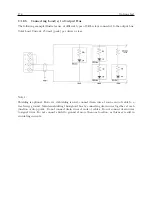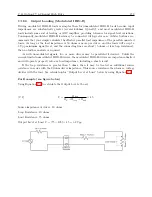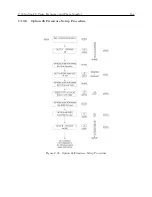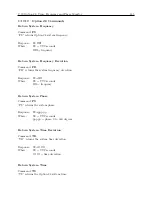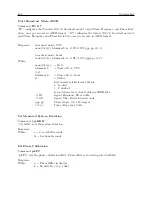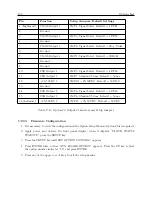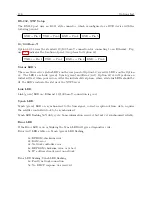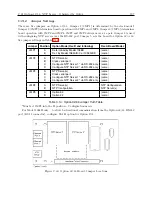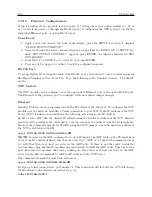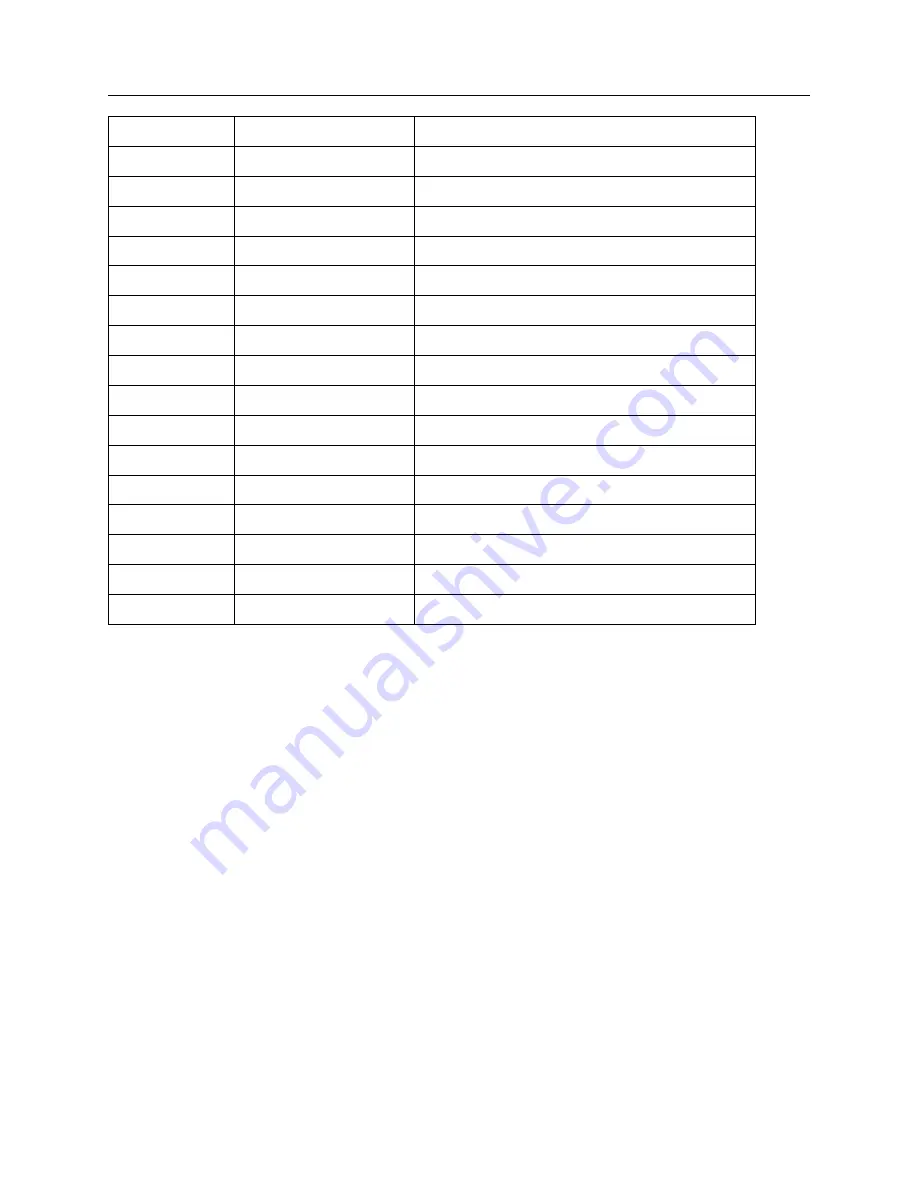
192
Options List
Pin
Function
Setup Jumpers–Default Settings
1 (Rightmost)
CMOS Output 1
JMP4: Signal Select Default = 1 PPH
2
Ground
–
3
CMOS Output 2
JMP3: Signal Select Default = 1 PPM
4
Ground
–
5
CMOS Output 3
JMP2: Signal Select Default = Prog. Pulse
6
Ground
–
7
CMOS Output 4
JMP1: Signal Select Default = IRIG-B
8
Ground
–
9
Ground
–
10
SSR Output 1
JMP5: Signal Select Default = 1 PPM
11
SSR Output 1
JMP7: Standard/50 ms Default = 50 ms
12
+25/50VDC 1
JMP10: +25/50VDC Default = 50 VDC
13
Ground
–
14
SSR Output 2
JMP6: Signal Select Default = 1 PPM
15
SSR Output 2
JMP8: Standard/50 ms Default = 50 ms
16 (Leftmost)
+25/50VDC 2
JMP11: +25/50 VDC Default = 50 VDC
Table C.13: Option 29, Output Connectors and Setup Jumpers
C.20.3
Firmware Configuration
1. It is necessary to verify the configuration in the Option Setup Menu so Option 29 is recognized.
2. Apply power and observe the front panel display; when it displays “CLOCK STATUS
STARTUP,” press the SETUP key.
3. Press the SETUP key until SET OPTION CONTROL? appears.
4. Press ENTER twice so that “AUX. BOARD OPTION” appears. Press the UP key so that
the option number indicates “29” and press ENTER.
5. Press any of the upper row of keys to exit the setup menus.
Summary of Contents for 1088A
Page 4: ...iv ...
Page 6: ...vi ...
Page 18: ...xviii LIST OF FIGURES ...
Page 23: ...1 4 Attaching Rack Mount Ears to 1088A B Series Clocks 3 Figure 1 2 Attaching Rack Mount Ears ...
Page 24: ...4 Unpacking the Clock ...
Page 32: ...12 Front and Rear Panels ...
Page 38: ...18 Connecting Inlet Power Input and Output Signals ...
Page 46: ...26 GPS Antenna and Cable Information ...
Page 48: ...28 Setting Internal Jumpers Figure 5 1 Model 1088B Main Board ...
Page 76: ...56 The Setup Menus ...
Page 112: ...92 Serial Communication and Command Set ...
Page 127: ...B 4 Physical Dimensions 107 Figure B 1 Suggested Mounting of the AS0094500 Surge Arrester ...
Page 128: ...108 Using Surge Arresters ...
Page 145: ...C 5 Option 04 Parallel BCD Output 125 Figure C 4 Option 04 Output Jumper Settings ...
Page 146: ...126 Options List Figure C 5 Option 04 Board Layout and Jumper Locations ...
Page 166: ...146 Options List Figure C 12 Option 17 Board Layout and Jumper Locations ...
Page 187: ...C 16 Option 20A Four Fiber Optic Outputs 167 Figure C 22 Option 20A Jumper Locations ...
Page 194: ...174 Options List Figure C 24 Option 23 Internal Jumper Setup ...
Page 196: ...176 Options List Figure C 25 Option 27 Jumper Locations ...
Page 214: ...194 Options List Figure C 28 Option 29 Connector Signal Locations ...
Page 270: ...250 Options List ...