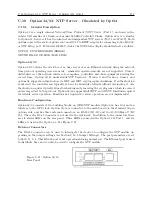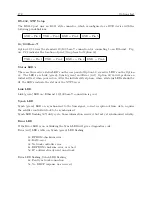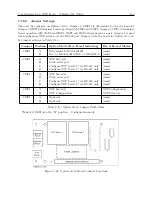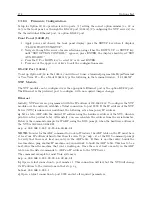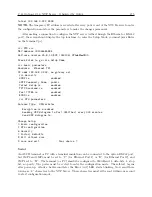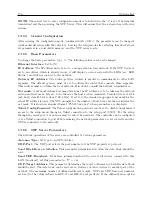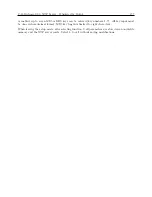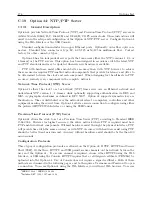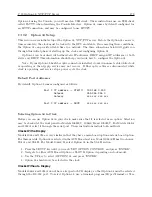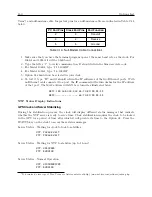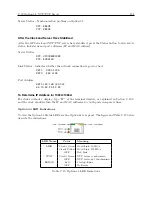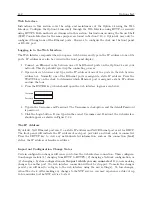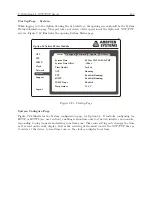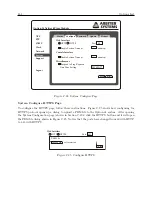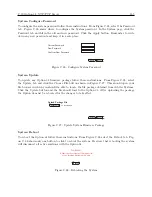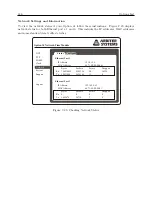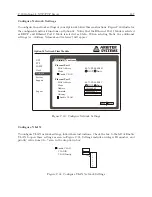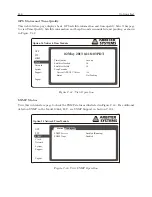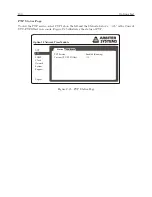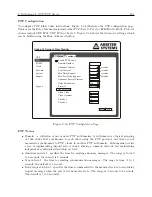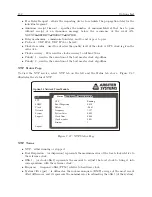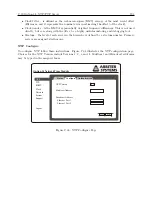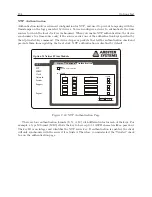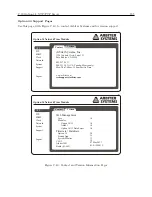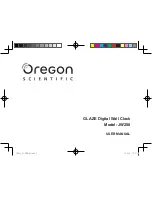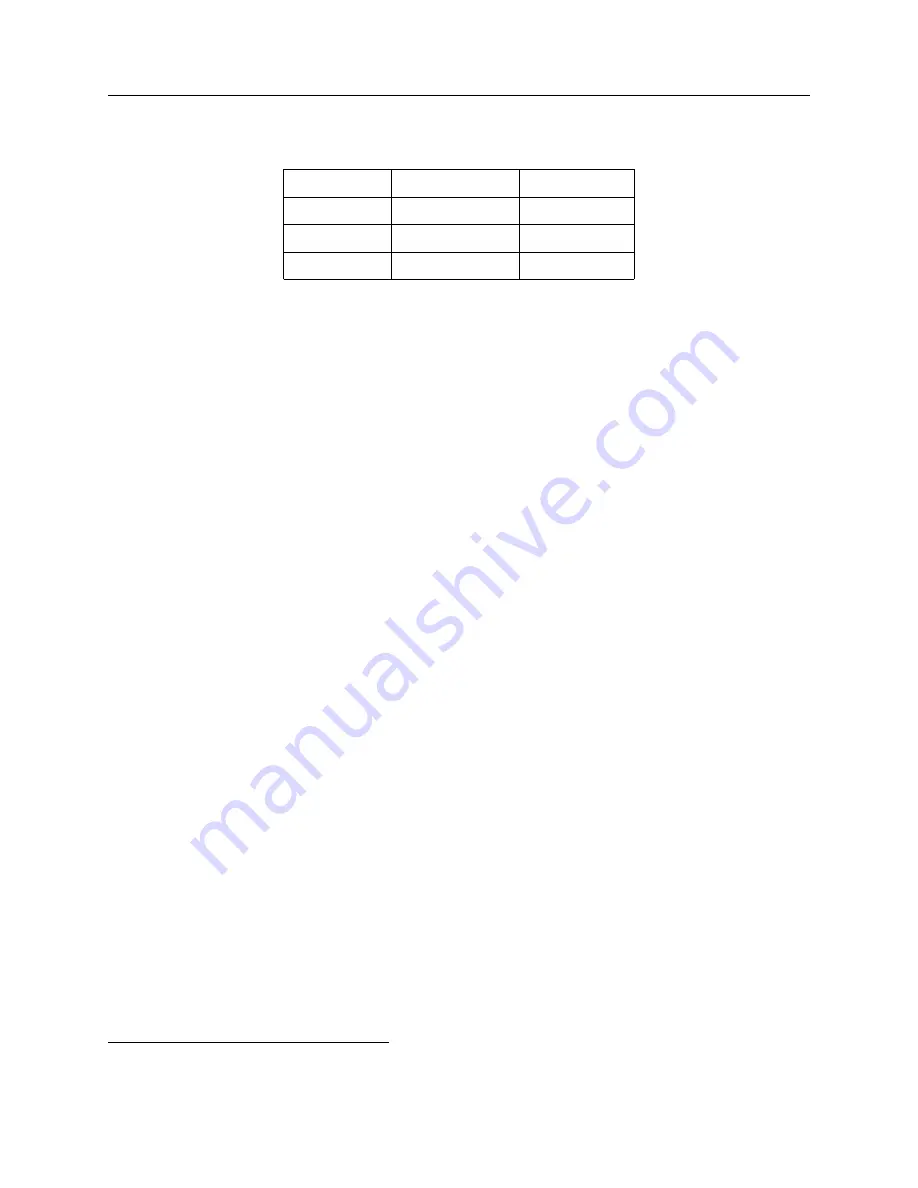
180
Options List
Term
) and null-modem cable. Important pins for a null-modem cable are indicated in Table C.14
below.
PC Port Pins
Clock Port Pins
Port Function
2
3
Transmit
3
2
Receive
5
5
Ground
Table C.14: Null-Modem Cable Connections
1. Make sure that you have the terminal program open at the same baud rate as the clock. For
1084A and 1093A it will be 9600 baud.
2. Type the letter “v” to verify communication. It should return the firmware date code.
3. For Model 1084A, type “1,11,1084XI”.
4. For Model 1093A, type “1,8,1093XI”.
5. Option 34 should now be selected in your clock.
6. To test it, type “IP” and it should return the IP addresses of the two Ethernet ports. With
no Ethernet cable connected to a port, the IP command will return dashes for the IP address
of that port. The MAC address will still be returned as illustrated below.
NET1:192.168.000.232 64:73:E2:XX:XX:XX
NET2:---.---.---.--- 64:73:E2:XX:XX:XX
NTP Status Display Indications
GPS Clock and Server Stabilizing
During the stabilization process, the clock will display different status messages that indicate
whether the NTP server is ready to serve time. Clock stabilization requires the clock to be locked
to the GPS for a period of time after which it will provide its time to the Option 34. Press the
STATUS key on the clock to access these status messages.
Server Status – Waiting for clock to lock to satellites
NTP: PLEASE WAIT...
PTP: PLEASE WAIT
Server Status – Waiting for NTP to stabilize (up to 1 hour)
NTP: UNLOCKED
PTP: RUNNING
Server Status – Normal Operation
NTP: SYNCHRONIZED
PTP: RUNNING
3
To download a free copy of Tera Term, see Arbiter website at http://www.arbiter.com/software/index.php.
Summary of Contents for 1084A
Page 4: ...iv ...
Page 6: ...vi ...
Page 18: ...xviii LIST OF FIGURES ...
Page 24: ...4 Unpacking the Clock ...
Page 36: ...16 Connecting Inlet Power Input and Output Signals ...
Page 44: ...24 GPS Antenna and Cable Information ...
Page 114: ...94 Startup and Basic Operation ...
Page 123: ...B 4 Physical Dimensions 103 Figure B 1 Suggested Mounting of the AS0094500 Surge Arrester ...
Page 124: ...104 Using Surge Arresters ...
Page 134: ...114 Options List C 6 2 Option 06 Firmware Setup Figure C 3 Option 06 Firmware Setup ...
Page 142: ...122 Options List Figure C 5 Option 06 Output Jumper Settings ...
Page 158: ...138 Options List Figure C 13 Option 17 Board Layout and Jumper Locations ...
Page 163: ...C 13 Option 20A Four Fiber Optic Outputs 143 Figure C 14 Option 20A Jumper Locations ...
Page 170: ...150 Options List Figure C 16 Option 23 Internal Jumper Setup ...
Page 172: ...152 Options List Figure C 17 Option 27 Jumper Locations ...
Page 190: ...170 Options List Figure C 20 Option 29 Connector Signal Locations ...
Page 246: ...226 Options List ...