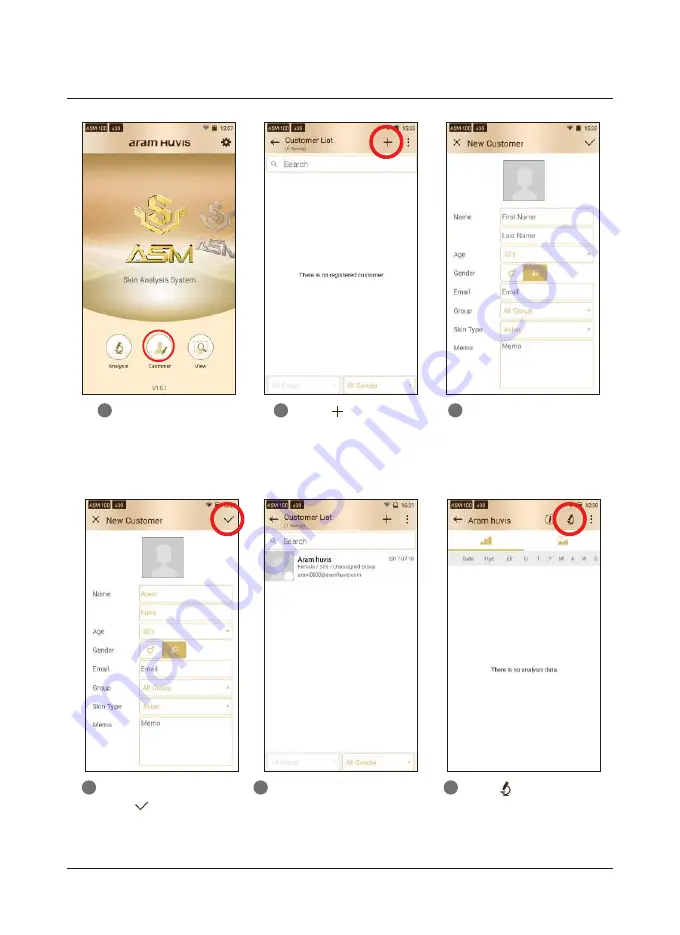
Application
CRM
Touch "Customer".
1
Input the information.
3
User's profile is created on the list.
Then touch user's profile to start
analyzing.
5
11
D. Application - CRM
Touch to register
new customer.
2
Touch
button to start
analyzing.
6
After putting all information,
touch .
4

















