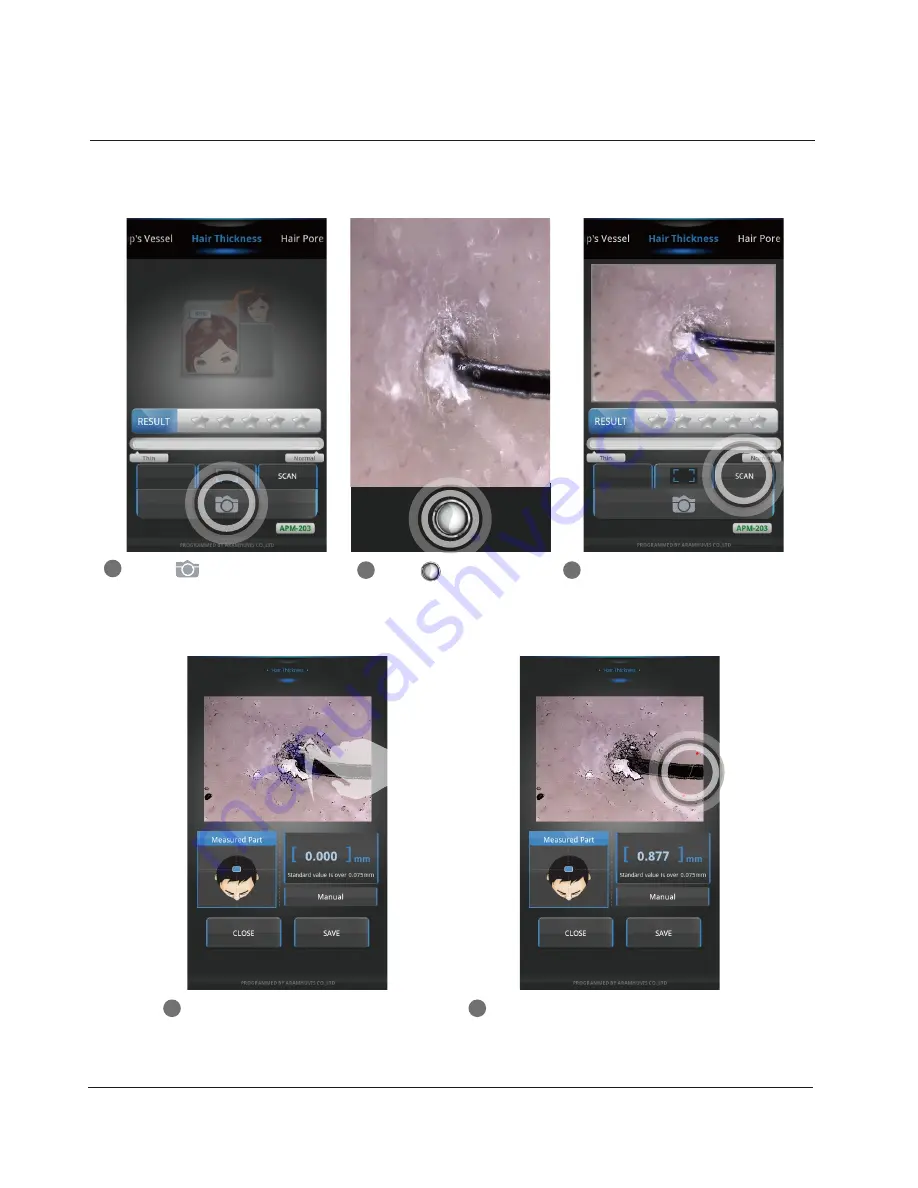
17
D. Application - Hair Thickness
Application
Hair Thickness - Auto Measurement
Touch to activate camera.
1
Touch to take image.
2
Touch “SCAN” to measure the hair
thickness.
3
Please mark the hair area point
near the top image.
4
The program will automatically
calculate the hair distance within range.
5
Summary of Contents for APM-200
Page 1: ...User Manual 200 ...
Page 31: ...Memo ...




























