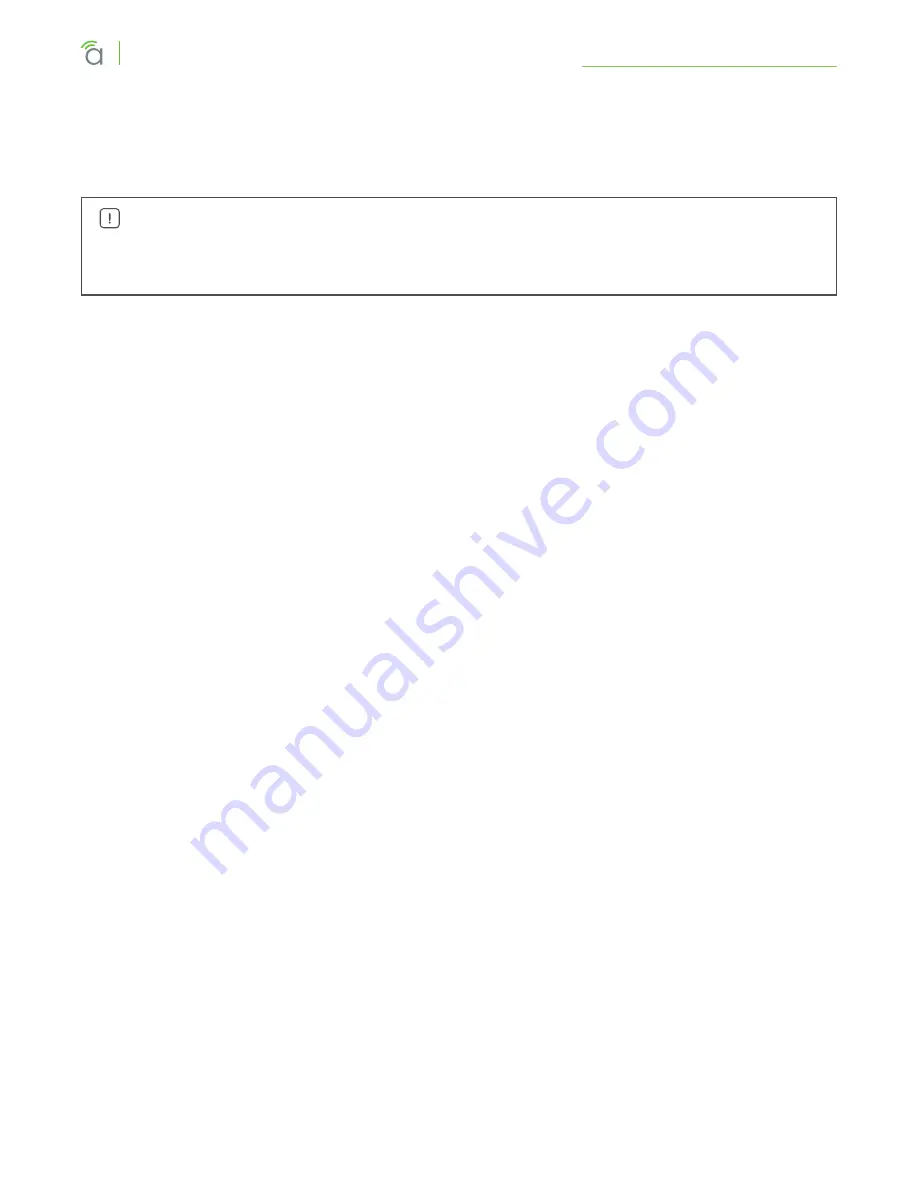
© 2016 Araknis Networks
®
14
Araknis Networks Wireless Access Point
Product Manual
Introduction to Network Setup
8 - Introduction to Network Setup
The access point setup menu is used to make network configuration changes. This section explains
how to access and use the menu.
Warning –
All Araknis access points will transmit the same SSID, “araknis_initial” by default.
If multiple access points are being installed in the same network, power on and complete
network setup for one device at a time to avoid confusion about which access point you are
connected to. Always change the SSID during initial setup.
9 - Accessing the Web Interface
There are several ways to access the web interface of the access point:
•
EZ Access Method –
Default method used for initial setup. Connect your computer to the access
point using Wi-Fi.
•
Configured System Name Access –
Enter the device name instead of the IP address to access the
web interface.
•
DHCP/Static IP Address Method –
Can be used any time. Connect your computer to the network
wired or wirelessly and enter the IP address issued to the access point by the network, or the
default IP address, (192.168.20.253).
•
OvrC Method –
OvrC gives you remote device management, real-time notifications, and intuitive
customer management, right from your computer or mobile device. Setup is plug-and-play, with
no port forwarding or DDNS address required. To add this device to your OvrC account:
1. Connect the WAP to the Internet
2. Log Into OvrC (www.ovrc.com)
3. Add the Device (MAC address and Service Tag numbers needed for authentication)





























