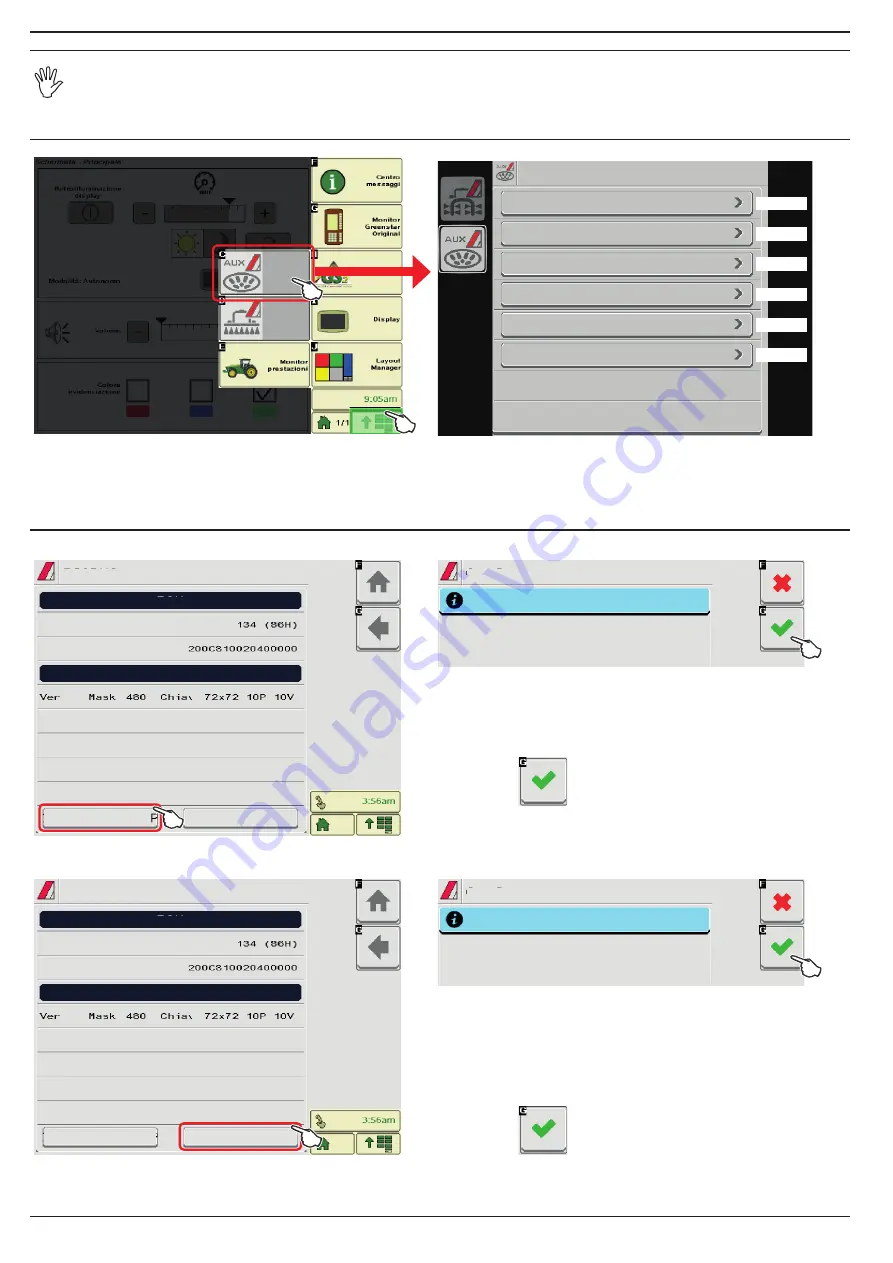
8
10
OBJECT POOL
Images and the relevant description texts contained in this manual are given as a reference as they can vary depending on the
Virtual Terminal
used. If the descriptions do not correspond to the text displayed in your
Virtual Terminal
, refer to the manual
attached to the latter.
10.1
“OBJECT POOL” loading
2
1
Fig. 11
E x p l o r e r J o y s t i c k
I S O B U S
F u n c t i o n s a s s i g n m e n t
T e s t k e y s
V e r s i o n s
R e g i s t r a t i o n
S e t t i n g s
par. 10.2
par. 10.3
par. 10.4
par. 10.5
par. 10.6
par. 10.7
Fig. 12
1
Press to display the Object Pool selection page (
C
: Auxiliary Input Object Pool).
2
Press to enter the main screen.
10.2
ISOBUS
•Delete OP
1
I S O B U S a d d r e s s
I S O B U S n a m e
I S O B U S
D e l e t e O P
C h a n g e V T
E C U
V T
Fig. 13
2
C o n f i r m
C o n f i r m o b j e c t d e l e t i o n
Fig. 14
Use this function ONLY when some components of the Object Pool have not been
loaded properly; after deletion, the Virtual Terminal reloads the entire application.
1
Press to delete the Object Pool.
2
Confirm with
.
• Change VT
I S O B U S a d d r e s s
I S O B U S n a m e
I S O B U S
D e l e t e O P
C h a n g e V T
E C U
V T
1
Fig. 15
2
C o n f i r m
C o n f i r m c h a n g e o f p r e s e t
Fig. 16
In case of more than one VT on the tractor, this function allows moving the OP
from one monitor to the other.
NOTE: The auxiliary input devices like the Joystick can be loaded ONLY
on VT with INSTANCE 1 (address on the communication BUS).
1
Press to change setting.
2
Confirm with
.
















