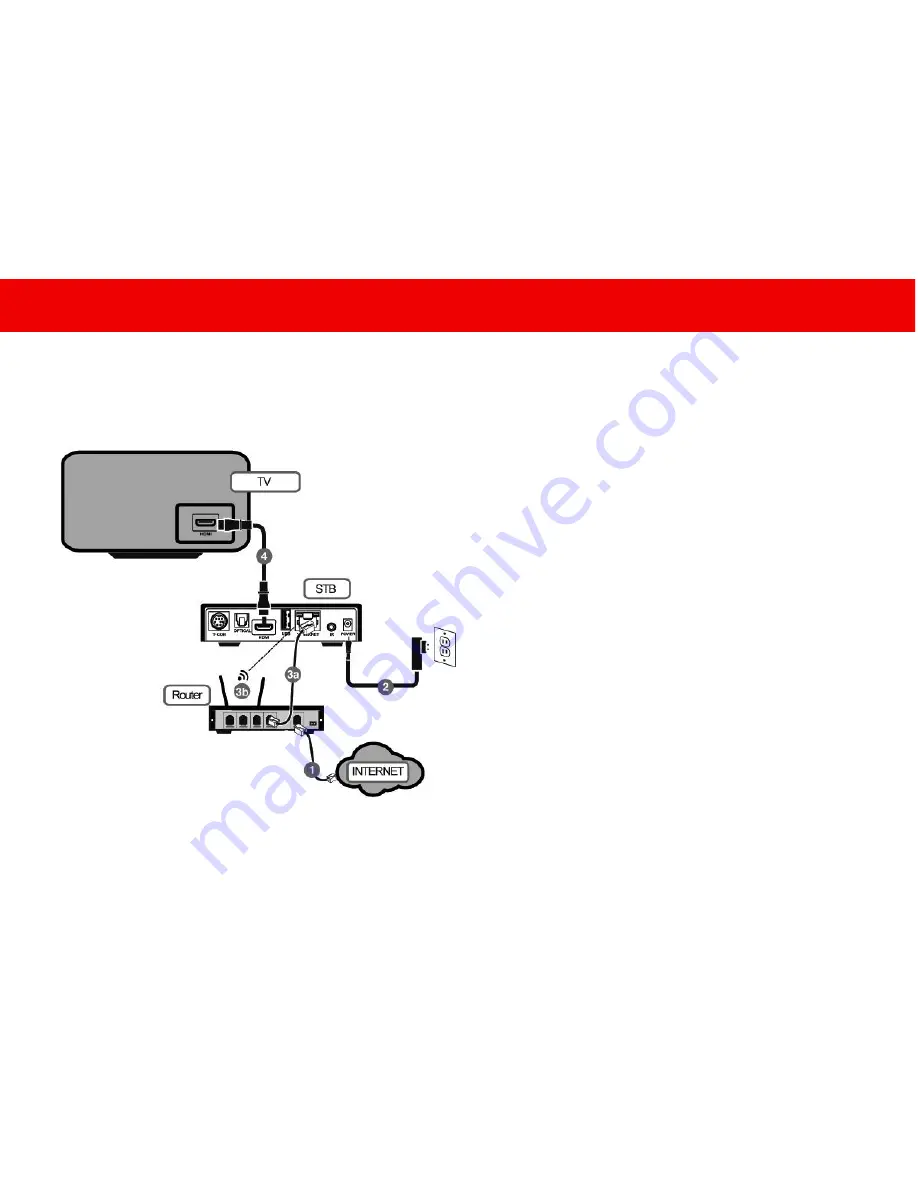
THD504L USER’S GUIDE
17
/
36
Connecting THD504L with HDMI connector
Please see the setup diagram below
:
Please follow the instructions below:
1.
Make sure you’re connected to the Internet without
any problem (either with a router or a modem).
2.
Plug in the power adapter of the THD504L set-top box
to the nearby power outlet.
3a.
Connect the network cable from the set-top box to
the router.
3b.
Alternatively you can also connect the set-top box
wirelessly to your wireless router. This option is only
available if your THD504L set-top box has a wireless
module in it and you have a working wireless router. You
can setup the wireless connection later in the Settings
page.
4.
Connect the HDMI cable with the small connector
head to the set-top box while the big connect or head to
your TV.






























