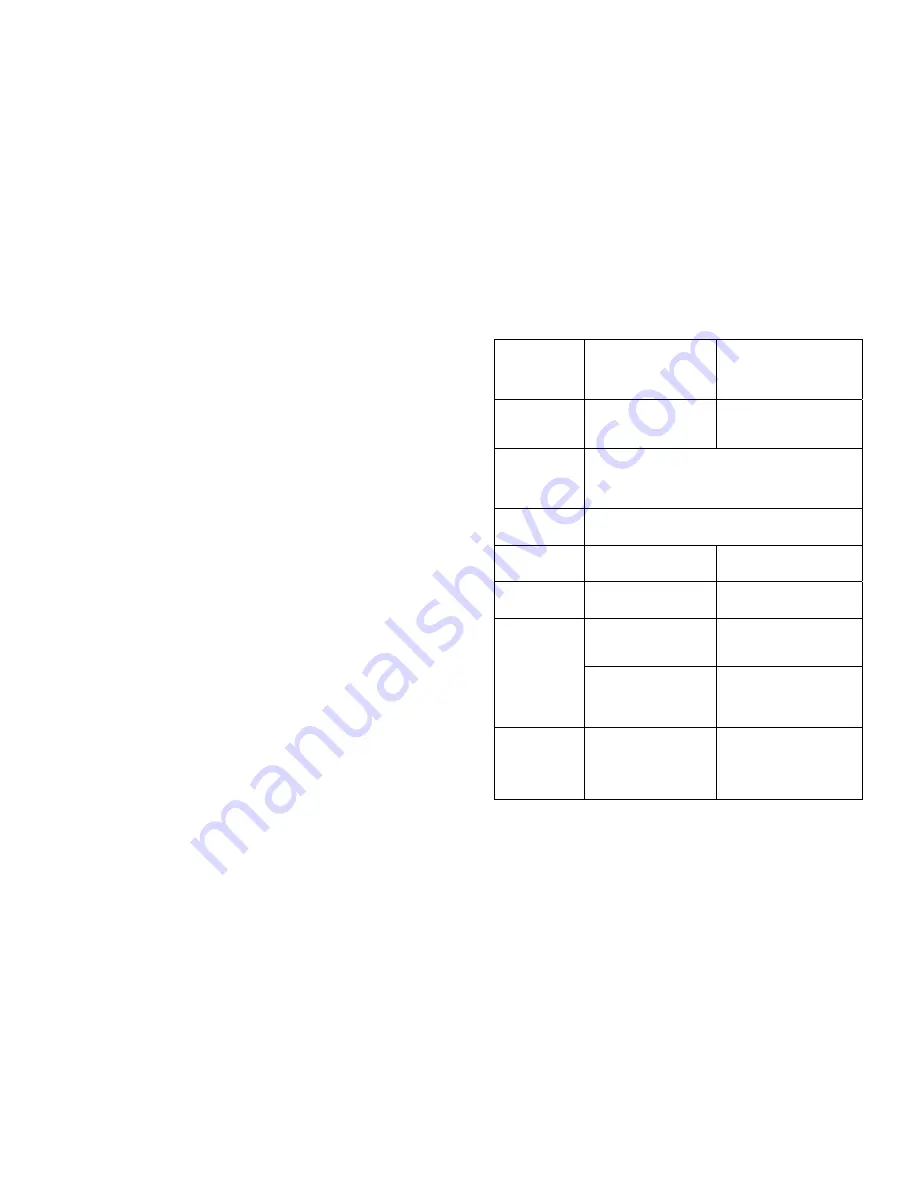
45
You cannot select all
of the
channels and
the <P+/P-> or <Arrow
down/up> keys do not
always work.
Some channels have been
selected as favorites and the
favorites mode is on.
Use the <All channels> key to select
another Favorite list or the default TV
channels list.
You cannot access a
particular channel,
even using the number
keys.
The parental lock has been
activated on this channel and an
OSD message prompts you for
your PIN code.
Enter your parental code to access the
channel or unlock the channel. See
§6.5.3 for more details.
You have forgotten
your PIN code.
When prompted for your PIN code, enter the Master PIN code. This will
allow you to proceed as well as reset the PIN code to the default PIN code
of the
receiver (default is “0000”).The Master PIN code is “RED
REDGREEN GREEN YELLOW YELLOW
BLUE BLUE”. Note : keep this
code secret to prevent your children from using it.
I set the timer but it did
not record what
wanted.
• Make sure the time of your VCR is set to the same time as your receiver.
• Make sure the timer is still on the list. It may have been deleted by a “new”
installation.
I set the timer but
there is no audio on
the record.
The Dolby Digital audio may
have been selected.
To record a video, do not set the audio
to “Dolby Digital” because it cannot be
played on the VCR SCART.
Each time I set a timer,
the PIN code is
requested
The maturity level access control
is set
Set the maturity level access control to
None or prefer lock specific channels.
The on-screen
displays are not as
sharp as expected.
• If you have connected using
SCART and you have an
RGB-capable TV, on of the
receiver settings could be wrong.
• Refer to §6.2.1 and modify the “TV
Output signal” setting to RGB.
• You have connected the
receiver TV SCART to a
SCART socket of your TV set
which is not RGB-capable.
• Check if the TV SCART socket of
the TV is RGB-capable. If not, refer
to the user manual of your TV to
change the SCART connection to
your TV.
The picture on some
channels seems to
have been stretched
or squashed.
The broadcast is probably in
widescreen and the receiver
settings may be not correct.
Check the receiver “TV format” option
setting, following the information in
§6.2.1. If you have a widescreen TV,
you may also need to check the
settings
on your TV.
Summary of Contents for ASV1743 B
Page 5: ...4...
















