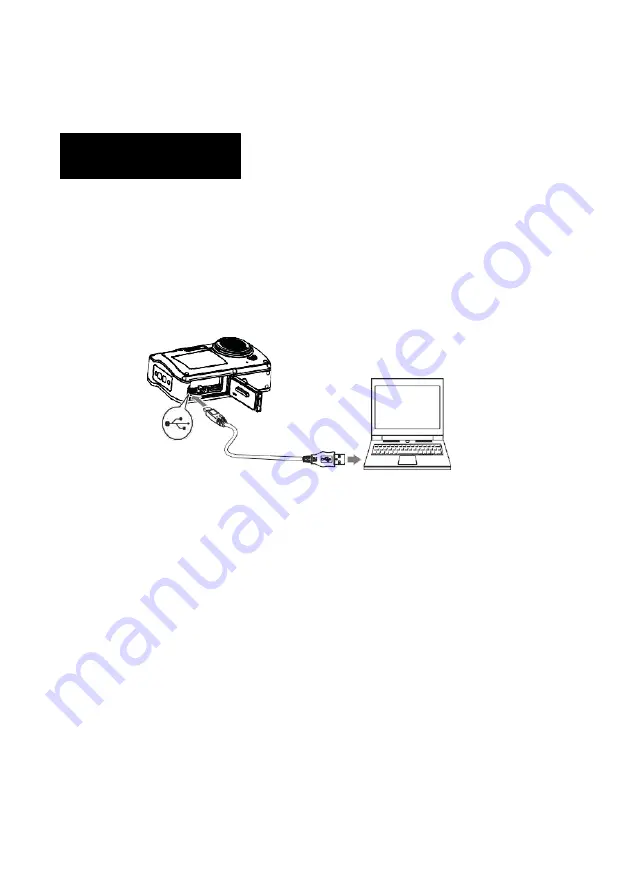
19
Transferring files from camera to computer
Disconnect all other USB-powered devices from the computer.
Connecting the camera and other USB-powered devices to the same
computer simultaneously may cause a camera malfunction or excessive power
supply from the computer, which could damage the camera or memory
card.
WINDOWS:
1.
Use the USB cable that came with your camera to connect your camera
to your computer.
2.
Turn on the camera.
3.
MSDC appears on the TFT screen.
4.
A window appears with a list of options. Select “Open folder to view
files” and click OK.
5.
Open the DCIM folder and the folder inside to view the media files.
6.
Select the media and copy the files from this folder into your computer.
Alternatively, select the files and choose Copy from the Edit menu.
Then select a folder and choose Paste from the Edit menu.
7.
Do not disconnect the cable during transfer.
Doing so will cancel the current transfer of any files to your computer.
NOTICE





















