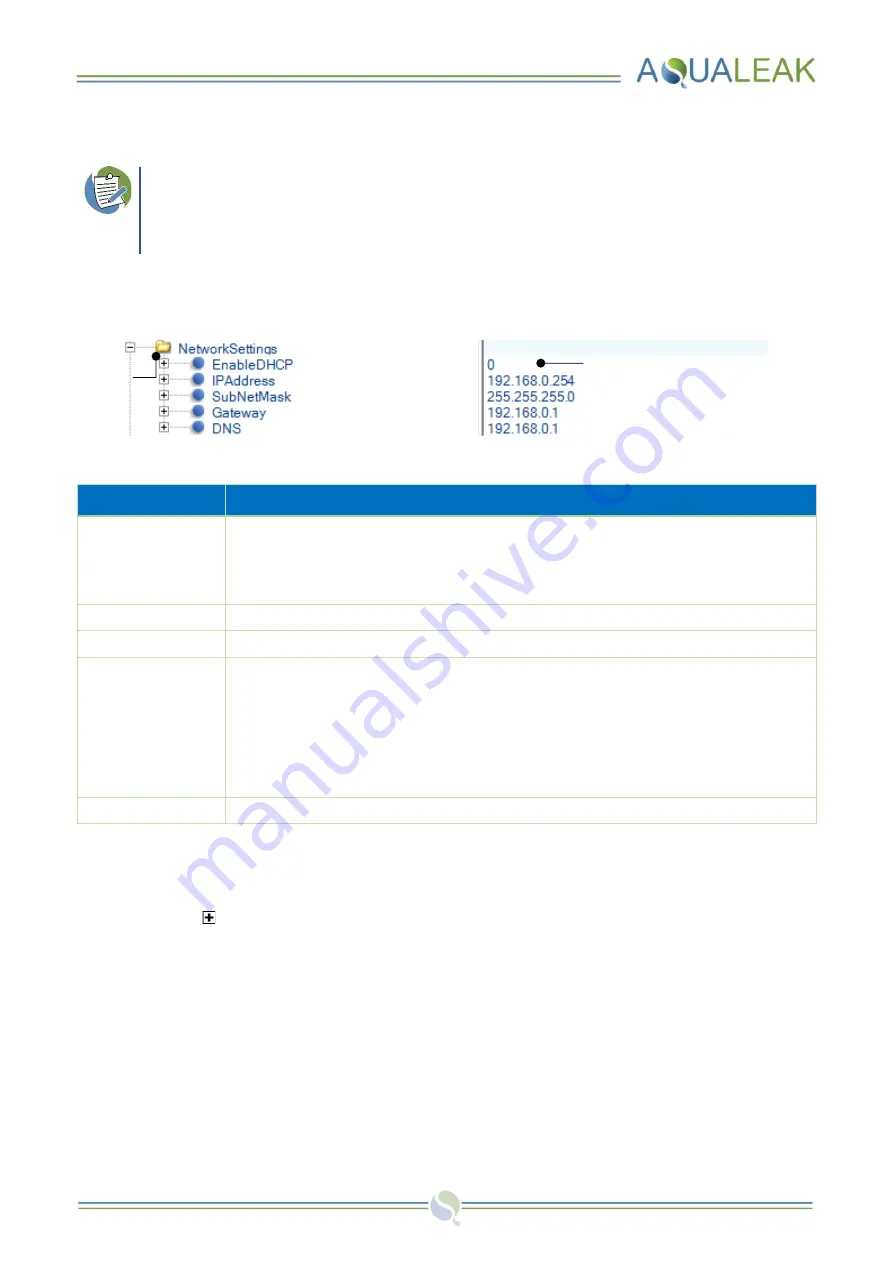
Environmental Monitoring System (EMS-5X, 10X and OS) Instruction Manual
26
4.2.4
Network Settings
If the EMS is connected to any device via an
Ethernet cable
then network settings must be
configured. If DHCP is disabled, a fixed IP address and gateway address must be entered (see
Instructions assume the parent
EMSSettings
attribute folder has already been expanded.
The
NetworkSettings
attribute folder contains all element settings for
EMS network connections
:
Figure 20:
Expanded NetworkSettings Folder
Network Settings
Description
EnableDHCP
Set to
1
to
enable
connection to a network with a
DHCP server
.
Set to
0
to
disable DHCP
.
If disabled, A fixed
IP address
and
Gateway address
must be entered (
Consult with Network Administrator before editing the Network Settings section.
IPAddress
Fixed IP address. Must be entered if DHCP is disabled.
SubNetMask
Sets IP address range available within the network.
Gateway
Gateway address. Interface to send information. Must be entered if DHCP is disabled.
If there is
no gateway address (eg for isolated networks; BMS/SCADA)
, enter the
fixed IP address
but change the final digits of this attribute
(after the last decimal
point)
to
‘254’
.
For example:
IP address:
192.168.0
.
0
Gateway address: 192.168.0
.254
DNS
Domain Name System. Set DNS to be the same as the Gateway address.
Table 6:
EMS Network Settings
Configure network settings as follows:
1.
Click the icon next to the
NetworkSettings
attribute folder to expand
it. All configurable elements will appear
below, along with
element
text to change
in the right column (
2.
Click the
element
text to change
to
highlight
and edit as required (
3.
Once editing of the file is complete, update
the
configuration version
,
date
, and
author
. Use the XML or text editor
‘Save
As’ option to re
-name the file to the
updated version number.
Element text to change
Attribute
Folder






























