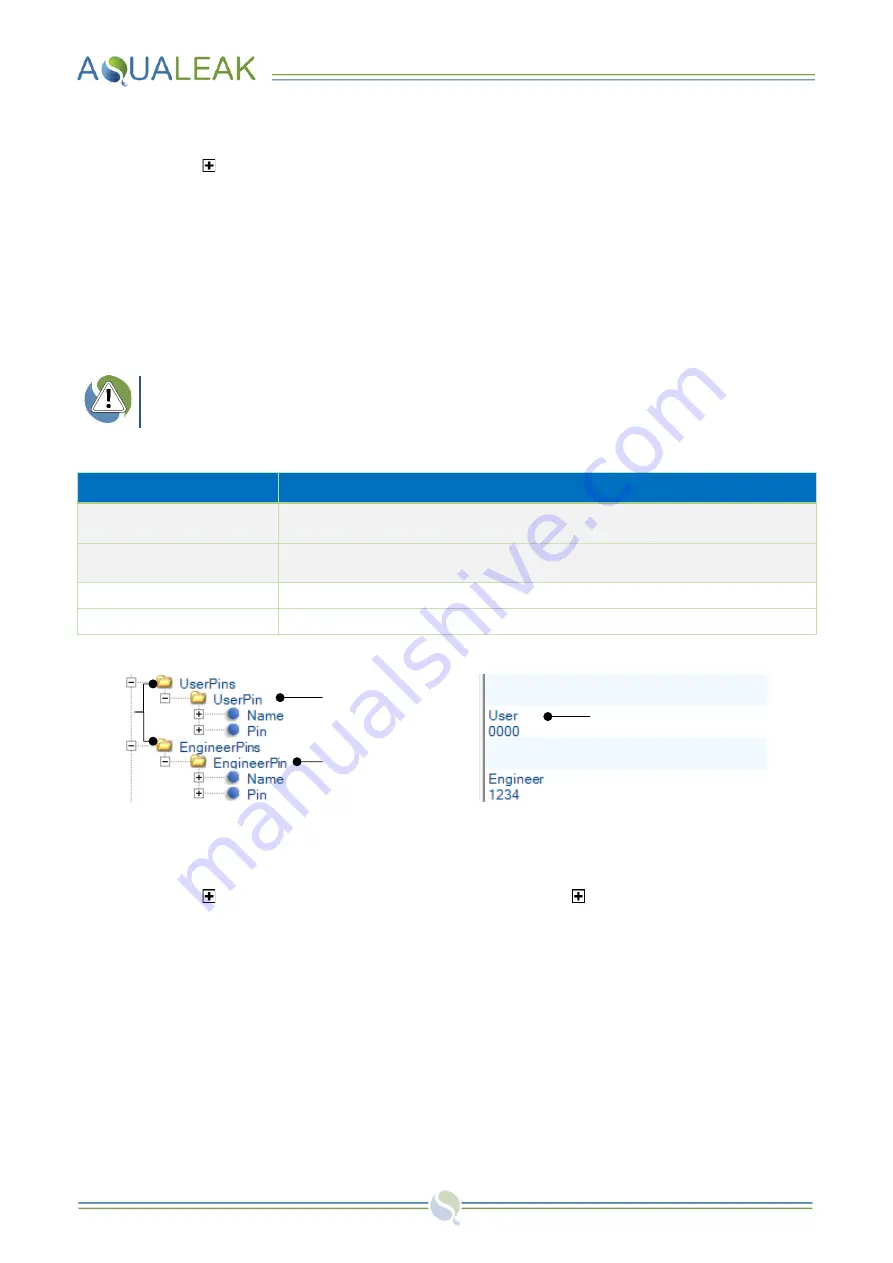
Environmental Monitoring System (EMS-5X, 10X and OS) Instruction Manual
25
Change EMS settings as follows:
1.
Click the icon next to the
EMSSettings
attribute folder to expand it. Configurable
elements will appear immediately below,
along with the
text to change
in the right
column (
2.
Click on the
element
text to change
to
highlight and edit as required (
3.
Once editing of the file is complete, update
the
configuration version
,
date
, and
author
.
Use the XML or text editor ‘Save
As’ option to re
-name the file to the
updated version number.
4.2.3
User PIN Types and Numbers
Ensure each user is provided with the appropriate
PIN (
Personal Identification Number) type for
system security. Please do not use factory-default or easily-guessed PINs. Instructions assume the
parent
EMSSettings
attribute folder has already been expanded.
Any number of
Users
and
Engineers
can be set up on the EMS system with an appropriate pin type:
PIN Settings
Description
UserPin
User profile folder. Contained in the
UserPins
attribute folder. Users may
acknowledge alarms and access alarm logs.
EngineerPin
Engineer profile folder. Contained in the
EngineerPin
s attribute folder.
Engineers have access to all system functions.
Name
User or Engineer name.
Pin
Personal Identification Number. User default:
0000
. Engineer default:
1234
.
Table 5:
User PIN Settings
Figure 19:
Expanded UserPins and EngineerPins Folders
Set up a new User or Engineer profile as follows:
1.
Click the icon next to the
UserPins
or
EngineerPins
attribute folder to expand
them. At least one existing
profile folder
will appear below (
2.
Click a
profile folder
to highlight it. Copy
the profile folder (e.g. press
‘CTRL’
and
‘C’
together).
3.
Click the
UserPins
or
EngineerPins
attribute folder above to highlight it.
Paste
the
copied profile
in (e.g. press
‘CTRL’
and
‘V’
together). A
duplicate profile
will
appear below.
4.
Click the icon next to the
duplicate
profile
if not already expanded
.
The
Name
and
Pin
elements are below, along with the
element
text to change
in the right
column.
5.
Click the element text to change to
highlight and edit as required (
6.
Once editing of the file is complete, update
the
configuration version
,
date
, and
author
. Use the XML or text editor ‘Save
As’ option to re
-name the file to the
updated version number.
Element text to change
Attribute
Folders
User Profile folder
Engineer Profile folder






























