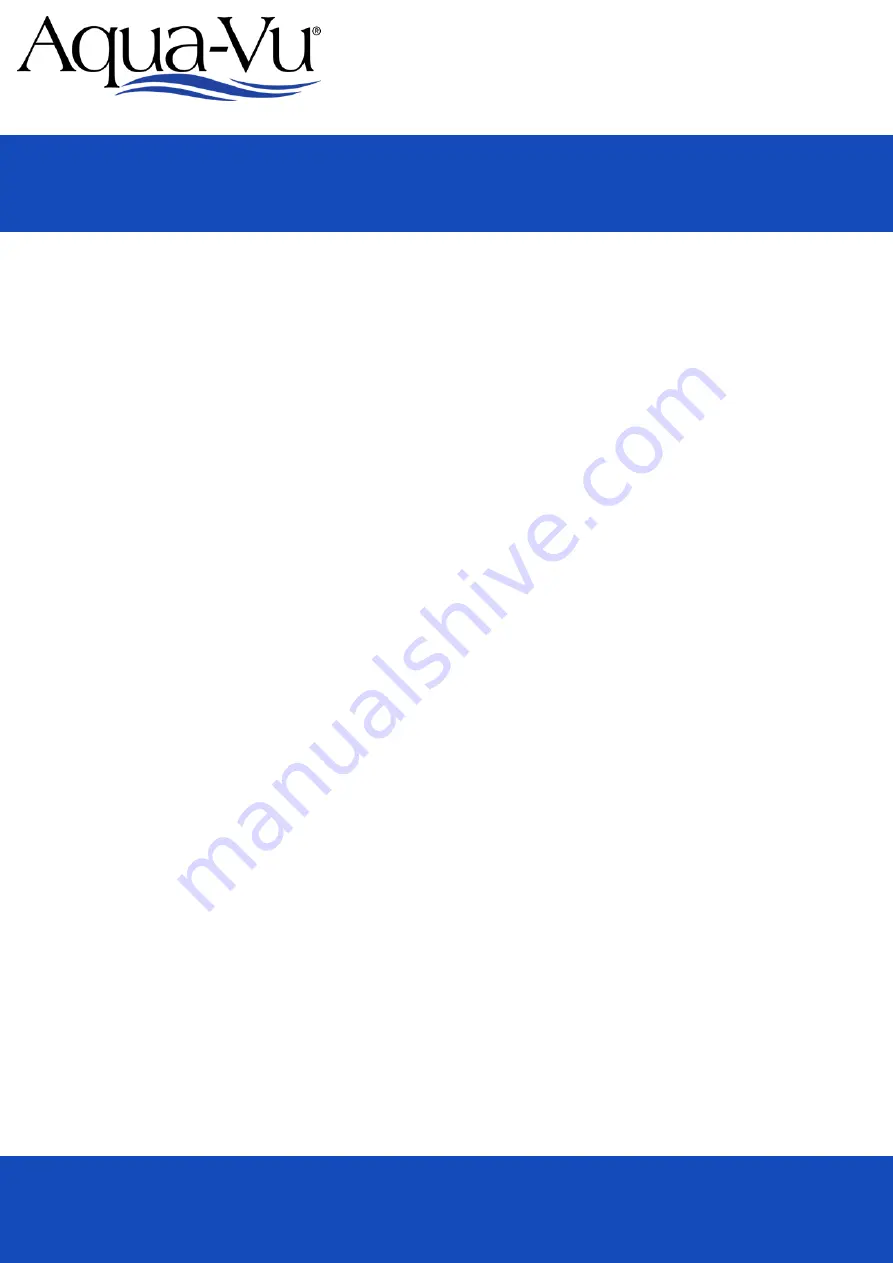
www.aquavu.com
The Original Underwater viewing System
Recording – Press the REC button to begin recording. Press the REC button again to stop recording. The
maximum length of each recording will be determined by the video file duration setting.
Viewing – Press the OK button to view saved recordings. Use the +/- button to select the desired recording.
Press OK to select and play the recording. Pressing OK during the video playback will pause the recording.
Pr/- during the playback will adjust the playback speed. Press Menu/Esc to return to the recordings
screen.
Recording Management via Computer – Use the supplied magnetic cable to connect to a computer via
USB. Power on the camera and use the computer to manage your saved recordings.
Battery Indicator - To view the current battery level, press the power button and quickly release. The
remaining battery level will be displayed in the upper right-hand corner.
Auto-Off - The system will automatically power off when the lid is closed.
Video Out – Use the supplied magnetic yellow component cable to connect to any RCA compatible television
or lcd screen.
Camera Monitor Mounting Adaptor – Included within the accessory bag is a threaded metal adaptor. This
can be used with the included wrist strap or may also be used for attaching the Pro-Snake Camera Mount
(sold separately).
Other Features
Format – (DELETES ALL RECORDINGS) To format the memory and delete all recordings, select format and
use the ok button to enter the formatting menu. Use the +/- arrow keys to highlight the circle in blue and
press ok. At the warning screen, use the +/- arrow keys to highlight the circle in blue and press ok. After
receiving the format successful notification, press the ok button to return to viewing mode.
Version Info – Displays the current software version.
Menu/Settings Continued
User Manual
Micro
Revolution 5.0 PRO





