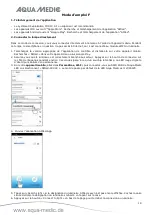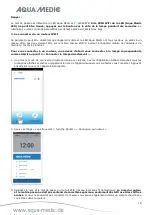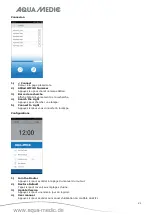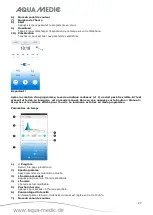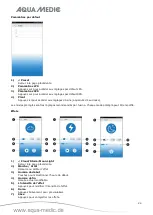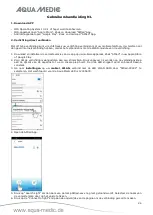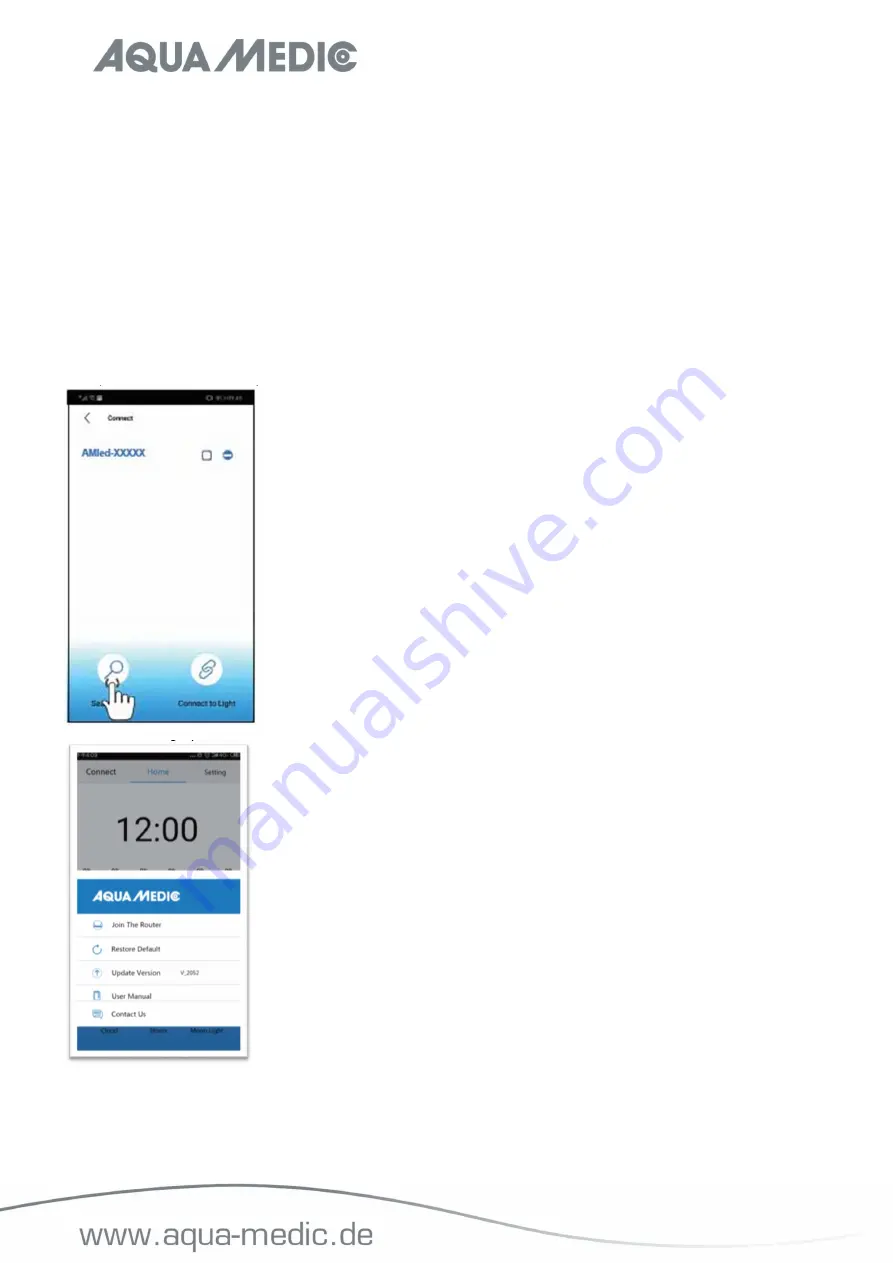
11
Reminder:
The default password for the Aqua Medic LED is: 12345678. If the
spectrus LED WiFi SSID (Aqua Medic LED)
can’t be found, press the button on the side of the light for ten seconds.
After two beeps have sounded,
the light is in the factory settings.
3. Connecting via wireless router
This setting can be used if both the mobile device and the Aqua Medic LED have access to a wireless network.
Both units have to be in the same wireless network. It allows the user to keep the mobile connected to the
internet.
In order to establish the connection to a router, first of all you have to connect directly to the
respective light as described under section 2 "connect light directly".
1. After the Aqua Medic LED direct connection mode was completed successfully, open AMled App. Remove the
ticks behind all the lights displayed; just put one behind the name of the unit you want to connect to. Then
tap on the name of the light to connect.
2. Under settings you will find the item "Join the Router".
3. Enter the name and password for the WLAN router (household WLAN).
No special characters are allowed
in the router name and password, only letters and Arabic numbers.
If you don't want to rename the
network, you can also use a guest access that you create in the router.
4.
Press "Connect" to connect the lamp to the desired wireless router.
5. When the lamp emits a beep, it means successful communication.
6. If the connection is successful, the indicator lamp remains lit. If the connection fails, the red LED on the back
of the light will flash.