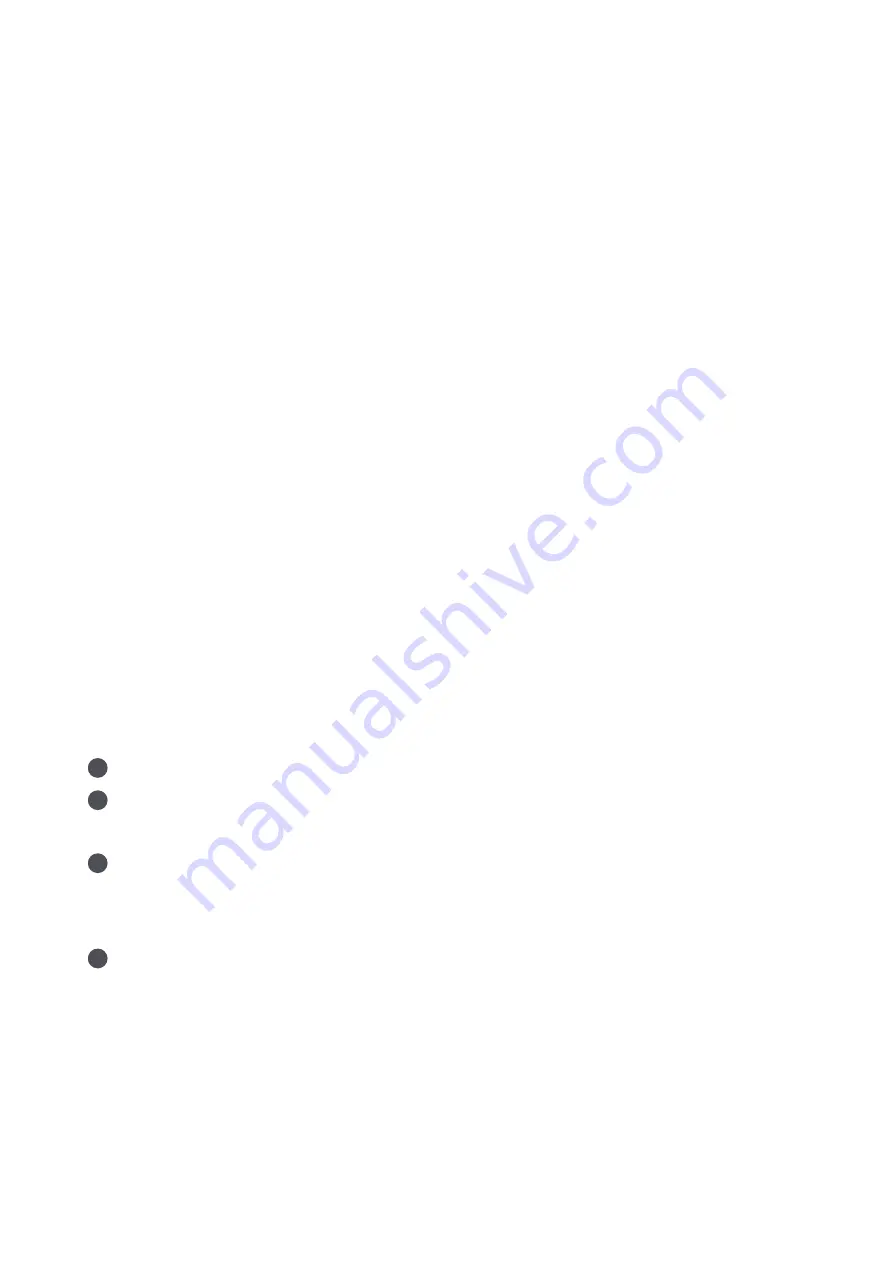
4. Add child-device
ȅ -/# ( -$. .0 ..!0''4я+' . /# *+ ),- *( ++)/#
child-devices as shown in the user manual.
5. Product installation
Please make sure the camera is added successfully, and then install it onto the wall.
You can place the camera on a horizontal surface, such as desk, table, bookcase
and so on.
The base of the camera contains a magnet, which can be attached to the surface of
ferrous material, such as refrigerator, iron door and so on. Do not place it near the
main unit of the computer or hard disc.
Can use 3M double-side tape to attach the magnet to the surface of smooth materials,
such as glass, tile, latex wall and so on, and then attach the camera to the magnet.
05
enter the HomeKit setup code and add it again;
Ѻћ ..*-4)*/!*0)ќю' . 2$/!*-Х($)0/ .ȅ -- . //$)"/# ( -ю*0)()0''4 )/ -/#
HomeKit setup code and add it again.
* Use of the Works with Apple badge means that an accessory has been designed to work specifically with
the technology identified in the badge and has been certified by the developer to meet Apple
performance standards. Apple is not responsible for the operation of this device or its compliance with
safety and regulatory standards.
* A 10-day recording history from your Camera Hub G2H is securely stored in iCloud and available to view
in the Apple Home app on your iPhone, iPad, or Mac. You can add one camera to your 200GB plan or up
to five cameras to your 2TB plan at no additional cost. Camera recordings don’t count against your
iCloud storage limit.
* Communication between iPhone, iPad, Apple Watch, HomePod, or Mac and the HomeKit- enabled
Camera Hub G2H is secured by HomeKit technology.
Summary of Contents for Camera Hub G2H
Page 1: ...Camera Hub G2H User Manual...
Page 2: ......






























