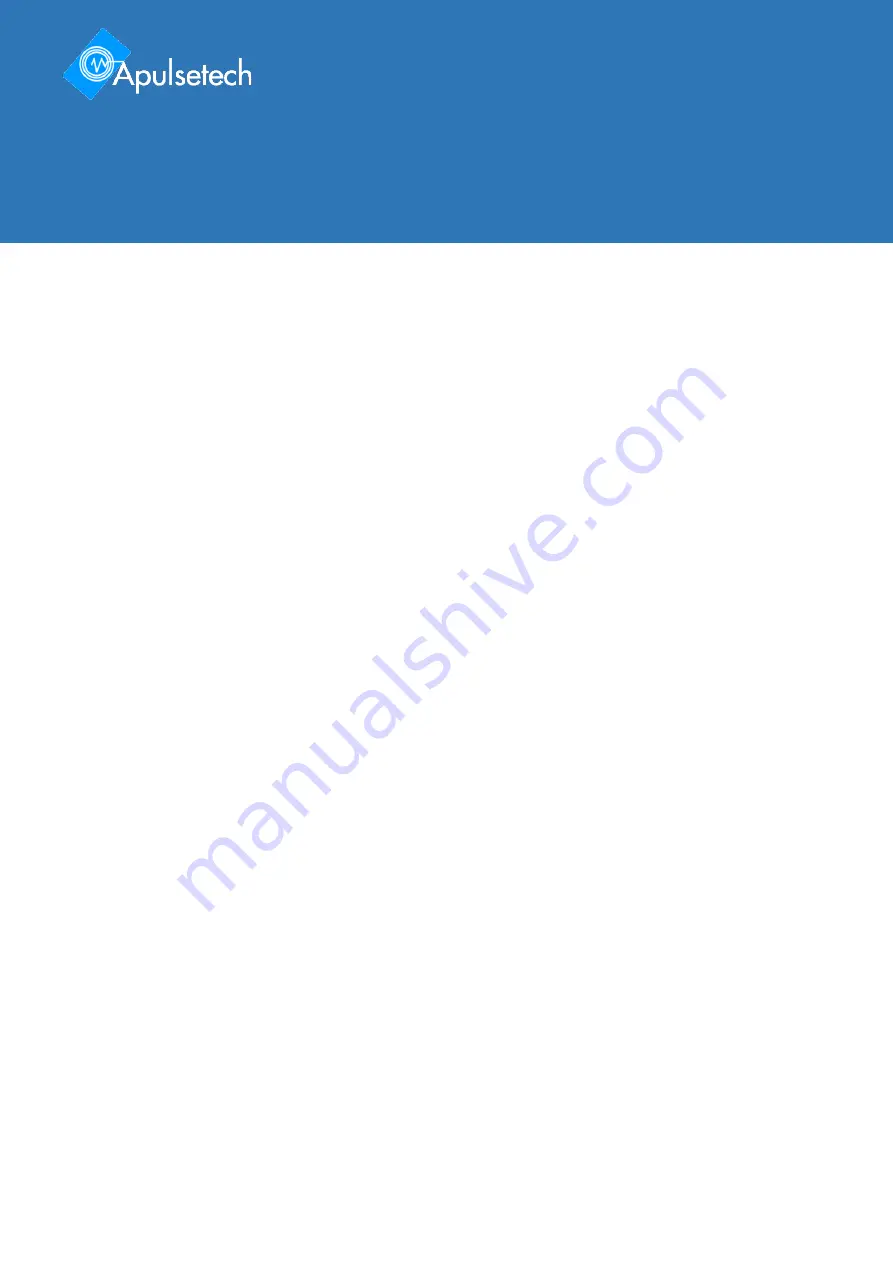
2 | 27
RFID at your service
Copyright 2020. Aplusetechnology Co.,Ltd. All rights reserved.
Apulsetech
is the manufacturer of Apulsetech RFID handheld computers.
This document and related software in this device are protected by international copyright laws.
Any part of this document may not be reproduced, removed or used in any form by any means, without
permission in writing from Apulsetech.
The contents in this manual is subject to change without prior notice.
Apulsetech and
α711P
are registered trademarks of Apulsetechnology Co.,Ltd., all other trademarks and
copyrights are property of their respective owners.
The software is provided for user understanding how to use the device and application development. All
software, including firmware, is on a licensed basis.
No right to copy a licensed program in whole or in part is granted, to other device except as permitted
under copyright law.
Apulsetech
C-1211, 60, Haan-ro,
Gwangmyeong-si,
Gyeonggi-do,
Republic of Korea
Copyright

















