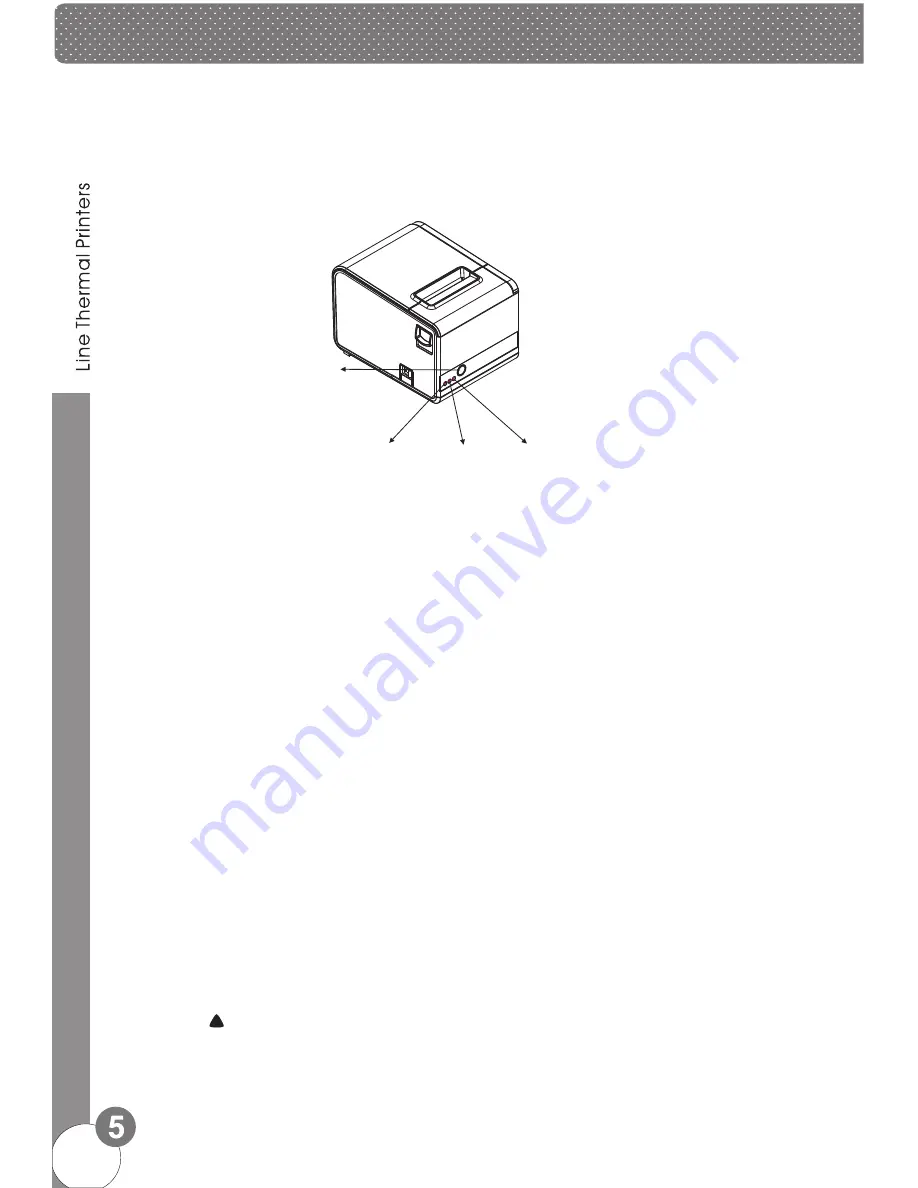
10. Functions of buttons and indicators
!
9. Buttons and Indicators
(
1
)
. FEED Button
Press to feed paper manually.
(
2
)
. PAPER Indicator
When this indicator is lighting as well as the ERROR indicator, printer is out of paper.
When this indicator is dim as well as the ERROR indicator, printer has paper.
When this indicator is lighting but the ERROR indicator is dim, roll paper is near end.
(
3
)
. ERROR Indicator
When printer is in the status of paper out, cutter error or print head overheat, this indicator is
flashing according to user's defined setting
(
4
)
. POWER Indicator
When this indicator lights, the printer is turned on.
When this indicator dims, the printer is turned off..
Step
( )
a. Turn off then on the printer, the printer will initialize and reset the cutter.
Step
(
2
)
a. Open the front cover.
b. Wheel the gear on the cutter to make the cutter back to initial position. Open the printer
cover and install roll paper correctly, then the printer works normally.
Caution:
Do not open the printer cover by force, so as not to damage the print head and
auto cutter.
1
11. Cutter Maintenance
Power Switch
Error Indicator
Paper Indicator
FEED Button
Summary of Contents for TRP80USE
Page 1: ...TRP80USE...
Page 2: ...Serial...
Page 4: ...Line Thermal Printers 5 USB...
Page 5: ...4...
Page 9: ...c Select TRP80USE to continue d Select the corresponding printer port...
Page 10: ...7 e Installation completed...










