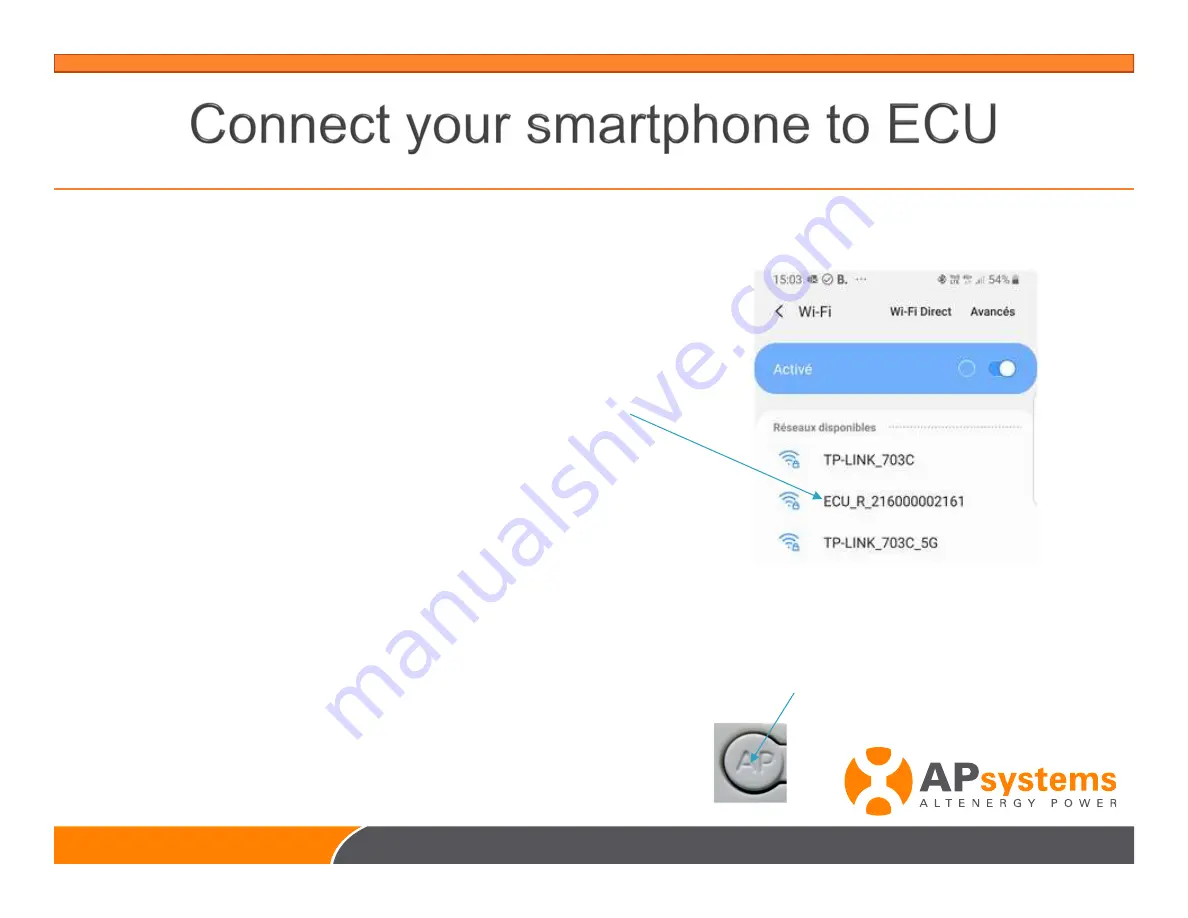
Open Settings/connections/Wi-Fi
in your smartphone
select ECU hot spot
for ECU-R : ECU_R_216000XXXXXX
for ECU-C : ECU-WIFI_XXXX
216000XXXXXX = ECU-R ID
XXXX = 4 last digits of ECU-C ID
Warning : If your ECU has a button “AP” on the side of the casing,
the Wifi hotspot is activated for 1 hour after the ECU is powered.
To activate the Wifi hotspot for 1 hour again, press the “AP” button
Summary of Contents for ECU-C Zigbee
Page 1: ...English Q1 2021 Caution Features are unavailable to residential split phase...
Page 2: ...Product Overview Installation ECU C configuration...
Page 3: ...Product Overview...
Page 6: ...50m max open field good signal 100 inverters per ECU ZigBee relay...
Page 8: ...80A or 200A Production Consumption...
Page 9: ......
Page 10: ......
Page 11: ...Router Internet AC distribution box or PV AC box ECU C Antennas outside the box...
Page 13: ...Install CT for ECU C...
Page 15: ...Install CT for ECU C Connector Connector...
Page 16: ...Proprietary and confidential Property of APsystems 16...
Page 17: ...Energy Metering...
Page 18: ...Proprietary and confidential Property of APsystems 18...
Page 20: ...Connect the ECU R or the ECU C to the router through WiFi set up through ECU configuration...
Page 21: ......
Page 24: ......
Page 26: ...ECU R Enter password 88888888 ECU C no password then click connect...
Page 27: ...Check your smartphone is connected to ECU hot spot...
Page 28: ...Proprietary and confidential Property of APsystems 28 1 ECU Configuration...
Page 30: ...From the Settings Page click Date Time then click Sync phone time and OK...
Page 31: ...From Setting menu click ID Management...
Page 35: ...Click OK and check ID registration in ECU is successful...
Page 38: ...Proprietary and confidential Property of APsystems 38 2 System check up...
Page 43: ...Enter the Password and click SEND Then it will display this message...
Page 44: ...Close WLAN menu then open it again and check WiFi connection...
Page 46: ...Proprietary and confidential Property of APsystems 46 THANK YOU...






























