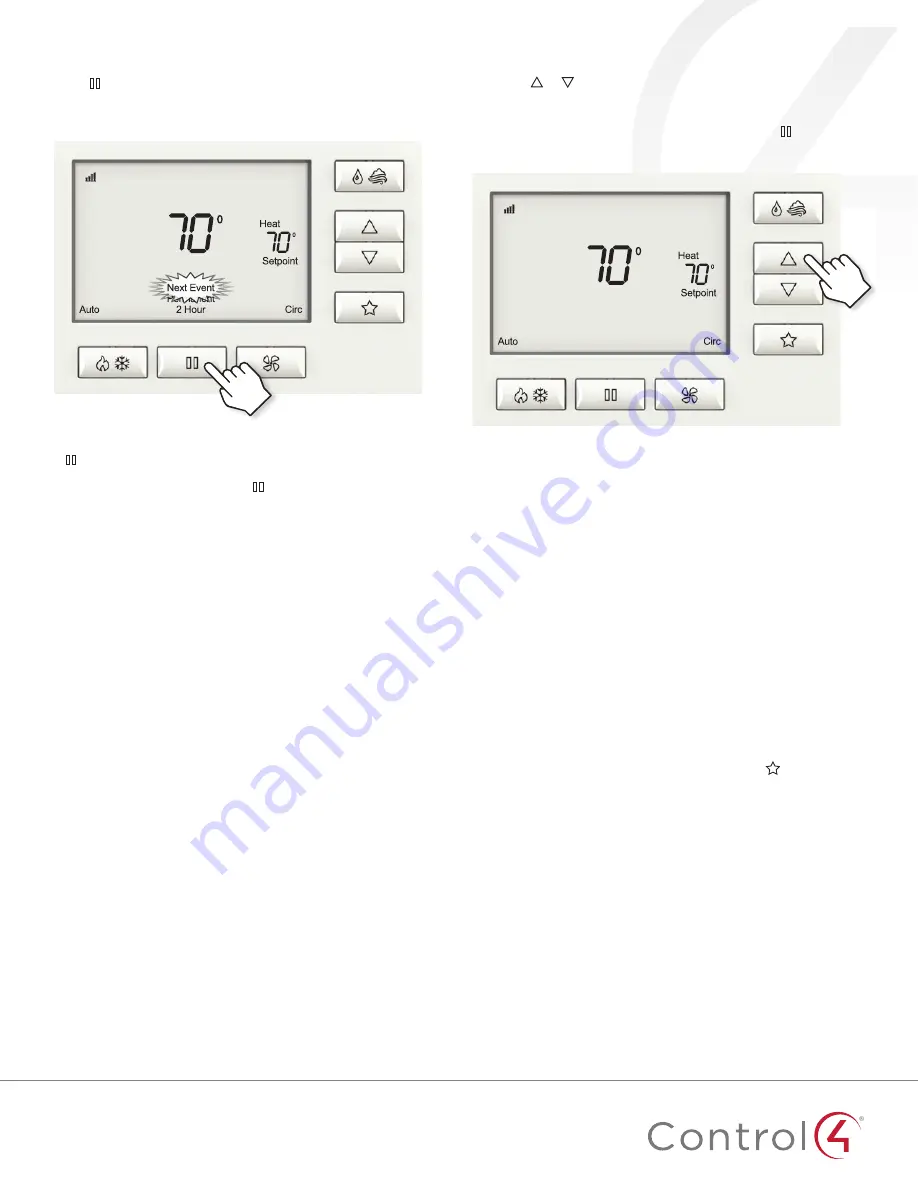
6
Presets
Next Event hold
Press the or button to immediately adjust the temperature
when the schedule is running. This will hold the temperature
setting until the next scheduled event.
A
Next Event
hold can also be initiated by pressing button and
selecting
Next Event
.
Timed hold
Timed
hold will override the scheduled temperature and fan
settings until a specified date and time.
Timed
hold can only be
set from the Control4 touchscreen, on-screen, or mobile device
interface. It cannot be set from the thermostat. To set a
Timed
hold from the Control4 user interface, navigate to the thermostat
control screen, tap the
Hold
button, select “Hold Until…”, and
then pick a date and time that the
Timed
hold should end.
Presets
The Presets feature makes it easy to switch between frequently
used settings. Example presets might include “Home,” “Away,” or
“Vacation.” Unlike a traditionally scheduled thermostat in which
these settings followed a strict schedule, the Control4 thermostat
allows you to quickly change to a different preset at any time.
For example, if you come home from work early one day, simply
change to the “Home” preset without having to wait for the
thermostat’s schedule to catch up to yours.
Presets can be created and edited from a Control4 touchscreen,
on-screen, or mobile device interface. Previously created presets
can be selected from the thermostat by pressing until the
desired preset is displayed in the message center. Presets can
also be selected from the thermostat control screen in any
Control4 user interface.
Scheduling
All scheduling for this thermostat is managed from the Control4
user interface. It is not possible to adjust schedules from the
thermostat itself. Scheduling is made easy by using the Presets
feature described above. Creating a scheduled event simply
requires picking a time of day and the preset that should be
activated at that time. Each day can be scheduled individually
and the schedule can be quickly copied from one day to another.
There is no limit to the number of scheduled events that can
occur per day.
After 5 seconds without any button presses the selected hold
will be accepted by the thermostat. After the option of
2 Hour
if button is pressed again, no hold options will be displayed.
This indicates no hold option is to be selected and can be used to
cancel any active holds. Pressing button again will display all
hold options with
Next Event
selected.
While in
Next Event
,
Permanent
or
2 Hour
hold, the temperature
setting and fan mode can be adjusted and will stay at that setting
until the hold ends or is cancelled.
Next Event
hold will override the temperature setting and fan
mode for the current schedule event and will remain active until
the next schedule event occurs.
2 Hour
hold will override the temperature setting and fan mode
for the schedule events and will remain active for two hours from
the time the hold is initiated.
Permanent
hold will override the temperature settings for all
schedule events.
Program schedule holds
Press button to initiate a
Next Event
,
Permanent
or
2 Hour
hold. All options will be displayed and the current hold selection
will flash.




























