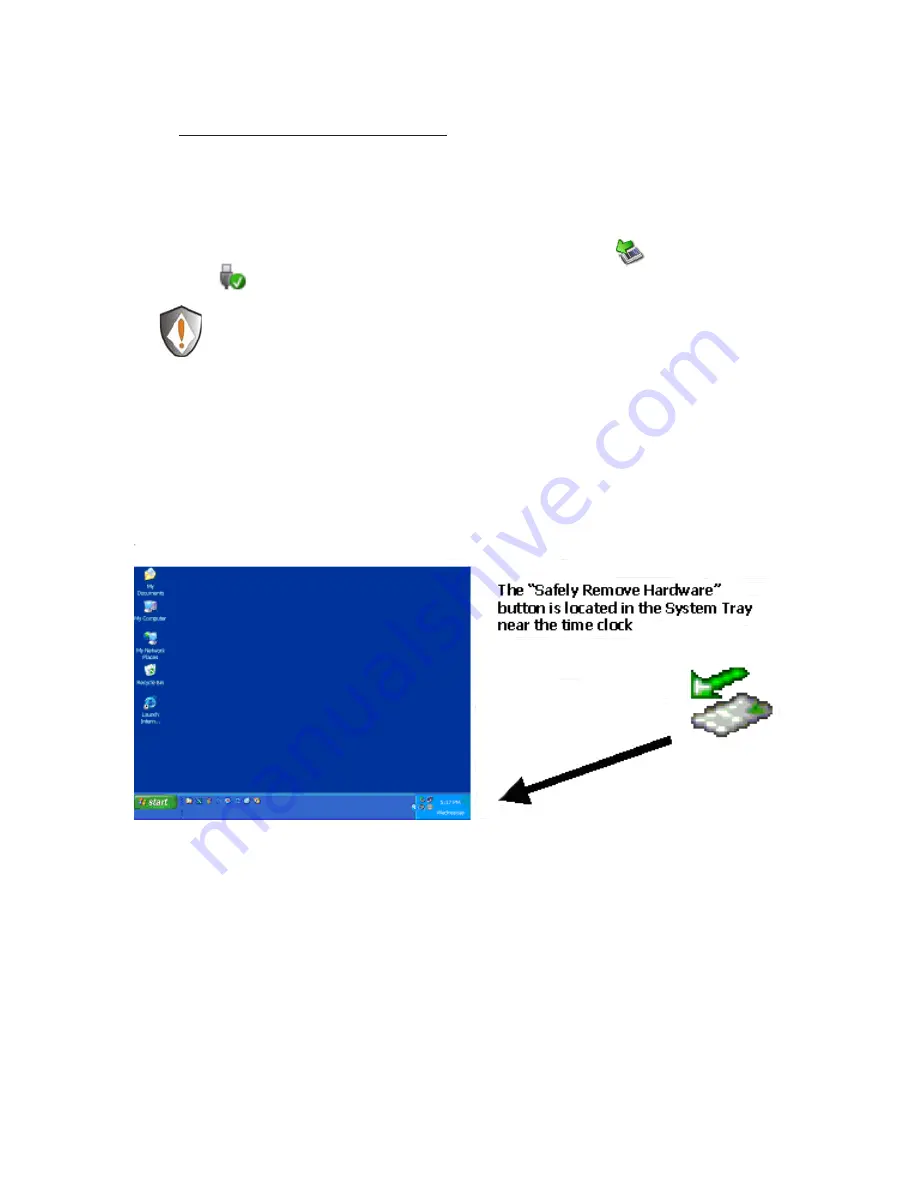
31
www.apricorn.com
NOTE: To protect against unexpected data loss, Windows checks that all
files on the disk are closed before allowing the USB device to be removed. If
you receive an error message that says
“The device cannot be stopped right
now. Try stopping the device again later.” Close all Windows and Programs
that are using files from the Drive, then repeat the procedure.
Device Removal (Windows)
Windows 2000, XP, Vista and 7
1) Locate the system tray on your Windows Desktop (the system
tray is the part of the taskbar that displays the date and time).
2) Click on the “Safely Remove Hardware” icon
(2000, XP)
or (Vista, 7) in the system tray. A dialog box will appear.
Please note that in Windows Vista and 7 the “Safely Remove
Hardware” icon is different.
3) Click ‘Safely Remove Mass Storage Device – Drive (D:) in the
dialog box. (Your drive letter may differ).
4) Wait for few seconds until the system prompts ‘The hard disk
storage device can now be safely removed from the system.”
Click OK, and then unplug the EZ Upgrade.












































